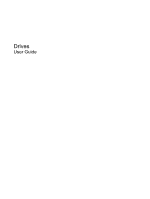HP 6910p Drives - Windows XP
HP 6910p - Compaq Business Notebook Manual
 |
UPC - 883585172306
View all HP 6910p manuals
Add to My Manuals
Save this manual to your list of manuals |
HP 6910p manual content summary:
- HP 6910p | Drives - Windows XP - Page 1
Drives User Guide - HP 6910p | Drives - Windows XP - Page 2
© Copyright 2007 Hewlett-Packard Development Company, L.P. The information contained herein is subject to change without notice. The only warranties for HP products and services are set forth in the express warranty statements accompanying such products and services. Nothing herein should be - HP 6910p | Drives - Windows XP - Page 3
Product notice This user guide describes features that are common to most models. Some features may not be available on your computer. ENWW iii - HP 6910p | Drives - Windows XP - Page 4
iv Product notice ENWW - HP 6910p | Drives - Windows XP - Page 5
Disk Cleanup ...5 4 Using HP 3D DriveGuard Identifying HP 3D DriveGuard status 8 Using HP 3D DriveGuard software ...9 5 Replacing a hard drive 6 Using an optical drive Inserting an optical disc ...17 Removing an optical disc when running on battery or external power 18 Removing an optical disc - HP 6910p | Drives - Windows XP - Page 6
vi ENWW - HP 6910p | Drives - Windows XP - Page 7
1 Identifying installed drives To view the drives installed on the computer, select Start > My Computer. ENWW 1 - HP 6910p | Drives - Windows XP - Page 8
2 Chapter 1 Identifying installed drives ENWW - HP 6910p | Drives - Windows XP - Page 9
of power, be sure that the battery is sufficiently charged before writing to media. Avoid exposing a drive to temperature or humidity extremes. Avoid exposing a drive to liquids. Do not spray the drive with cleaning products. Remove media from a drive before removing the drive from the drive bay - HP 6910p | Drives - Windows XP - Page 10
4 Chapter 2 Handling drives ENWW - HP 6910p | Drives - Windows XP - Page 11
Cleanup searches the hard drive for unnecessary files that you can safely delete to free up disk space and help the computer to run more efficiently. To run Disk Cleanup: 1. Select Start > All Programs > Accessories > System Tools > Disk Cleanup. 2. Follow the on-screen instructions. ENWW Using - HP 6910p | Drives - Windows XP - Page 12
6 Chapter 3 Improving hard drive performance ENWW - HP 6910p | Drives - Windows XP - Page 13
with the display closed while the computer is running on battery power. A short time after the end of one of these events, HP 3D DriveGuard returns the hard drive to normal operation. NOTE: Hard drives that are in an optional docking device or are connected to a USB port are not protected by - HP 6910p | Drives - Windows XP - Page 14
the hard drive icon. If HP 3D DriveGuard has parked the drive, the computer will behave in the following ways: ● The computer will not shut down. ● The computer will not initiate Standby or Hibernation, except as described in the following Note. NOTE: If the computer is running on battery power and - HP 6910p | Drives - Windows XP - Page 15
3D DriveGuard. NOTE: Depending on your user privileges, you may not be able to enable or disable HP 3D DriveGuard. ● Determine whether a drive in the system is supported. ● Hide or show the icon in the notification area. To open the software and change settings, follow these steps: 1. Double-click - HP 6910p | Drives - Windows XP - Page 16
10 Chapter 4 Using HP 3D DriveGuard ENWW - HP 6910p | Drives - Windows XP - Page 17
shut down the computer through the operating system. To remove a hard drive: 1. Save your work. 2. Shut down the computer and close the display. 3. Disconnect all external hardware devices connected to the computer. 4. Unplug the power cord from the AC outlet. 5. Turn the computer upside down on - HP 6910p | Drives - Windows XP - Page 18
the hard drive bay. To install a hard drive: 1. Insert the hard drive into the hard drive bay (1). 2. Pull the hard drive tab (2) to the right to connect the hard drive. 3. Tighten the hard drive screw (3). 4. Align the tabs (1) on the hard drive cover with the notches on the computer. 5. Replace - HP 6910p | Drives - Windows XP - Page 19
6. Tighten the hard drive cover screws (3). ENWW 13 - HP 6910p | Drives - Windows XP - Page 20
14 Chapter 5 Replacing a hard drive ENWW - HP 6910p | Drives - Windows XP - Page 21
32X CD-RW) is not supported. NOTE: Some of the optical drives listed may not be supported by your computer. The listed drives are not necessarily all of the supported optical drives. CAUTION: To prevent possible audio and video degradation, or loss of audio or video playback functionality, do not - HP 6910p | Drives - Windows XP - Page 22
message asking if you want to continue. If this message is displayed, click No. You may need to restart the CD or DVD to resume audio and video playback. 16 Chapter 6 Using an optical drive ENWW - HP 6910p | Drives - Windows XP - Page 23
Inserting an optical disc 1. Turn on the computer. 2. Press the release button (1) on the drive bezel to release the media tray. 3. Pull out the tray (2). 4. Hold the disc by the edges to avoid touching the flat surfaces and position the - HP 6910p | Drives - Windows XP - Page 24
an optical disc when running on battery or external power 1. Press the release button (1) on the drive bezel to release the media tray, and then gently pull out the tray (2) until it stops. 2. Remove the disc (3) from the tray by gently pressing down on the spindle while lifting the outer edges - HP 6910p | Drives - Windows XP - Page 25
an optical disc when no computer power is available 1. Insert the end of a paper clip (1) into the release access in the front bezel of the drive. 2. Press in gently on the paper clip until the tray is released, and then pull out the tray (2) until it stops. 3. Remove the disc (3) from the tray - HP 6910p | Drives - Windows XP - Page 26
20 Chapter 6 Using an optical drive ENWW - HP 6910p | Drives - Windows XP - Page 27
computer or on an optional docking device. An external MultiBay or MultiBay II supports any MultiBay or MultiBay II device, including the following: ● 1.44-megabyte diskette drive ● Hard drive module (a hard drive with an adapter attached) ● DVD-ROM Drive ● DVD/CD-RW Combo Drive ● DVD+RW/R and CD-RW - HP 6910p | Drives - Windows XP - Page 28
Turn on the device. To disconnect an unpowered external device, turn off the device, and then disconnect it from the computer. To disconnect a powered external device, turn off the device, disconnect it from the computer, and then unplug the AC power cord. 22 Chapter 7 Using external drives ENWW - HP 6910p | Drives - Windows XP - Page 29
External MultiBay II An external MultiBay or MultiBay II connects to a USB port on the computer and enables you to use MultiBay and MultiBay II devices. For more information about the external MultiBay, refer to the documentation that is included with the - HP 6910p | Drives - Windows XP - Page 30
24 Chapter 7 Using external drives ENWW - HP 6910p | Drives - Windows XP - Page 31
devices 3 C CD inserting 17 removing, with power 18 removing, without power 19 CD drive 15, 21 hard drive external 21 HP 3D DriveGuard 7 installing 12 replacing 11 HP 3D DriveGuard 7 L light, drive 8 D Disk Cleanup software 5 Disk Defragmenter software 5 disk performance 5 diskette drive 21 drive - HP 6910p | Drives - Windows XP - Page 32
26 Index ENWW - HP 6910p | Drives - Windows XP - Page 33
- HP 6910p | Drives - Windows XP - Page 34

Drives
User Guide