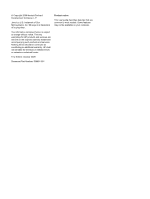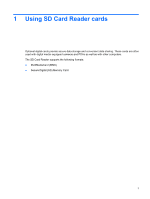HP 6930p External Media Cards - Windows 7
HP 6930p - EliteBook - Core 2 Duo 2.8 GHz Manual
 |
UPC - 884962659670
View all HP 6930p manuals
Add to My Manuals
Save this manual to your list of manuals |
HP 6930p manual content summary:
- HP 6930p | External Media Cards - Windows 7 - Page 1
External Media Cards User Guide - HP 6930p | External Media Cards - Windows 7 - Page 2
statements accompanying such products and services. Nothing herein should be construed as constituting an additional warranty. HP shall not be liable for technical or editorial errors or omissions contained herein. First Edition: October 2009 Document Part Number: 539881-001 Product notice This - HP 6930p | External Media Cards - Windows 7 - Page 3
Table of contents 1 Using SD Card Reader cards Inserting a digital card ...2 Removing a digital card ...3 2 Using smart cards Inserting a smart card ...5 Removing a smart card ...6 3 Using ExpressCards Configuring an ExpressCard ...7 Inserting an ExpressCard ...8 Removing an ExpressCard ...9 Index - HP 6930p | External Media Cards - Windows 7 - Page 4
iv - HP 6930p | External Media Cards - Windows 7 - Page 5
convenient data sharing. These cards are often used with digital media-equipped cameras and PDAs as well as with other computers. The SD Card Reader supports the following formats: ● MultiMediaCard (MMC) ● Secure Digital (SD) Memory Card 1 - HP 6930p | External Media Cards - Windows 7 - Page 6
the card into the SD Card Reader, and then push in on the card until it is firmly seated. You will hear a sound when the device has been detected, and a menu of available options may be displayed. 2 Chapter 1 Using SD Card Reader cards - HP 6930p | External Media Cards - Windows 7 - Page 7
operating system Copying window. To display the Safely Remove Hardware and Eject Media icon, click the Show hidden icons icon (the arrow at the left side of the notification area). 2. Click the name of the digital card in the list. NOTE: You are prompted that it is safe to remove the hardware device - HP 6930p | External Media Cards - Windows 7 - Page 8
carries a microchip containing memory and a microprocessor. Like personal computers, smart cards have an operating system to manage input and number (PIN) is needed to gain access to the contents of the microchip. For more information about smart card security features, refer to Help and Support - HP 6930p | External Media Cards - Windows 7 - Page 9
Inserting a smart card To insert a smart card: 1. Holding the smart card label-side up, gently slide the card into the smart card reader until the card is seated. 2. Follow the on-screen instructions for logging on to the computer using the smart card PIN. Inserting a smart card 5 - HP 6930p | External Media Cards - Windows 7 - Page 10
Removing a smart card To remove a smart card: ▲ Grasp the edge of the smart card, and pull it out of the smart card reader. 6 Chapter 2 Using smart cards - HP 6930p | External Media Cards - Windows 7 - Page 11
only the software required for your device. If you are instructed by the ExpressCard manufacturer to install device drivers: ● Install only the device drivers for your operating system. ● Do not install other software, such as card services, socket services, or enablers, supplied by the ExpressCard - HP 6930p | External Media Cards - Windows 7 - Page 12
the computer and external media cards, do not insert a PC Card into an ExpressCard slot. CAUTION: To prevent damage device has been detected, and a menu of available options may be displayed. NOTE: The first time you insert an ExpressCard, the "Installing device driver software" message is displayed - HP 6930p | External Media Cards - Windows 7 - Page 13
operating system Copying window. To display the Safely Remove Hardware and Eject Media icon, click the Show hidden icons icon (the arrow at the left side of the notification area). 2. Click the name of the ExpressCard in the list. NOTE: You are prompted that it is safe to remove the hardware device - HP 6930p | External Media Cards - Windows 7 - Page 14
Index C configuring ExpressCards 7 D digital card defined 1 inserting 2 removing 3 stopping 3 E ExpressCard configuring 7 defined 7 inserting 8 removing 9 removing insert 8 stopping 9 J Java Card defined 4 inserting 5 removing 6 S smart card defined 4 inserting 5 removing 6 10 Index - HP 6930p | External Media Cards - Windows 7 - Page 15

External Media Cards
User Guide