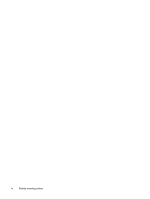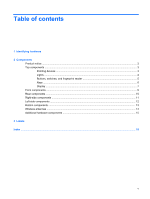HP 6930p Notebook Tour - Windows 7
HP 6930p - EliteBook - Core 2 Duo 2.8 GHz Manual
 |
UPC - 884962659670
View all HP 6930p manuals
Add to My Manuals
Save this manual to your list of manuals |
HP 6930p manual content summary:
- HP 6930p | Notebook Tour - Windows 7 - Page 1
Notebook Tour User Guide - HP 6930p | Notebook Tour - Windows 7 - Page 2
in the express warranty statements accompanying such products and services. Nothing herein should be construed as constituting an additional warranty. HP shall not be liable for technical or editorial errors or omissions contained herein. First Edition: October 2009 Document Part Number: 539878-001 - HP 6930p | Notebook Tour - Windows 7 - Page 3
Safety warning notice WARNING! To reduce the possibility of heat-related injuries or of overheating the computer, do not place the computer directly on your lap or obstruct the computer air vents. Use the computer only on a hard, flat surface. Do not allow another hard surface, such as an adjoining - HP 6930p | Notebook Tour - Windows 7 - Page 4
iv Safety warning notice - HP 6930p | Notebook Tour - Windows 7 - Page 5
Top components ...3 Pointing devices ...3 Lights ...4 Buttons, switches, and fingerprint reader 5 Keys ...6 Display ...7 Front components ...9 Rear components ...10 Right-side components ...11 Left-side components ...12 Bottom components ...13 Wireless antennas ...14 Additional hardware components - HP 6930p | Notebook Tour - Windows 7 - Page 6
vi - HP 6930p | Notebook Tour - Windows 7 - Page 7
see a list of hardware installed in the computer: ▲ Select Start > Control Panel > System and Security > Device Manager. You can also add hardware or modify device configurations using Device Manager. NOTE: Windows® includes the User Account Control feature to improve the security of your computer - HP 6930p | Notebook Tour - Windows 7 - Page 8
2 Components Product notice This user guide describes features that are common to most models. Some features may not be available on your computer. 2 Chapter 2 Components - HP 6930p | Notebook Tour - Windows 7 - Page 9
Top components Pointing devices Component Description (1) Pointing stick Moves the pointer and selects or activates items on the screen. (2) Left pointing stick button Functions like the left button on an external mouse. (3) TouchPad* Moves the pointer and selects or activates items on the - HP 6930p | Notebook Tour - Windows 7 - Page 10
light (4) Drive light (5) Caps lock light 4 Chapter 2 Components Description ● On: An integrated wireless device, such as a wireless local area network (WLAN) device, the HP Mobile Broadband Module, and/or a Bluetooth® device, is on. ● Amber: All wireless devices are off. ● On: The computer is - HP 6930p | Notebook Tour - Windows 7 - Page 11
light (7) Volume mute light On: Num lock is on or the embedded numeric keypad is enabled. ● On: Computer increase speaker volume. *The 2 wireless lights display the same information. The light on the wireless button is visible only when the computer is open. The wireless light on the front of the - HP 6930p | Notebook Tour - Windows 7 - Page 12
> System and Security > Power Options. Turns off the display if the display is closed while the power is on. Launches Info Center, which enables you to open various software solutions. Turns the wireless feature on or off but does not establish a wireless connection. NOTE: A wireless network must - HP 6930p | Notebook Tour - Windows 7 - Page 13
numeric keypad. Execute frequently used system functions when pressed in combination with the fn key. Component (1) Ambient light sensor (2) Internal microphones (2) (3) HP Webcam (4) HP Webcam light Description Automatically adjusts the display brightness based on the lighting conditions in your - HP 6930p | Notebook Tour - Windows 7 - Page 14
Component (5) Keyboard light (6) Keyboard light button Description Illuminates the keyboard in low-light conditions when the keyboard light button is pressed. Opens and turns on the keyboard light. 8 Chapter 2 Components - HP 6930p | Notebook Tour - Windows 7 - Page 15
light (3) Battery light (4) Drive light (5) Speakers (2) (6) SD Card Reader (7) Display release button (8) Bluetooth compartment Description On: An integrated wireless device, such as a wireless local area network (WLAN) device, the HP Mobile Broadband Module, and/ or a Bluetooth device, is on - HP 6930p | Notebook Tour - Windows 7 - Page 16
Rear components Component (1) Security cable slot (2) Power connector (3) External monitor port Description Attaches an optional security cable to the computer. NOTE: The security cable is designed to act as a deterrent, but it may not prevent the computer from being mishandled or stolen. Connects - HP 6930p | Notebook Tour - Windows 7 - Page 17
Component (1) Smart card reader (2) Upgrade bay (3) USB port (4) RJ-45 (network) jack (5) RJ-11 (modem) jack Description Supports optional smart cards and Java™ cards. Supports an optical drive or hard drive. Connects an optional USB device. Connects a network cable. Connects a modem cable - HP 6930p | Notebook Tour - Windows 7 - Page 18
1394 or 1394a device, such as a camcorder. Connects an optional computer headset microphone, stereo array microphone, or monaural microphone. Produces sound when connected to optional powered stereo speakers, headphones, ear buds, a headset, or television audio. Supports optional ExpressCards. 12 - HP 6930p | Notebook Tour - Windows 7 - Page 19
operation. Connects an optional accessory battery. Contains the expansion memory module slot. Holds the hard drive. Contains a WWAN module (select models only). CAUTION: To prevent an unresponsive system and the display of a warning message, replace the device with only a WLAN module authorized - HP 6930p | Notebook Tour - Windows 7 - Page 20
, keep the areas immediately around the antennas free from obstructions. To see wireless regulatory notices, refer to the section of the Regulatory, Safety and Environmental Notices that applies to your country or region. These notices are located in Help and Support. 14 Chapter 2 Components - HP 6930p | Notebook Tour - Windows 7 - Page 21
Additional hardware components Component Description (1) Power cord* Connects an AC adapter to an AC outlet. (2) Battery* Powers the computer when the computer is not plugged into external power. (3) AC adapter Converts AC power to DC power. (4) Modem cable (select models only)* - HP 6930p | Notebook Tour - Windows 7 - Page 22
your notebook. Have this information available when you contact technical support. The service tag label is affixed to the bottom of the computer. ● Microsoft® Certificate of Authenticity-Contains the Windows® Product Key. You may need the Product Key to update or troubleshoot the operating system - HP 6930p | Notebook Tour - Windows 7 - Page 23
select models only)-Provides the ICCID (Integrated Circuit Card Identifier) of your SIM. This label is located inside the battery bay. ● HP Mobile Broadband Module serial number label (select models only)-Provides the serial number of your HP Mobile Broadband Module. This label is located inside the - HP 6930p | Notebook Tour - Windows 7 - Page 24
Bluetooth 9 expansion memory module 13 components additional hardware 15 bottom 13 front 9 left-side 12 rear 10 right-side 11 top 3 wireless antennas 14 connector, power 10 cord, power 15 country-specific modem cable adapter, identifying 15 D display release button, identifying 9 docking - HP 6930p | Notebook Tour - Windows 7 - Page 25
service tag 16 SIM 17 wireless certification 16 WLAN 16 latch, battery release 13 lights battery 4, 9 caps lock 4 drive 4, 9 HP webcam 7 mute 5 num lock 5 power 4, 9 volume down 5 volume mute 5 volume up 5 wireless 4, 9 M memory module compartment, identifying 13 microphone (audio-in) jack 12 - HP 6930p | Notebook Tour - Windows 7 - Page 26

Notebook Tour
User Guide