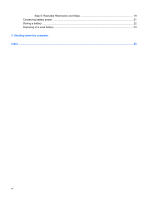HP 6930p Power Management - Windows Vista
HP 6930p - EliteBook - Core 2 Duo 2.8 GHz Manual
 |
UPC - 884962659670
View all HP 6930p manuals
Add to My Manuals
Save this manual to your list of manuals |
HP 6930p manual content summary:
- HP 6930p | Power Management - Windows Vista - Page 1
Power Management User Guide - HP 6930p | Power Management - Windows Vista - Page 2
in the express warranty statements accompanying such products and services. Nothing herein should be construed as constituting an additional warranty. HP shall not be liable for technical or editorial errors or omissions contained herein. First Edition: June 2008 Document Part Number: 462947-001 - HP 6930p | Power Management - Windows Vista - Page 3
Product notice This user guide describes features that are common to most models. Some features may not be available on your computer. iii - HP 6930p | Power Management - Windows Vista - Page 4
iv Product notice - HP 6930p | Power Management - Windows Vista - Page 5
password protection on wakeup 7 3 Using external AC power Connecting the AC adapter ...9 Testing an AC adapter ...10 4 Using battery power Finding battery information in Help and Support 12 Displaying the remaining battery charge 13 Inserting or removing the battery ...14 Charging a battery - HP 6930p | Power Management - Windows Vista - Page 6
Step 5: Reenable Hibernation and Sleep 19 Conserving battery power ...21 Storing a battery ...22 Disposing of a used battery ...23 5 Shutting down the computer Index ...25 vi - HP 6930p | Power Management - Windows Vista - Page 7
in Hibernation. ● Amber: A battery is charging. ● Turquoise: A battery is close to full charge capacity. ● Blinking amber: A battery that is the only available power source has reached a low battery level. When the battery reaches a critical battery level, the battery light begins blinking rapidly - HP 6930p | Power Management - Windows Vista - Page 8
and Windows® shutdown procedures are ineffective, press and hold the power button for at least 5 seconds to turn off the computer. To learn more about your power settings, select Start > Control Panel > System and Maintenance > Power Options. (5) Internal display switch Turns off the display if - HP 6930p | Power Management - Windows Vista - Page 9
in Hibernation. NOTE: When HP 3D DriveGuard has parked a drive, the computer will not initiate Sleep or Hibernation, and the display will be turned off. Initiating and exiting Sleep The system is set at the factory to initiate Sleep after 15 minutes of inactivity when running on battery power and 30 - HP 6930p | Power Management - Windows Vista - Page 10
the Lock button. 2. Click Hibernate. To exit Hibernation: ▲ Press the power button. The power lights turn on and your work returns to the screen where you stopped working. NOTE: If you have set a password to be required when the computer exits Hibernation, you must enter your Windows password before - HP 6930p | Power Management - Windows Vista - Page 11
in the notification area, at the far right of the taskbar. The battery meter allows you to quickly access power settings, view remaining battery charge, and select a different power plan. ● To display the percentage of remaining battery charge and the current power plan, move the pointer over the - HP 6930p | Power Management - Windows Vista - Page 12
Select Start > Control Panel > System and Maintenance > Power Options. Selecting a different power plan ▲ Click the battery meter icon in the notification area, System and Maintenance > Power Options. 2. Select a power plan, and then click Change plan settings. 3. Change the Turn off the display - HP 6930p | Power Management - Windows Vista - Page 13
System and Maintenance > Power Options. 2. In the left pane, click Require a password password (recommended). NOTE: If you need to create a user account password or change your current user account password, click Create or change your user account password, and then follow the on-screen instructions - HP 6930p | Power Management - Windows Vista - Page 14
computer, a replacement AC adapter provided by HP, or a compatible AC adapter purchased from HP. ● Approved AC adapter ● Optional docking device or expansion product Connect the computer to external AC power under any of the following conditions: WARNING! Do not charge the computer battery while you - HP 6930p | Power Management - Windows Vista - Page 15
Connecting the AC adapter WARNING! To reduce the risk of electric shock or damage to the equipment: Plug the power cord into an AC outlet that is easily accessible at all times. Disconnect power from the computer by unplugging the power cord from the AC outlet (not by unplugging the power cord from - HP 6930p | Power Management - Windows Vista - Page 16
the AC adapter and external power. ● The display does not turn on when the computer is power. To test the AC adapter: 1. Remove the battery from the computer. 2. Connect the AC adapter to the replaced. Contact HP technical support for information on obtaining a replacement AC power adapter. 10 - HP 6930p | Power Management - Windows Vista - Page 17
safety issues, use only the battery provided with the computer, a replacement battery provided by HP, or a compatible battery purchased from HP. Computer battery life varies, depending on power management settings, programs running on the computer, display brightness, external devices connected - HP 6930p | Power Management - Windows Vista - Page 18
Help and Support The "Battery information" section of the Help and Support Learning Center provides the following tools and information: ● Battery Check tool to test battery performance ● Information on calibration, power management, and proper care and storage to maximize battery life ● Information - HP 6930p | Power Management - Windows Vista - Page 19
Displaying the remaining battery charge ▲ Move the pointer over the battery meter icon in the notification area, at the far right of the taskbar. - or - View the estimated number of minutes of battery charge remaining in Windows Mobility Center: ▲ Click the battery meter icon, and then click Windows - HP 6930p | Power Management - Windows Vista - Page 20
through Windows before removing the battery. To insert the battery: 1. Turn the computer upside down on a flat surface, with the battery bay toward you. 2. Insert the battery into the battery bay (1) until it is seated. The battery release latch (2) automatically locks the battery into place - HP 6930p | Power Management - Windows Vista - Page 21
adapter, an optional power adapter, an optional expansion product, or an optional docking device. The battery charges whether the computer is off or in use, but it charges faster when the computer is off. Charging may take longer if a battery is new, has been unused for 2 weeks or more, or is much - HP 6930p | Power Management - Windows Vista - Page 22
level when external power is available ▲ Connect one of the following devices: ● AC adapter ● Optional expansion product or docking device ● Optional power adapter Resolving a low battery level when a charged battery is available 1. Turn off the computer or initiate Hibernation. 2. Remove the - HP 6930p | Power Management - Windows Vista - Page 23
a low battery level when the computer cannot exit Hibernation When the computer lacks sufficient power to exit Hibernation, follow these steps: 1. Insert a charged battery or plug the computer into external power. 2. Exit Hibernation by pressing the power button. Managing low battery levels 17 - HP 6930p | Power Management - Windows Vista - Page 24
adapter, optional expansion product, or optional docking device, and then plug the adapter or device into external power. The battery light on the computer turns on. 3. Leave the computer plugged into external power until the battery is fully charged. The battery light on the computer turns off - HP 6930p | Power Management - Windows Vista - Page 25
Panel > System and Maintenance > Power Options. 2. Under the current power plan, click Change plan settings. 3. Reenter the settings that you recorded for the items in the On battery column. - or - Click Restore default settings for this plan, and then follow the on-screen instructions. NOTE: If - HP 6930p | Power Management - Windows Vista - Page 26
4. Click Change advanced power settings. 5. Click the plus sign next to Sleep, and then click the plus sign next to Hibernate after. 6. Reenter the setting that you recorded for On battery. 7. Click OK. 8. Click Save changes. 20 Chapter 4 Using battery power - HP 6930p | Power Management - Windows Vista - Page 27
Conserving battery power ● Select low power-use settings through Power Options in Windows Control Panel. ● Turn off wireless and local area network (LAN) connections and exit modem applications when you are not using them. ● Disconnect external devices that are not plugged into an external power - HP 6930p | Power Management - Windows Vista - Page 28
will be unused and unplugged from external power for more than 2 weeks, remove the battery and store it separately. To prolong the charge of a stored battery, place it in a cool, dry place. NOTE: A stored battery should be checked every 6 months. If the capacity is less than 50 percent, recharge - HP 6930p | Power Management - Windows Vista - Page 29
risk of fire or burns, do not disassemble, crush, or puncture a battery; short the external contacts on a battery; or dispose of a battery in fire or water. Do not expose a battery to temperatures above 60˚C (140˚F). Replace the battery only with a battery approved for this computer. Refer to the - HP 6930p | Power Management - Windows Vista - Page 30
system, and then turns off the display and computer. Shut down the computer under any of the following conditions: ● When you need to replace the battery or access components inside the computer ● When you are connecting an external hardware device the arrow next to the Lock button. 3. Click Shut - HP 6930p | Power Management - Windows Vista - Page 31
10 B battery calibrating 18 charging 15, 18 conserving power 21 disposing 23 inserting 14 low battery levels 16 recharging 19 removing 14 storing 22 battery light 1, 15, 16 battery power 11 battery release latch 14 battery temperature 22 button, power 2 C calibrating battery 18 charging batteries 15 - HP 6930p | Power Management - Windows Vista - Page 32

Power Management
User Guide