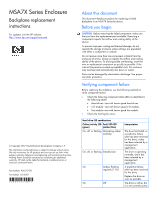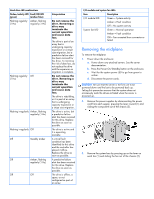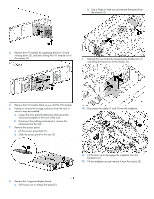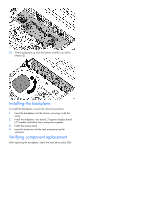HP 70 MSA7X Series Enclosure Backplane Replacement Instructions (436513-001, F
HP 70 Manual
 |
View all HP 70 manuals
Add to My Manuals
Save this manual to your list of manuals |
HP 70 manual content summary:
- HP 70 | MSA7X Series Enclosure Backplane Replacement Instructions (436513-001, F - Page 1
Series Enclosure Backplane replacement instructions For updates, visit the HP website: http://www.hp.com/support/manuals. © Copyright 2007 Hewlett-Packard Development Company, L.P. The information contained herein is subject to change without notice. The only warranties for HP products and services - HP 70 | MSA7X Series Enclosure Backplane Replacement Instructions (436513-001, F - Page 2
Off Interpretation Do not remove the drive. Removing a drive may terminate the current operation and cause data loss. The drive is part of an array that is undergoing capacity expansion or a stripe size migration, but a predictive failure alert has been received for this drive. To minimize the risk - HP 70 | MSA7X Series Enclosure Backplane Replacement Instructions (436513-001, F - Page 3
b. Use a finger to slide out and remove the board from the chassis (2). 4. Remove the I/O module by squeezing the lever (1) and rotating down (2), and then sliding the I/O module out of the chassis (3). 9. Remove the riser board by loosening the thumbscrew (1) and lifting the board out of the - HP 70 | MSA7X Series Enclosure Backplane Replacement Instructions (436513-001, F - Page 4
13. Tilt the backplane up from the bottom and lift it out of the chassis (2). Installing the backplane To install the backplane, reverse the removal procedure: 1. Insert the backplane into the chassis, securing it with the screw. 2. Install the midplane, riser board, 7-segment display board, I/O
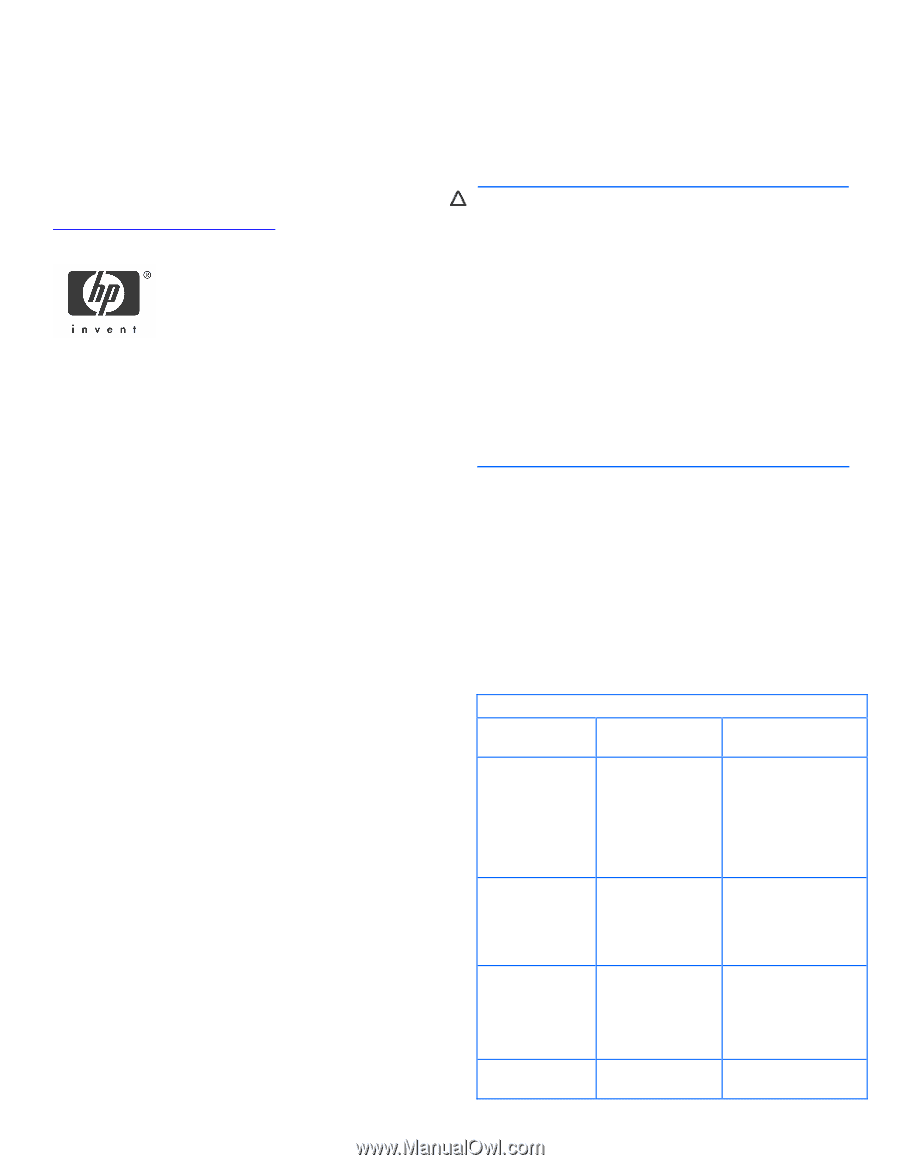
MSA7X Series Enclosure
Backplane replacement
instructions
For updates, visit the HP website:
.
© Copyright 2007 Hewlett-Packard Development Company, L.P.
The information contained herein is subject to change without notice.
The only warranties for HP products and services are set forth in the
express warranty statements accompanying such products and services.
Nothing herein should be construed as constituting an additional
warranty. HP shall not be liable for technical or editorial errors or
omissions contained herein.
Part number: 436513-001
First edition: 02/2007
*436513-001*
About this document
This document details procedures for replacing a failed
backplane in an MSA7X Series Enclosure.
Before you begin
CAUTION:
Before removing the failed component, make sure
that you have the replacement part available. Removing a
component impacts the airflow and cooling ability of the
device.
To prevent improper cooling and thermal damage, do not
operate the storage enclosure unless all bays are populated
with either a component or a blank.
Do not remove more than one component or blank from the
enclosure at a time. Doing so impacts the airflow and cooling
ability of the device. To avoid possible overheating, insert the
new or replacement component as quickly as possible. If the
internal temperature exceeds acceptable limits, the enclosure
may overheat and automatically shut down or restart.
Parts can be damaged by electrostatic discharge. Use proper
anti-static protection.
Verifying component failure
Before replacing the midplane, use the following methods to
verify component failure:
•
Check the following component status LEDs as identified in
the following tables:
•
Hard drives—test with known good hard drives.
•
I/O module—test with known good I/O module.
•
Fan module—test with known good fan module.
•
Check the host log for errors.
Hard drive LED combinations
Online/activity LED
(green)
Fault/UID LED
(amber/blue)
Interpretation
On, off, or flashing Alternating amber
and blue
The drive has failed, or
a predictive failure
alert has been received
for this drive; it also
has been selected by a
management
application.
On, off, or flashing Steadily blue
The drive is operating
normally, and it has
been selected by a
management
application.
On
Amber, flashing
regularly (1 Hz)
A predictive failure
alert has been received
for this drive.
Replace the drive as
soon as possible.
On
Off
The drive is online, but
it is not currently active.