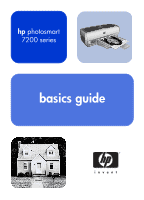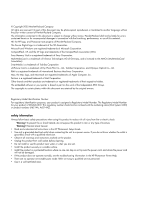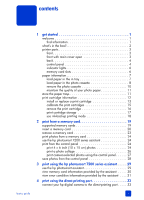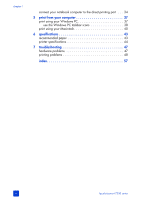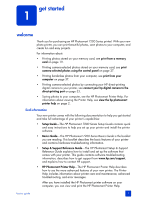HP 7260 HP Photosmart 7200 series - (English) Basics Guide
HP 7260 - PhotoSmart Color Inkjet Printer Manual
 |
UPC - 844844844303
View all HP 7260 manuals
Add to My Manuals
Save this manual to your list of manuals |
HP 7260 manual content summary:
- HP 7260 | HP Photosmart 7200 series - (English) Basics Guide - Page 1
hp photosmart 7200 series basics guide - HP 7260 | HP Photosmart 7200 series - (English) Basics Guide - Page 2
Potential shock hazard. • Read and understand all instructions in the HP Photosmart Setup Guide. • Use only a grounded electrical outlet when troubleshooting information in the HP Photosmart Printer Help. • There are no operator serviceable parts inside. Refer servicing to qualified service - HP 7260 | HP Photosmart 7200 series - (English) Basics Guide - Page 3
the print cartridges 15 remove the print cartridge 16 print cartridge storage 17 use ink-backup printing mode 18 2 print from a memory card 19 supported memory cards 19 insert a memory card 20 remove a memory card 23 print photos from a memory card 24 use the hp photosmart 7200 series - HP 7260 | HP Photosmart 7200 series - (English) Basics Guide - Page 4
from your computer 37 print using your Windows PC 37 use the Windows PC taskbar icons 38 print using your Macintosh 40 6 specifications 43 recommended paper 43 printer specifications 44 7 troubleshooting 47 hardware problems 47 printing problems 48 index 57 ii hp photosmart 7200 series - HP 7260 | HP Photosmart 7200 series - (English) Basics Guide - Page 5
easy instructions to help you set up your printer and install the printer software. • Basics Guide-The HP Photosmart 7200 Series Basics Guide is the booklet you are reading. This booklet describes the basic features of your printer and contains hardware troubleshooting information. • Setup & Support - HP 7260 | HP Photosmart 7200 series - (English) Basics Guide - Page 6
Setup Guide 4 HP Photosmart 7200 Series Basics Guide and HP Photosmart Setup & Support Reference Guide 5 HP Photosmart 7200 Series printer software CD 6 HP Photosmart CD HP #57 tri-color print cartridge and HP #58 photo print cartridge 7 Print cartridge protector 8 Photo cassette 9 Power supply (may - HP 7260 | HP Photosmart 7200 series - (English) Basics Guide - Page 7
there is a problem with the black or photo print cartridge, the print cartridge carriage stops here when the main cover is opened Print cartridge cradle The tri-color and black or photo cartridges are installed here. For more information, see print cartridge information on page 12 basics guide 3 - HP 7260 | HP Photosmart 7200 series - (English) Basics Guide - Page 8
printer ON SAVE PRINT 4 X 6 PHOTOS CANCEL PRINT PHOTO COLLAGE See the following table for a description of button functions. Button Description ON Press this button to turn the printer on or off. SAVE Press this button to save the contents of the memory card to your computer. 4 hp photosmart - HP 7260 | HP Photosmart 7200 series - (English) Basics Guide - Page 9
to stop printing. • Press this button to stop saving images from the memory card to your computer. • Press this button to skip printing camera- selected photos on a memory card so you can print unmarked photos. basics guide 5 - HP 7260 | HP Photosmart 7200 series - (English) Basics Guide - Page 10
the print cartridges is not installed correctly or has failed Printer status light Off The printer is off Green The printer is on Blinking (Green) The printer is busy Blinking (Red) The printer requires attention memory card slots Sony® Memory Stick memory card slot You can insert a supported Sony - HP 7260 | HP Photosmart 7200 series - (English) Basics Guide - Page 11
In tray. For more information about supported paper types and sizes, see recommended paper on page 43. Note: The photo cassette must not be installed when printing on paper loaded in the In tray. 1 Lift the main cover of the printer, and slide the paper width guide as far to the left as it - HP 7260 | HP Photosmart 7200 series - (English) Basics Guide - Page 12
printer specifications on HP does not recommend printing borderless photos on plain paper. For more information about recommended paper types, see recommended paper on page 43. Note: Before inserting the photo cassette into the printer, be sure to remove any paper from the In tray. 8 hp photosmart - HP 7260 | HP Photosmart 7200 series - (English) Basics Guide - Page 13
cover on the printer and remove the photo cassette. 2 Place up to 20 sheets of photo paper in the photo cassette with the side to be printed facing down. If you are using tabbed paper, insert the paper so the tabbed end goes into the cassette first. 3 Slide the paper width guide all the way - HP 7260 | HP Photosmart 7200 series - (English) Basics Guide - Page 14
the main cover and slide the paper width guide all the way to the left. 2 Lift the Out tray. 3 Grasp the photo cassette by the handle and gently pull the photo cassette toward you until it disengages from the printer. 4 Lower the Out tray and close the main cover. 10 hp photosmart 7200 series - HP 7260 | HP Photosmart 7200 series - (English) Basics Guide - Page 15
photo paper. store photo paper Keep unused photo paper in the photo paper storage bag that was shipped with your printer. Store the packaged photo printing, return any unused photo paper to the photo paper storage bag and seal it. Note: Do not leave unused paper in the printer's paper tray. The - HP 7260 | HP Photosmart 7200 series - (English) Basics Guide - Page 16
5 Close the main cover. print cartridge information Your HP Photosmart 7200 Series printer prints in color and in black and white. HP provides a range of print cartridges so that you can choose the best print cartridges for your project. Installing a print cartridge that is not in this table may - HP 7260 | HP Photosmart 7200 series - (English) Basics Guide - Page 17
get started install or replace a print cartridge To get the best performance from your printer, use only genuine HP factory-filled print cartridges. To get maximum use from your print cartridges, turn off the printer when it is not in use. Do not unplug the printer or turn off the power source (such - HP 7260 | HP Photosmart 7200 series - (English) Basics Guide - Page 18
print cartridge should face upwards. a. Carefully slide the print cartridge into the print cartridge cradle at a slight angle, then firmly push the print cartridge in until it snaps into place. 7 Repeat steps 3-6 to install the second print cartridge. 8 Close the main cover. 14 hp photosmart 7200 - HP 7260 | HP Photosmart 7200 series - (English) Basics Guide - Page 19
. 8 Follow the onscreen instructions to complete the print cartridge calibration. To calibrate the print cartridges using your Macintosh: Note: The following steps are specific to OS X. For OS 9, the steps may be slightly different. Be sure you have selected your HP Photosmart printer in the Print - HP 7260 | HP Photosmart 7200 series - (English) Basics Guide - Page 20
appears with new instructions. 7 Follow the onscreen instructions to complete the print cartridge calibration. remove the print cartridge 1 With the printer turned on, lift the main cover of the printer. The print cartridge cradle moves to the middle of the printer. 16 hp photosmart 7200 series - HP 7260 | HP Photosmart 7200 series - (English) Basics Guide - Page 21
store, recycle, or discard it. For information about recycling print cartridges, go to www.hp.com/recycle. print cartridge storage The print cartridge protector is designed to keep the ink in the black print cartridge or the photo print cartridge from drying out when it is not being used. Caution - HP 7260 | HP Photosmart 7200 series - (English) Basics Guide - Page 22
you that the printer is in Ink-backup Printing Mode. Note: Ink-backup Printing Mode allows you to keep printing, but it slows the printer and affects the print quality. For the highest print quality, be sure to replace the missing print cartridge as soon as possible. 18 hp photosmart 7200 series - HP 7260 | HP Photosmart 7200 series - (English) Basics Guide - Page 23
: Be sure to load photo paper into the In tray or the photo cassette before printing. supported memory cards Your HP Photosmart printer can read the following memory most computer supply stores. Caution! Using any other type of memory card may damage the memory card and the printer. IBM Microdrive - HP 7260 | HP Photosmart 7200 series - (English) Basics Guide - Page 24
may damage the memory card or the printer. 4 Gently push the memory card into the printer until it stops. The memory card may not insert all the way into the printer. Caution! Forcing the memory card into the printer too far may damage the memory card or the printer. 20 hp photosmart 7200 series - HP 7260 | HP Photosmart 7200 series - (English) Basics Guide - Page 25
• Front label faces up, and if the label has an arrow, top the arrow points toward the printer • Pinholes insert into the printer first MultiMediaCard Bottom slot • Label faces up, angled cutout is on the right, and arrow points toward the printer • Metal contacts face down basics guide 21 - HP 7260 | HP Photosmart 7200 series - (English) Basics Guide - Page 26
Sony Memory Sticks Note: Some memory sticks require the adapter that came with them be attached before you insert the memory stick into the printer Second slot from top • Angled cutout is on the left and arrow points toward the printer • Metal contacts face down 22 hp photosmart 7200 series - HP 7260 | HP Photosmart 7200 series - (English) Basics Guide - Page 27
when the printer is connected to a Macintosh computer 1 With the memory card still inserted in the printer, drag the memory card icon from the desktop to the Trash. 2 Wait until the memory card light stops blinking, then remove the memory card from the printer's memory card slot. basics guide 23 - HP 7260 | HP Photosmart 7200 series - (English) Basics Guide - Page 28
that are stored on your memory card. Digital photos may be unmarked or camera-selected. For a list of supported digital photo file types, see specifications on page 43. Note: If the printer detects camera-selected photos, it will print only those photos when you press one of the Print buttons. If - HP 7260 | HP Photosmart 7200 series - (English) Basics Guide - Page 29
's memory card slot. If the printer is connected to a Windows PC, the HP Photosmart 7200 Series Assistant window opens to provide additional information about the photos on the memory card. Note: If the printer detects camera-selected photos, it prints only those photos when you press one of the - HP 7260 | HP Photosmart 7200 series - (English) Basics Guide - Page 30
's memory card slot. If the printer is connected to a Windows PC, the HP Photosmart 7200 Series Assistant window opens to provide additional information about the photos on the memory card. Note: If the printer detects camera-selected photos, it prints only those photos when you press one of the - HP 7260 | HP Photosmart 7200 series - (English) Basics Guide - Page 31
memory card. For a list of supported digital photo file types, see printer specifications on page 44. If the printer is connected to a computer and a memory card with cameraselected photos is inserted into a memory card slot, the HP Photosmart Assistant displays instructions for how to print camera - HP 7260 | HP Photosmart 7200 series - (English) Basics Guide - Page 32
. See the HP Photosmart Printer Help for more information about saving photos to your computer. To save photos from the memory card using the control panel: 1 Insert a memory card into the printer. 2 Press the SAVE button on the printer's control panel. 3 Follow the onscreen instructions to save - HP 7260 | HP Photosmart 7200 series - (English) Basics Guide - Page 33
printer and when error conditions occur. Note: The Assistant is only available if you are using a Windows PC. use the hp photosmart assistant 1 To start the Assistant, do one of the following: - Click the HP Photosmart - Click Printer Help to go to the first page of the HP Photosmart Printer Help. - HP 7260 | HP Photosmart 7200 series - (English) Basics Guide - Page 34
. • Card Access Error This message appears when the printer cannot read photos stored on the memory card. - Click More Detail on Card Access Error to open a troubleshooting help topic. - Click Printer Help to open the first page of HP Photosmart Printer Help. - Click Assistant to open the Assistant - HP 7260 | HP Photosmart 7200 series - (English) Basics Guide - Page 35
the print cartridges has been removed Note: If you need help fixing an error condition reported by the Assistant, the HP Photosmart Printer Help provides troubleshooting information about a wide range of topics. For information about viewing the Printer Help, see view the hp photosmart printer help - HP 7260 | HP Photosmart 7200 series - (English) Basics Guide - Page 36
chapter 3 32 hp photosmart 7200 series - HP 7260 | HP Photosmart 7200 series - (English) Basics Guide - Page 37
came with the docking station. Note: Only HP direct-printing digital cameras are supported for use with your printer. connect your hp digital camera to the direct-printing port Your printer allows you to print beautiful photos from an HP direct-printing digital camera without using your computer - HP 7260 | HP Photosmart 7200 series - (English) Basics Guide - Page 38
computer to the direct-printing port To print the photos or files from your notebook computer using the direct-printing port, the files must already be saved on your notebook computer. You must install the HP Photosmart 7200 Series printer software on your notebook computer to print using the front - HP 7260 | HP Photosmart 7200 series - (English) Basics Guide - Page 39
to the notebook computer, then connect the other end of the cable to the direct-printing port located on the front of the printer. The direct-printing port is located to the left of the control panel buttons. 2 Using your software application, open the file you want to print. 3 From the File menu - HP 7260 | HP Photosmart 7200 series - (English) Basics Guide - Page 40
chapter 4 36 hp photosmart 7200 series - HP 7260 | HP Photosmart 7200 series - (English) Basics Guide - Page 41
PC Before you begin, make sure your printer is connected to your computer, that the printer software is installed, and that there is paper in the printer. For more information about setup, see the HP Photosmart Setup Guide that came with your printer. For more information about loading the paper - HP 7260 | HP Photosmart 7200 series - (English) Basics Guide - Page 42
more paper in the In tray or photo cassette, and press one of the Print buttons to resume printing. use the Windows PC taskbar icons After you install the printer software, two icons appear in the Windows taskbar: • hp photosmart printer icon • hp photosmart memory card icon These icons help you - HP 7260 | HP Photosmart 7200 series - (English) Basics Guide - Page 43
the printer. When a red "x" appears on the memory card icon, the connection between the printer and the computer has been lost. To print from the computer you must re-establish communication. For information about re-establishing communication, see the HP Photosmart Printer Help. basics guide 39 - HP 7260 | HP Photosmart 7200 series - (English) Basics Guide - Page 44
For more information about setup, see the HP Photosmart Setup Guide that came with your printer. For more information about loading the paper, see load paper in the in tray on page 7. To print from a software application (OS X or OS 9): Note: The following steps are specific to OS X. For OS 9, the - HP 7260 | HP Photosmart 7200 series - (English) Basics Guide - Page 45
print from your computer 2 In the Format for pop-up menu, select photosmart 7200 series. 3 Select the page attributes: - Select the paper size. - Select whether you would like to print borderless or bordered photos. If you are using OS 9, the borderless option appears as a check box. If you are - HP 7260 | HP Photosmart 7200 series - (English) Basics Guide - Page 46
the lower left corner of the dialog box (OS X only). 7 Click Print (OS X) or OK (OS 9) to begin printing. Note: If the printer runs out of paper while printing, load more paper in the In tray or photo cassette, and press one of the Print buttons to resume printing. 42 hp photosmart 7200 series - HP 7260 | HP Photosmart 7200 series - (English) Basics Guide - Page 47
a complete list of printer specifications and system requirements, see the HP Photosmart Printer Help. recommended paper For a list of available HP-designed inkjet papers, or to purchase supplies, go to: • www.hpshopping.com (U.S.) • www.hp-go-supplies.com (Europe) • www.hp.com/paper (Asia/Pacific - HP 7260 | HP Photosmart 7200 series - (English) Basics Guide - Page 48
papers HP everyday photo paper Best for Sizes • Everyday photos, short-term, or one-time uses • E-mail or internet photos for bulletin boards or refrigerators • Kid's photos • Testing and proofing Letter (8.5 x 11 inches, 216 x 280 mm) A4 (8.27 x 11.7 inches, 210 x 297mm) printer specifications - HP 7260 | HP Photosmart 7200 series - (English) Basics Guide - Page 49
specifications Media specifications, maximum Recommended maximum length: 14 inches (356 mm) Recommended maximum thickness: 11.5 mil (292 µm) per sheet Media sizes, standard Photo types Paper (plain, inkjet, photo, and banner) Envelopes Transparencies Labels Cards (index, greeting, Hagaki, A6, - HP 7260 | HP Photosmart 7200 series - (English) Basics Guide - Page 50
of photo paper Print cartridges 1 black HP #56 (C6656A) 1 tri-color HP #57 (C6657A) 1 photo HP #58 (C6658A) USB support USB: Front and back ports Windows 98, 2000 Professional, ME, XP Home, and XP Professional Mac OS 9 v9.1 or later, OS X v10.1 through v10.2 HP recommends that the USB cable be - HP 7260 | HP Photosmart 7200 series - (English) Basics Guide - Page 51
information about viewing the printer help, see view the hp photosmart printer help on page 2. hardware problems Before contacting HP support, read this section for troubleshooting tips or go to the online support services at www.hp.com/support. Note: HP recommends using a USB cable of less than - HP 7260 | HP Photosmart 7200 series - (English) Basics Guide - Page 52
the reference guide that came with your printer. printing problems Before contacting HP support, read this section for troubleshooting tips or go to the online support services at www.hp.com/support. Note: In the presence of high electromagnetic fields, printed documents and photos may be slightly - HP 7260 | HP Photosmart 7200 series - (English) Basics Guide - Page 53
software programs. time. You may be using outdated printer software. Update the version of the printer software you are using. For more information, see the HP Photosmart Printer Help. For information about viewing the printer help, see view the hp photosmart printer help on page 2. basics guide - HP 7260 | HP Photosmart 7200 series - (English) Basics Guide - Page 54
Resolution. 2 Try printing again. You may need to calibrate the print cartridges. Calibrate your printer using the HP Photosmart software that came with your printer. Windows PC Go to the Device Services tab of the HP Photosmart Series Toolbox and click Calibrate the Device. Macintosh Go to the - HP 7260 | HP Photosmart 7200 series - (English) Basics Guide - Page 55
again. For paper-loading instructions, see load paper in the in tray on page 7. The paper may be too thin or too thick. For a list of supported paper weights, see the HP Photosmart Printer Help. For information about viewing the printer help, see view the hp photosmart printer help on page 2. Two - HP 7260 | HP Photosmart 7200 series - (English) Basics Guide - Page 56
turn it on. 7 When you have cleared the paper jam, print your document again. If you experience paper jams when printing on photo paper, try the following: • Insert the photo paper as far as it will go into the photo cassette. • Load one sheet of photo paper at a time. 52 hp photosmart 7200 series - HP 7260 | HP Photosmart 7200 series - (English) Basics Guide - Page 57
troubleshooting Problem Possible cause Solution A blank page came out of the printer. The print cartridges may be out of ink. Windows PC Check the ink levels of the print cartridges from the Estimated Ink Level tab of the HP Photosmart Series Toolbox. Macintosh Check the ink level status in - HP 7260 | HP Photosmart 7200 series - (English) Basics Guide - Page 58
. Make sure the paper is correctly oriented in the In tray. For paper-loading instructions, see load paper in the in tray on page 7. The print cartridges may not be Windows PC properly calibrated. 1 Open the HP Photosmart Series Toolbox. To access the Toolbox, click the icon on the Windows PC - HP 7260 | HP Photosmart 7200 series - (English) Basics Guide - Page 59
view the hp photosmart printer help on page 2 If a print cartridge is running low on ink, replace it. For more information, see install or replace a print cartridge on page 13. You may need to clean the print cartridges. Windows PC From the Device Services tab of the HP Photosmart Series Toolbox - HP 7260 | HP Photosmart 7200 series - (English) Basics Guide - Page 60
box to select the paper size or type. Windows PC From the software application's File menu, select Print, then click Properties to set the correct paper size and type. Macintosh • From the software application's File menu, select Print to set the correct paper type. 56 hp photosmart 7200 series - HP 7260 | HP Photosmart 7200 series - (English) Basics Guide - Page 61
index A Assistant, HP Photosmart, 29 B blinking indicator lights, 6 buttons Cancel, 4, 5 control panel, 4 On, 4 Print 4 x 6 Photos, 4, 5 Print Photo Collage, 4, 5 Save, 4 C calibrate print cartridges, 15 camera, digital, print from, 33 camera-selected photos print, 27 Cancel button, 4, 5 cards, - HP 7260 | HP Photosmart 7200 series - (English) Basics Guide - Page 62
, 13 S Save button, 4 save photos from control panel, 28 slots, memory card, 6 software print from Macintosh, 40 print from Windows, 37 specifications, printer, 44 store In and Out paper trays, 11 print cartridges, 17 supported memory cards, 19 index print cartridges, 12 T taskbar, Windows, icons - HP 7260 | HP Photosmart 7200 series - (English) Basics Guide - Page 63
. • Press this button to print all photos or all camera-selected photos on the memory card on photo collage pages. • Press and hold this button to print on photo collage pages all photos on a memory card that have not been previously printed from the printer's control panel. • Press this button to - HP 7260 | HP Photosmart 7200 series - (English) Basics Guide - Page 64
® is a U.S. registered mark. As an ENERGY STAR® partner, Hewlett-Packard Company has determined that this product meets the ENERGY STAR® guidelines for energy efficiency. www.hp.com ©2003 Hewlett-Packard Company *Q3005-90167* *Q3005-90167* Q3005-90167 v1.3.0

basics guide
hp
photosmart
7200 series