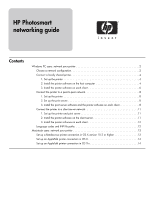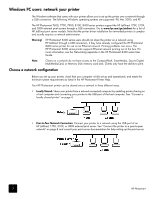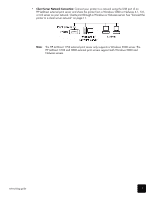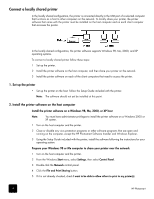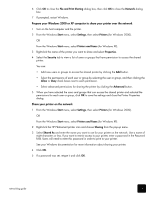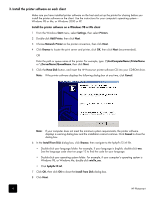HP 7660 HP Photosmart Networking Guide
HP 7660 - PhotoSmart Color Inkjet Printer Manual
 |
UPC - 844844844303
View all HP 7660 manuals
Add to My Manuals
Save this manual to your list of manuals |
HP 7660 manual content summary:
- HP 7660 | HP Photosmart Networking Guide - Page 1
HP Photosmart networking guide Contents Windows PC users: network your printer 2 Choose a network configuration 2 Connect a locally shared printer 4 1. Set up the printer 4 2. Install the printer software on the host computer 4 3. Install the printer software on each client 6 Connect the - HP 7660 | HP Photosmart Networking Guide - Page 2
users: network your printer The Windows software that came with your printer allows you to set up the printer over a network through a USB connection. The following Windows operating systems are supported: 98, Me, 2000, and XP. The HP Photosmart 7600, 7700, 7900, 8100, 8400 series printers support - HP 7660 | HP Photosmart Networking Guide - Page 3
a Windows or Netware server. See "Connect the printer to a client server network" on page 11. Note: The HP Jet Direct 175X external print server only supports a Windows 2000 server. The HP JetDirect 310X and 380X external print servers support both Windows 2000 and Netware servers. networking guide - HP 7660 | HP Photosmart Networking Guide - Page 4
on the computer, except the HP Photosmart Software Installer and Windows Explorer. 3 Using the Setup Guide included with the printer, install the software following the instructions for your operating system. Prepare your Windows 98 or Me computer to share your printer over the network 1 Turn on - HP 7660 | HP Photosmart Networking Guide - Page 5
and close the Printer Properties dialog. Share your printer on the network 1 From the Windows Start menu, select Settings, then select Printers (for Windows 2000). OR From the Windows Start menu, select Printers and Faxes (for Windows XP). 2 Right-click the HP Photosmart printer icon and choose - HP 7660 | HP Photosmart Networking Guide - Page 6
Make sure you have installed printer software on the host and set up the printer for sharing before you install the printer software on the client. Use the instructions for your computer's operating system- Windows 98 or Me, or Windows 2000 or XP. Install the printer software on a Windows 98 or Me - HP 7660 | HP Photosmart Networking Guide - Page 7
name. To use this printer as your default printer, click Yes. 10 Click Finish. Install the printer software on a Windows 2000 or XP client Note: You must have administrator privileges to install the printer software on a Windows 2000 or XP system. 1 From the Windows Start menu, select Settings - HP 7660 | HP Photosmart Networking Guide - Page 8
3.05 or later on each client according to the instructions provided with the print server. To download version 3.05 or later of the HP JetDirect port software (HP Install Network Wizard), go to www.hp.com/go/inpw_sw. 2 Install the printer software using the following instructions. 8 HP Photosmart - HP 7660 | HP Photosmart Networking Guide - Page 9
software on a Windows 98, Me, 2000, or XP client 1 From the Windows Start menu, select Programs, HP Install Network Printer Wizard, then HP Install Network Printer Wizard again, then click Next. 2 In the Identify Printer dialog box, choose Select from a list of detected printers to locate the print - HP 7660 | HP Photosmart Networking Guide - Page 10
7 Click OK, then click OK to close the dialog box. 8 In the Drivers from Disk dialog box, choose the appropriate printer name, then click Next. 9 Accept the default name for your printer (recommended) or enter a new name. 10 Click Install. 11 Click Install again. 12 Click Finish. 10 HP Photosmart - HP 7660 | HP Photosmart Networking Guide - Page 11
your HP Photosmart printer to the network with an HP JetDirect External Print Server. Clients print to the Windows 2000 or NetWare server that is serviced by the HP JetDirect External Print Server. In a client server configuration, the printer software supports Netware 4.1, 5.0, 6.0 and Windows 2000 - HP 7660 | HP Photosmart Networking Guide - Page 12
To browse for the INF file for your computer's operating system, use the following paths: Operating System Windows 98 or Me Windows 2000 or XP Path [CD drive letter]: \[language code]\drivers\win9x_me\hphp9x12.inf [CD drive letter]: \[language code]\drivers\win2k_xp\hphp2k12.inf 12 HP Photosmart - HP 7660 | HP Photosmart Networking Guide - Page 13
configured the HP Photosmart 8400 series printer for use on an Ethernet network. Printing problems can occur. The HP Photosmart 8400 series printer supports Ethernet network printing out of the box. For more information, see the Networking appendix in the HP Photosmart 8400 series User Guide. Note - HP 7660 | HP Photosmart Networking Guide - Page 14
necessary. 6 In the right side of the Chooser window, double-click the HP Photosmart model with the HP JetDirect icon. Check that the Type setting matches the printer model you have selected. If you have an Automatic Two-Sided Printing Module installed, check that the Duplex Unit setting is set to - HP 7660 | HP Photosmart Networking Guide - Page 15
ENERGY STAR® is a U.S. registered mark. As an ENERGY STAR® partner, Hewlett-Packard Company has determined that this product meets the ENERGY STAR® guidelines for energy efficiency. www.hp.com ©2004 Hewlett-Packard Company 08/04 networking guide 15
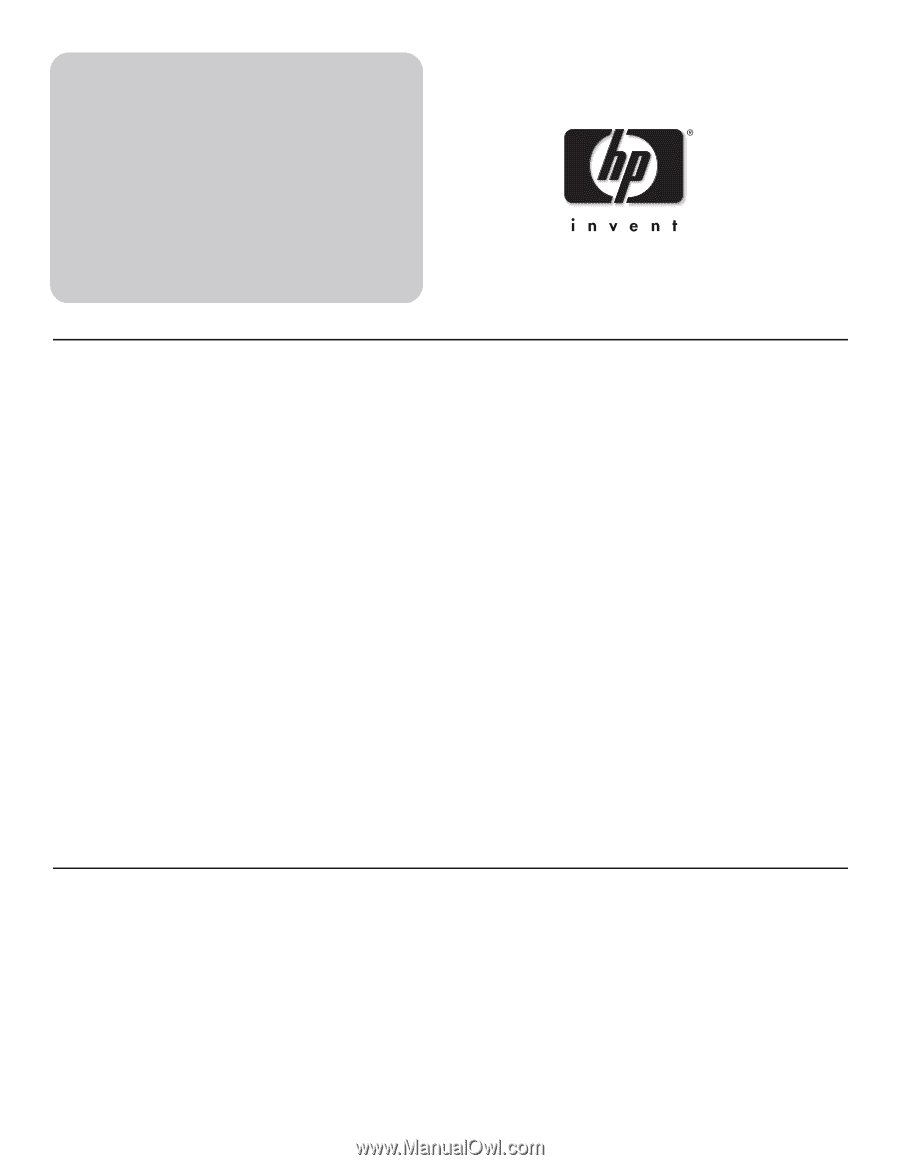
HP Photosmart
networking guide
Contents
Windows PC users: network your printer . . . . . . . . . . . . . . . . . . . . . . . . . . . . . . . . . . . . . . . . .2
Choose a network configuration . . . . . . . . . . . . . . . . . . . . . . . . . . . . . . . . . . . . . . . . . . . .2
Connect a locally shared printer. . . . . . . . . . . . . . . . . . . . . . . . . . . . . . . . . . . . . . . . . . . .4
1. Set up the printer . . . . . . . . . . . . . . . . . . . . . . . . . . . . . . . . . . . . . . . . . . . . . . . . .4
2. Install the printer software on the host computer . . . . . . . . . . . . . . . . . . . . . . . . . . . .4
3. Install the printer software on each client . . . . . . . . . . . . . . . . . . . . . . . . . . . . . . . . .6
Connect the printer to a peer-to-peer network. . . . . . . . . . . . . . . . . . . . . . . . . . . . . . . . . . .8
1. Set up the printer . . . . . . . . . . . . . . . . . . . . . . . . . . . . . . . . . . . . . . . . . . . . . . . . .8
2. Set up the print server . . . . . . . . . . . . . . . . . . . . . . . . . . . . . . . . . . . . . . . . . . . . . .8
3. Install the print server software and the printer software on each client. . . . . . . . . . . . .8
Connect the printer to a client server network . . . . . . . . . . . . . . . . . . . . . . . . . . . . . . . . . .11
1. Set up the printer and print server. . . . . . . . . . . . . . . . . . . . . . . . . . . . . . . . . . . . .11
2. Install the printer software on the client server . . . . . . . . . . . . . . . . . . . . . . . . . . . . .11
3. Install the printer software on each client . . . . . . . . . . . . . . . . . . . . . . . . . . . . . . . .12
Language codes and INF file paths. . . . . . . . . . . . . . . . . . . . . . . . . . . . . . . . . . . . . . . . .12
Macintosh users: network your printer . . . . . . . . . . . . . . . . . . . . . . . . . . . . . . . . . . . . . . . . . .13
Set up a Rendezvous printer connection in OS X version 10.2 or higher . . . . . . . . . . . . . . .13
Set up an AppleTalk printer connection in OS X . . . . . . . . . . . . . . . . . . . . . . . . . . . . . . . .14
Set up an AppleTalk printer connection in OS 9.x . . . . . . . . . . . . . . . . . . . . . . . . . . . . . . .14