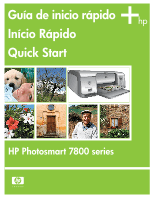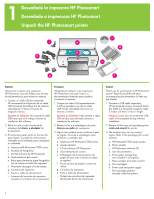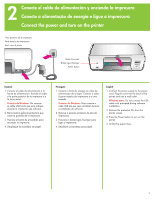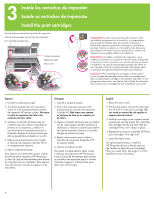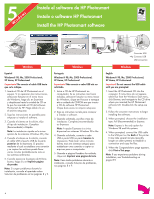HP 7850 Quick Start Guide
HP 7850 - PhotoSmart Color Inkjet Printer Manual
 |
UPC - 882780016866
View all HP 7850 manuals
Add to My Manuals
Save this manual to your list of manuals |
HP 7850 manual content summary:
- HP 7850 | Quick Start Guide - Page 1
Guía de inicio rápido Início Rápido Quick Start HP Photosmart 7800 series - HP 7850 | Quick Start Guide - Page 2
contents. a. HP Photosmart 7800 series printer b. Photo cassette c. HP Photosmart software CD d. User documentation e. Photo paper storage bag (not included in all regions) f. Paper sampler and index card kit g. Print cartridges h. Power cord and power supply i. Print cartridge protector (located - HP 7850 | Quick Start Guide - Page 3
English 1. Connect the power supply to the power cord. Plug the cord into the back of the printer and into a wall outlet. Windows users: Do not connect the USB cable until prompted during software installation. 2. Remove the protective film from the printer screen. 3. Press the Power button to turn - HP 7850 | Quick Start Guide - Page 4
it snaps in place. 4. Repeat this process to install the HP Photo print cartridge in the right stall. 5. Lower the Main cover. For optimal performance, install the HP Photosmart printer software and use the Toolbox to align the print cartridges after you install them. See page 14 of this booklet for - HP 7850 | Quick Start Guide - Page 5
toque nas bordas do papel sem o amassar. English Load plain paper in preparation for print cartridge alignment. 1. Lower the Main and Output trays. 2. Reach over the Output tray and gently squeeze the paper-width guide and slide it to the left until it stops. 3. Place a few sheets of plain letter - HP 7850 | Quick Start Guide - Page 6
the HP Photosmart CD into the computer. If instructions do not appear, select Run from the Windows Start menu, click Browse, and navigate to the CD drive where you inserted the HP Photosmart software CD. Double-click the setup.exe file. 2. Follow the onscreen instructions to begin installing the - HP 7850 | Quick Start Guide - Page 7
the USB port on the back of the printer. 2. Insert the HP Photosmart CD into the computer. 3. Double-click the HP Photosmart CD icon on the desktop. 4. Double-click the HP Photosmart Installer icon. Follow the onscreen instructions. 5. When the HP Setup Assistant appears, choose a default paper size - HP 7850 | Quick Start Guide - Page 8
ón no se inicia automáticamente al insertar el CD. Solución: En el menú Inicio de Windows, seleccione Ejecutar. Haga clic en Examinar y desplácese hasta la unidad de CD donde insertó el CD de software de HP Photosmart. Haga doble clic en el archivo setup.exe. Problema: Aparece el cuadro de diálogo - HP 7850 | Quick Start Guide - Page 9
the printer in Print Center. Windows and Macintosh Problem: The computer could not read the HP Photosmart CD. Solution: Make sure the CD is not dirty or scratched. If other CDs work but the HP Photosmart CD does not, your CD may be damaged. You can download the software from the HP support website - HP 7850 | Quick Start Guide - Page 10
for printing your first borderless photo from the printer's control panel, without using your computer. See the User's Guide for more comprehensive instructions and for a full understanding of the printer capabilities. Note: Insert only one memory card into the printer at a time. 1. Insert the - HP 7850 | Quick Start Guide - Page 11
, use the Toolbox to align the print cartridges after you install them. See page 14 of this booklet or the onscreen HP Photosmart Printer Help for more information. 1. Load a few sheets of plain paper in the Main tray. 2. Insert a memory card that contains photos, and press Print Index to print an - HP 7850 | Quick Start Guide - Page 12
side to be printed on facing down. If you are using tabbed paper, insert the paper so the tabbed end feeds in first. 3. Slide the Photo cassette along the right side of the Main tray until it snaps into place. Tip: Use HP Advanced Photo Paper to print fingerprint-resistant glossy - HP 7850 | Quick Start Guide - Page 13
Fotografía sin bordes Foto sem margem Borderless photo Español La impresora HP Photosmart imprime los bordes del papel, eliminando los mero da foto na tela da impressora. 3. Pressione Imprimir. English Your HP Photosmart printer can print to the edges of the paper, eliminating white borders. It - HP 7850 | Quick Start Guide - Page 14
the print cartridges each time you install or replace a cartridge. The following steps align both cartridges at once. Windows 1. Right-click the HP Digital Imaging Monitor icon in the taskbar, and choose Launch/ Show HP Solution Center. 2. Select Settings > Print Settings > Printer Toolbox. 3. Click - HP 7850 | Quick Start Guide - Page 15
The HP Photosmart 7800 series printer allows you to print beautiful photos from a digital camera without connecting to a computer. Simply insert a memory card into the printer. For information about printing photos from a PictBridge-enabled camera, see the User's Guide. OR Use your printer with - HP 7850 | Quick Start Guide - Page 16
's Guide Ayuda en pantalla de la impresora Photosmart Ajuda na tela da impressora Photosmart Onscreen Photosmart Printer Help www.hp.com/support www.hp.com *Q6335-90167* *Q6335-90167* Q6335-90167 Impreso en México 07/05 • V1.0.1 • Impreso en papel reciclado. © 2005 Hewlett-Packard Development
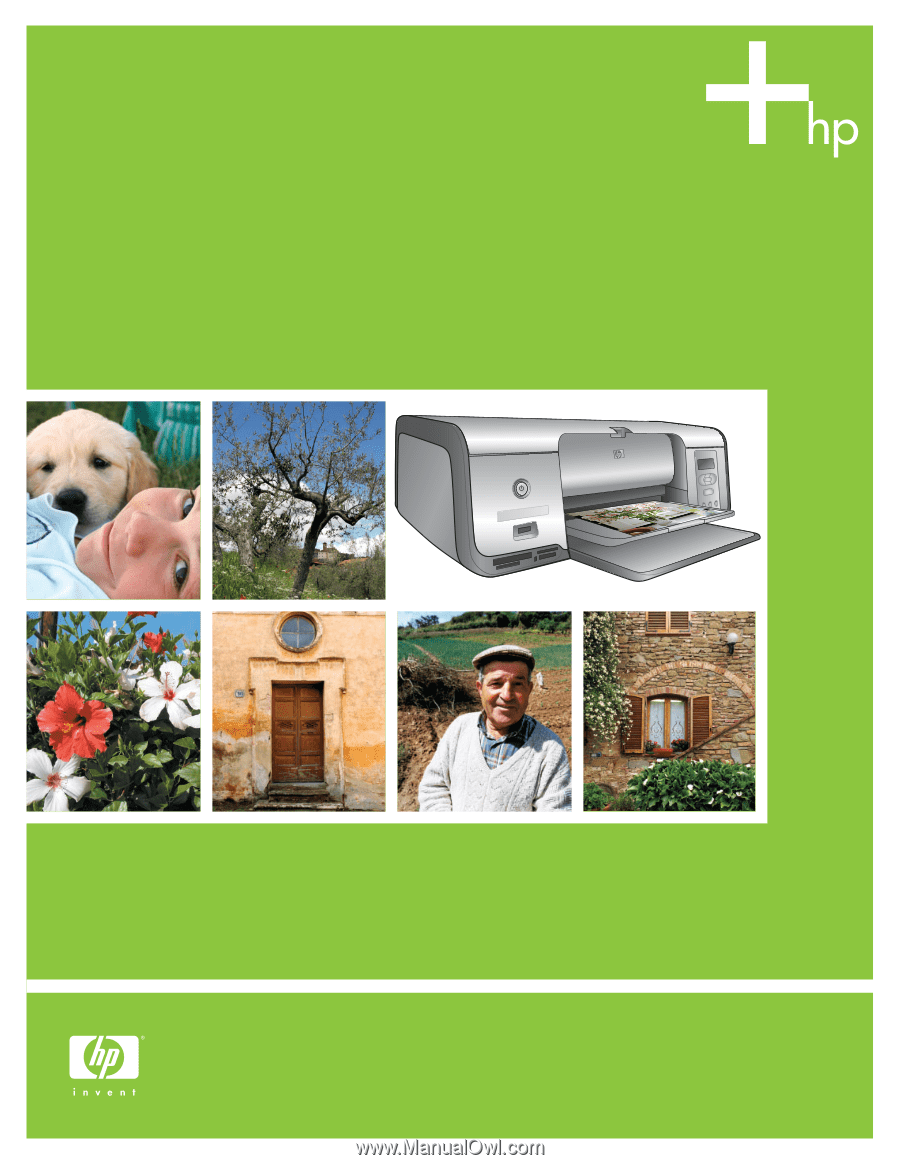
Guía de inicio rápido
Início Rápido
Quick Start
HP Photosmart 7800 series