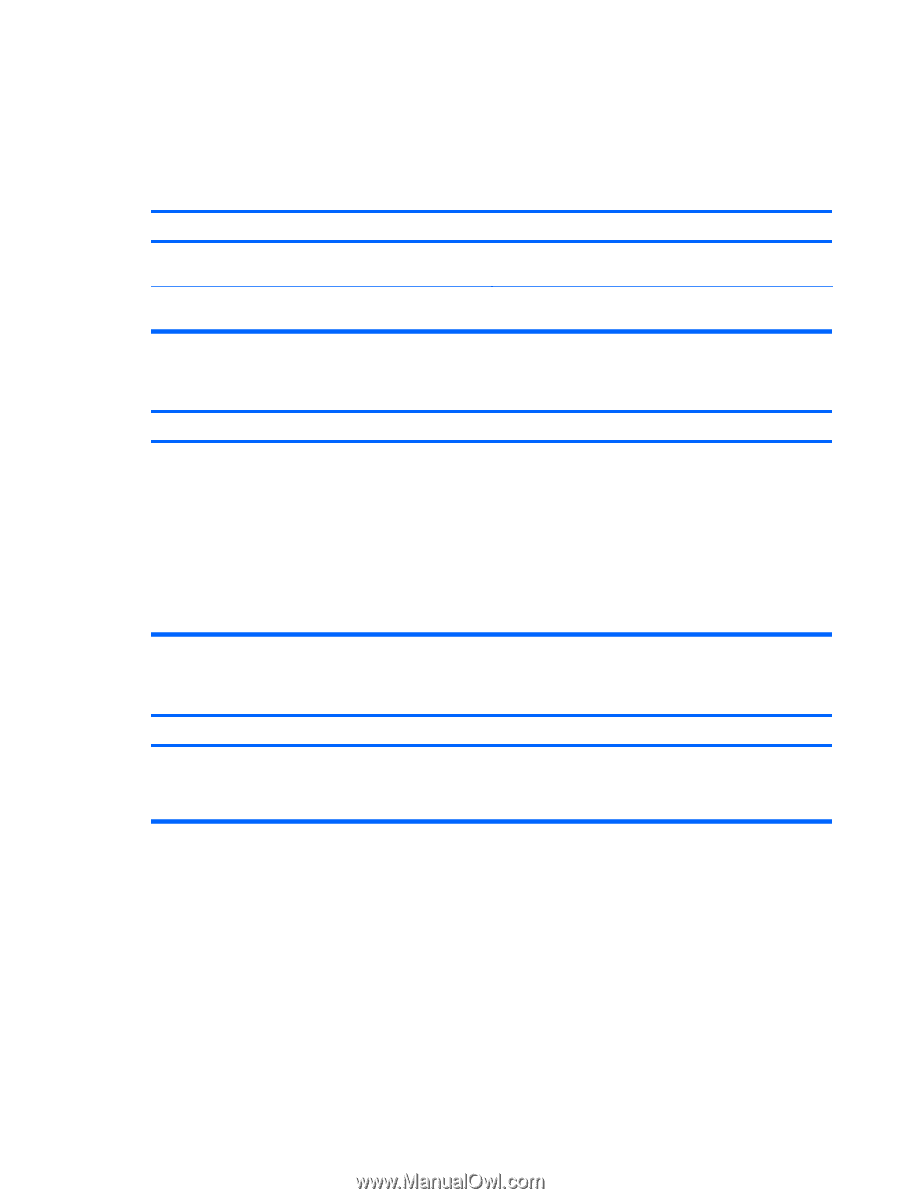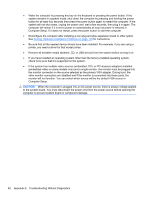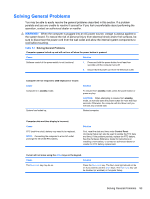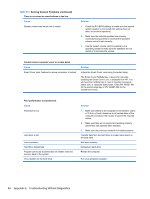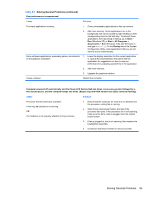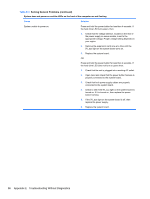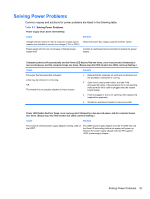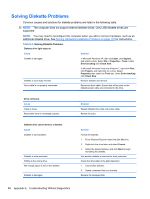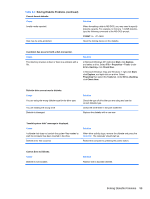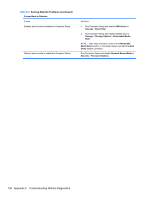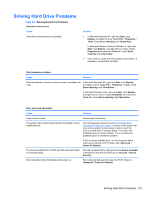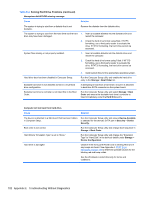HP 8000f Maintenance and Service Guide: HP Compaq 8000f Elite Business PC Ultr - Page 107
Solving Power Problems
 |
UPC - 885631750551
View all HP 8000f manuals
Add to My Manuals
Save this manual to your list of manuals |
Page 107 highlights
Solving Power Problems Common causes and solutions for power problems are listed in the following table. Table E-2 Solving Power Problems Power supply shuts down intermittently. Cause Solution Voltage selector switch on rear of computer chassis (some Select the proper AC voltage using the selector switch. models) not switched to correct line voltage (115V or 230V). Power supply will not turn on because of internal power supply fault. Contact an authorized service provider to replace the power supply. Computer powered off automatically and the Power LED flashes Red two times, once every second, followed by a two second pause, and the computer beeps two times. (Beeps stop after fifth iteration but LEDs continue flashing.) Cause Solution Processor thermal protection activated: A fan may be blocked or not turning. OR The heatsink is not properly attached to the processor. 1. Ensure that the computer air vents are not blocked and the processor cooling fan is running. 2. Open hood, press power button, and see if the processor fan spins. If the processor fan is not spinning, make sure the fan's cable is plugged onto the system board header. 3. If fan is plugged in, but is not spinning, then replace the heatsink/fan assembly. 4. Contact an authorized reseller or service provider. Power LED flashes Red four times, once every second, followed by a two second pause, and the computer beeps four times. (Beeps stop after fifth iteration but LEDs continue flashing.) Cause Solution The incorrect external power supply adapter is being used on the USDT. The USDT power supply adapter must be at 135W and use the Smart ID technology before the system will power up. Replace the power supply adapter with the HP-supplied USDT power supply adapter. Solving Power Problems 97