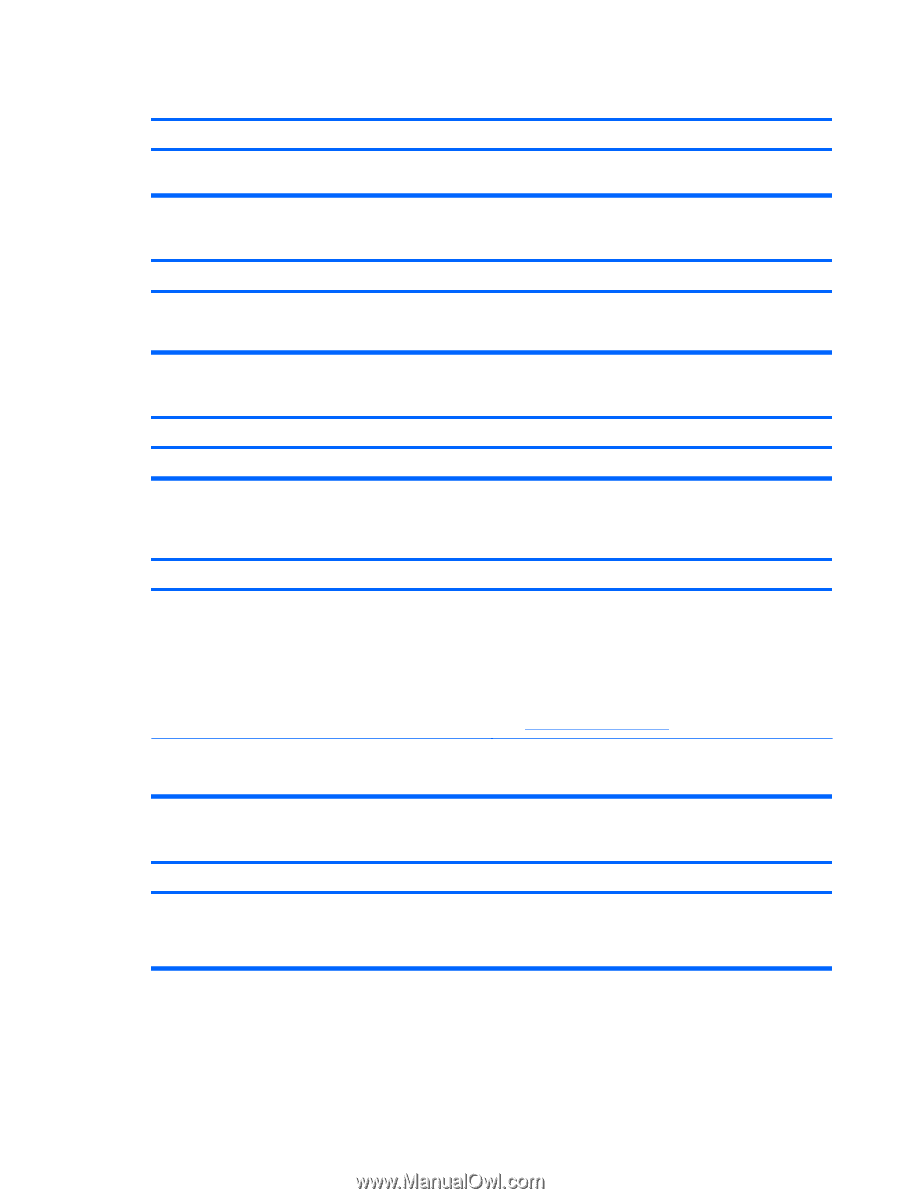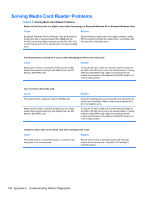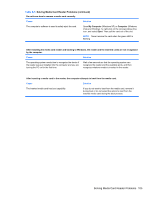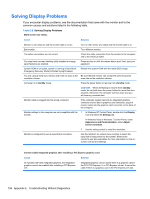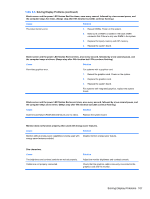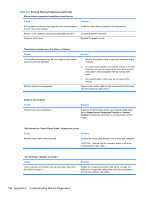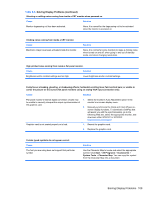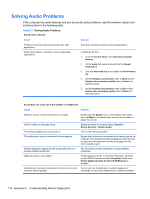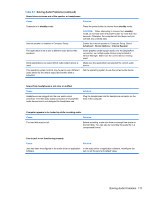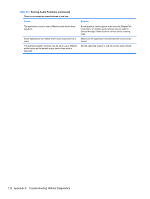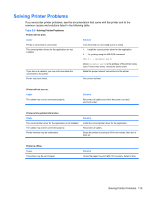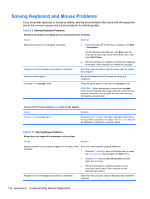HP 8000f Maintenance and Service Guide: HP Compaq 8000f Elite Business PC Ultr - Page 119
Character Map, System Tools
 |
UPC - 885631750551
View all HP 8000f manuals
Add to My Manuals
Save this manual to your list of manuals |
Page 119 highlights
Table E-6 Solving Display Problems (continued) Vibrating or rattling noise coming from inside a CRT monitor when powered on. Cause Solution Monitor degaussing coil has been activated. None. It is normal for the degaussing coil to be activated when the monitor is powered on. Clicking noise coming from inside a CRT monitor. Cause Electronic relays have been activated inside the monitor. Solution None. It is normal for some monitors to make a clicking noise when turned on and off, when going in and out of standby mode, and when changing resolutions. High pitched noise coming from inside a flat panel monitor. Cause Solution Brightness and/or contrast settings are too high. Lower brightness and/or contrast settings. Fuzzy focus; streaking, ghosting, or shadowing effects; horizontal scrolling lines; faint vertical bars; or unable to center the picture on the screen (flat panel monitors using an analog VGA input connection only). Cause Solution Flat panel monitor's internal digital conversion circuits may 1. Select the monitor's Auto-Adjustment option in the be unable to correctly interpret the output synchronization of monitor's on-screen display menu. the graphics card. 2. Manually synchronize the Clock and Clock Phase on- screen display functions. To download a SoftPaq that will assist you with the synchronization, go to the following Web site, select the appropriate monitor, and download either SP32347 or SP32202: http://www.hp.com/support Graphics card is not seated properly or is bad. 1. Reseat the graphics card. 2. Replace the graphics card. Certain typed symbols do not appear correct. Cause The font you are using does not support that particular symbol. Solution Use the Character Map to locate and select the appropriate symbol. Click Start > All Programs > Accessories > System Tools > Character Map. You can copy the symbol from the Character Map into a document. Solving Display Problems 109