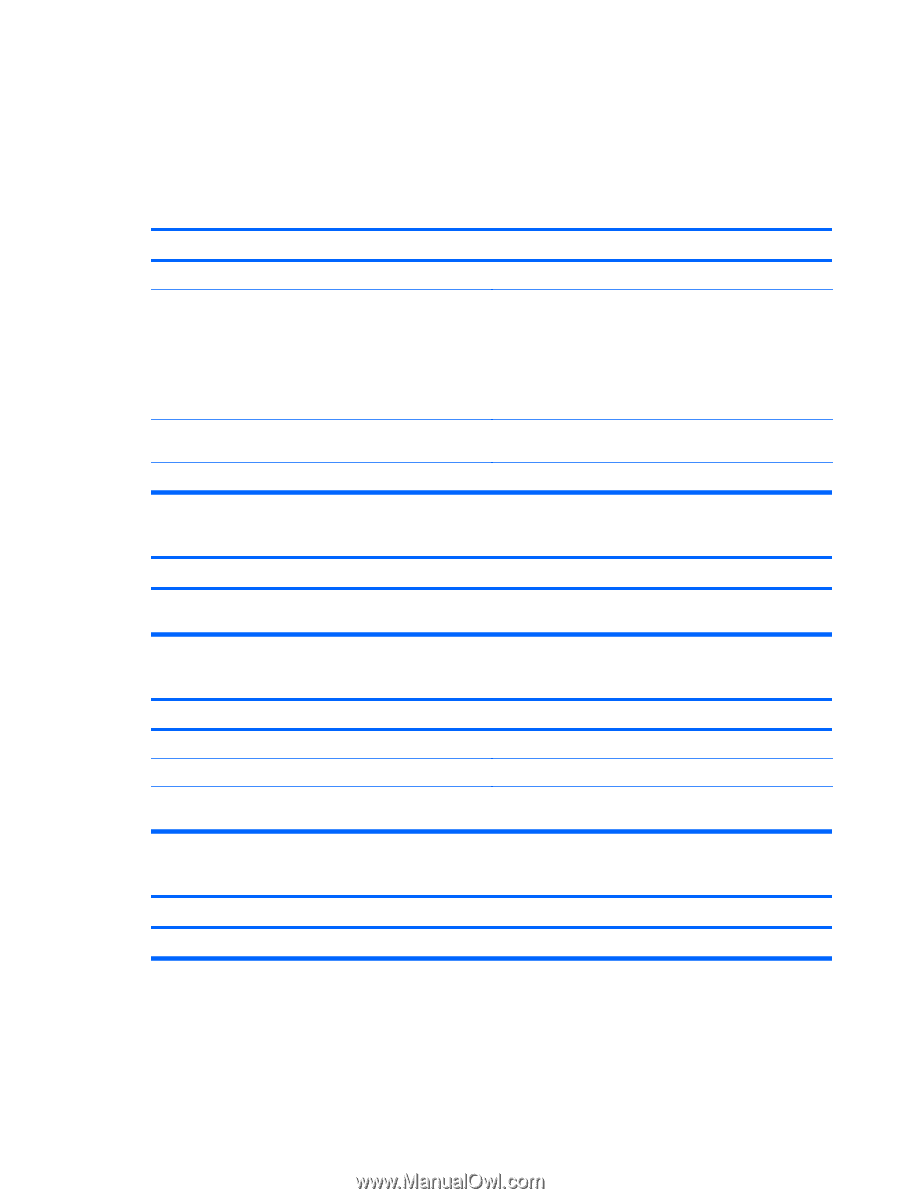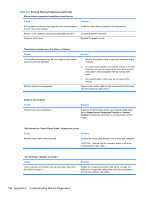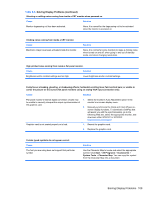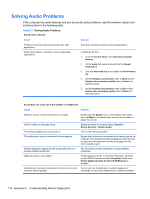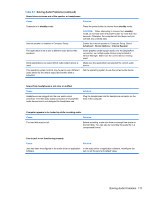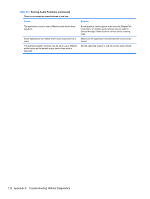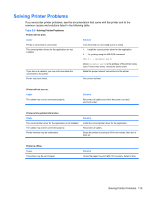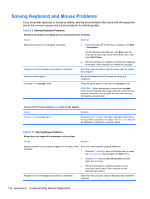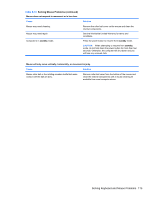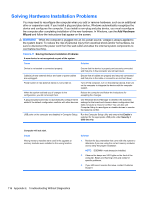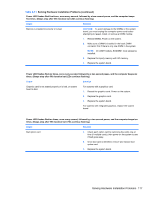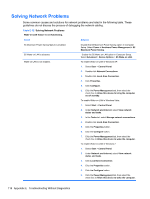HP 8000f Maintenance and Service Guide: HP Compaq 8000f Elite Business PC Ultr - Page 123
Solving Printer Problems
 |
UPC - 885631750551
View all HP 8000f manuals
Add to My Manuals
Save this manual to your list of manuals |
Page 123 highlights
Solving Printer Problems If you encounter printer problems, see the documentation that came with the printer and to the common causes and solutions listed in the following table. Table E-8 Solving Printer Problems Printer will not print. Cause Solution Printer is not turned on and online. The correct printer drivers for the application are not installed. Turn the printer on and make sure it is online. 1. Install the correct printer driver for the application. 2. Try printing using the MS-DOS command: If you are on a network, you may not have made the connection to the printer. Printer may have failed. DIR C:\ > [printer port] where [printer port] is the address of the printer being used. If the printer works, reload the printer driver. Make the proper network connections to the printer. Run printer self-test. Printer will not turn on. Cause The cables may not be connected properly. Solution Reconnect all cables and check the power cord and electrical outlet. Printer prints garbled information. Cause The correct printer driver for the application is not installed. The cables may not be connected properly. Printer memory may be overloaded. Solution Install the correct printer driver for the application. Reconnect all cables. Reset the printer by turning it off for one minute, then turn it back on. Printer is offline. Cause The printer may be out of paper. Solution Check the paper tray and refill it if it is empty. Select online. Solving Printer Problems 113