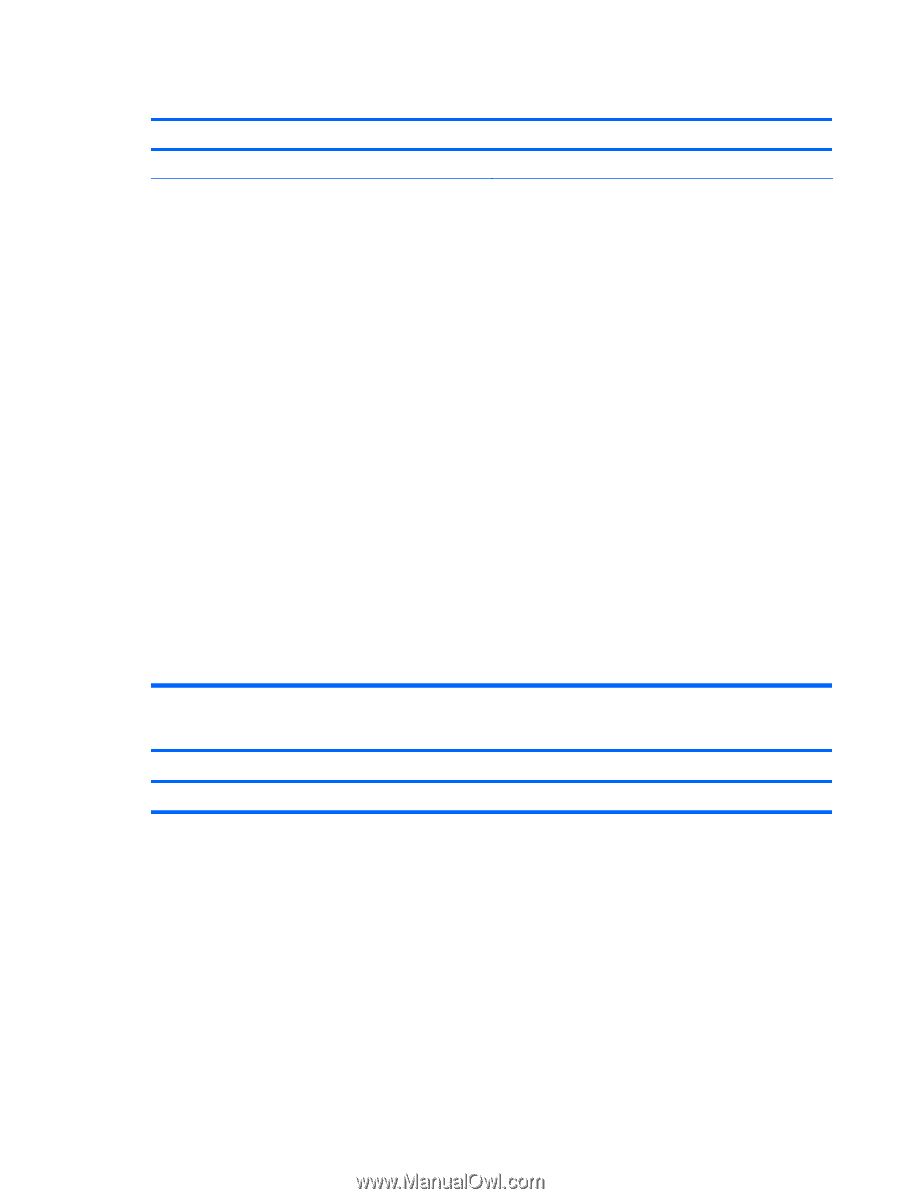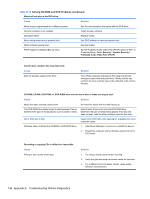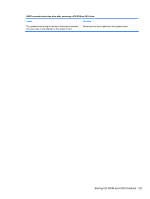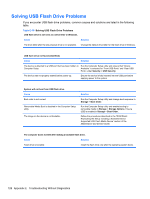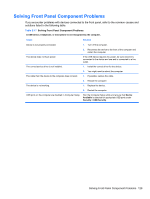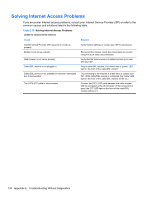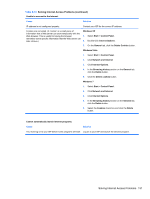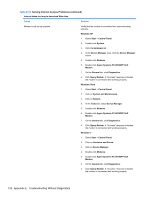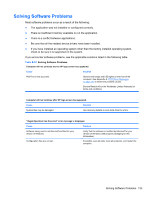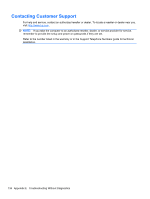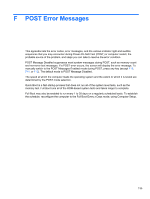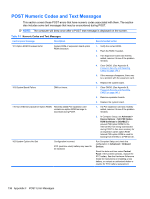HP 8000f Maintenance and Service Guide: HP Compaq 8000f Elite Business PC Ultr - Page 141
Table E-18, Solving Internet Access Problems continued
 |
UPC - 885631750551
View all HP 8000f manuals
Add to My Manuals
Save this manual to your list of manuals |
Page 141 highlights
Table E-18 Solving Internet Access Problems (continued) Unable to connect to the Internet. Cause Solution IP address is not configured properly. Contact your ISP for the correct IP address. Cookies are corrupted. (A "cookie" is a small piece of information that a Web server can store temporarily with the Web browser. This is useful for having the browser remember some specific information that the Web server can later retrieve.) Windows XP 1. Select Start > Control Panel. 2. Double-click Internet Options. 3. On the General tab, click the Delete Cookies button. Windows Vista 1. Select Start > Control Panel. 2. Click Network and Internet. 3. Click Internet Options. 4. In the Browsing history section on the General tab, click the Delete button. 5. Click the Delete cookies button. Windows 7 1. Select Start > Control Panel. 2. Click Network and Internet. 3. Click Internet Options. 4. In the Browsing history section on the General tab, click the Delete button. 5. Select the Cookies check box and click the Delete button. Cannot automatically launch Internet programs. Cause Solution You must log on to your ISP before some programs will start. Log on to your ISP and launch the desired program. Solving Internet Access Problems 131