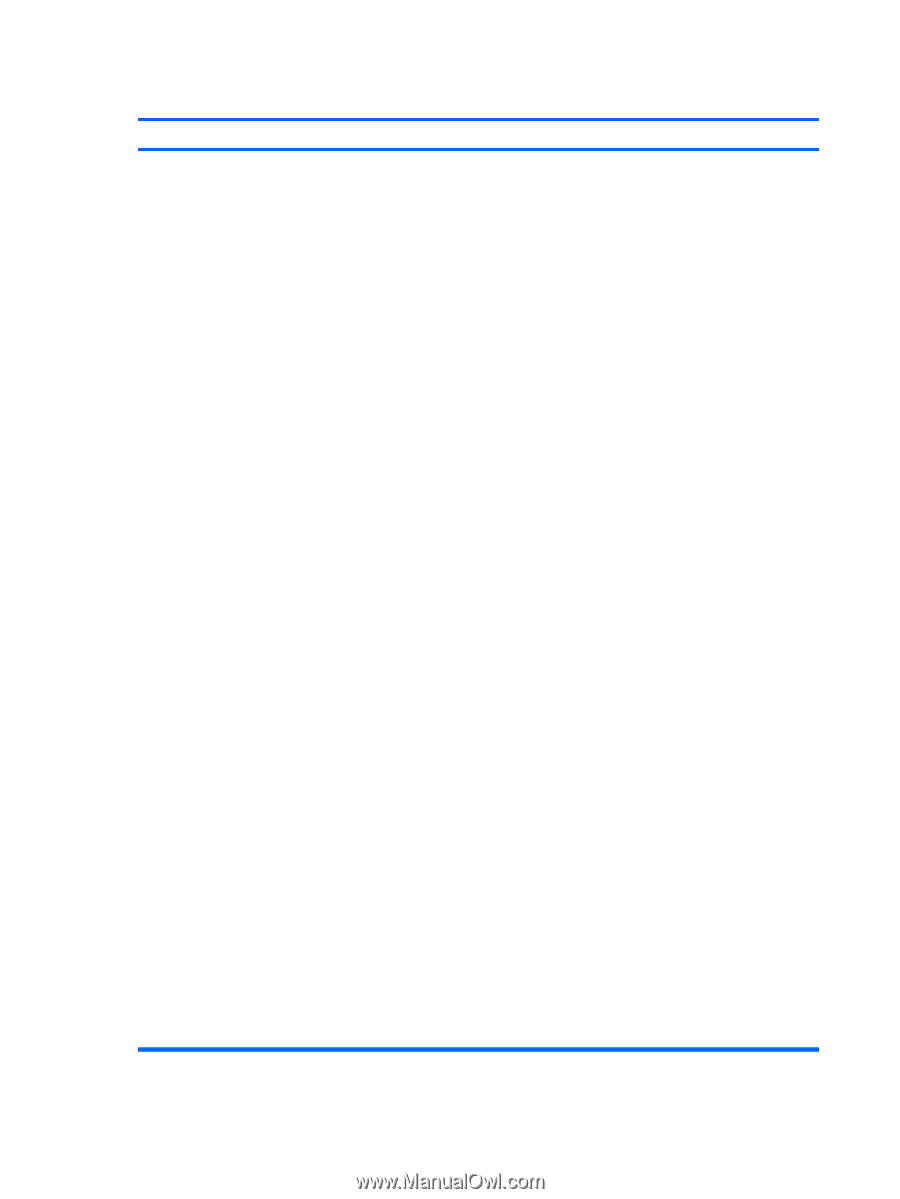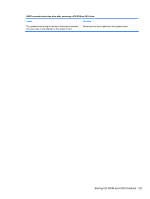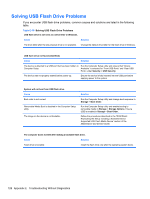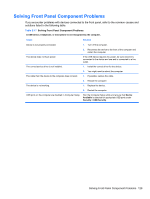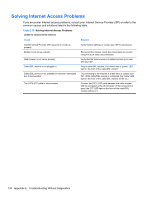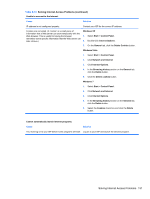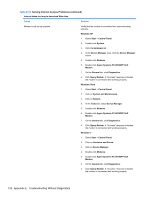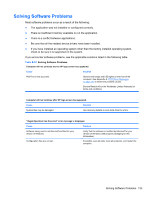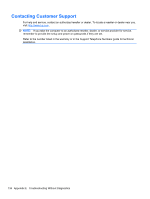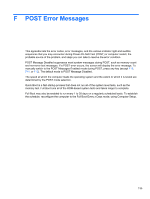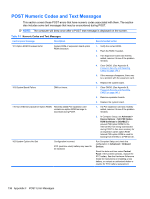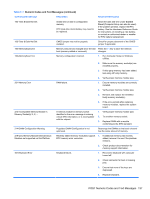HP 8000f Maintenance and Service Guide: HP Compaq 8000f Elite Business PC Ultr - Page 142
Solving Internet Access Problems continued, Agere Systems PCI-SV92PP Soft
 |
UPC - 885631750551
View all HP 8000f manuals
Add to My Manuals
Save this manual to your list of manuals |
Page 142 highlights
Table E-18 Solving Internet Access Problems (continued) Internet takes too long to download Web sites. Cause Solution Modem is not set up properly. Verify that the modem is connected and communicating properly. Windows XP 1. Select Start > Control Panel. 2. Double-click System. 3. Click the Hardware tab. 4. In the Device Manager area, click the Device Manager button. 5. Double-click Modems. 6. Double-click Agere Systems PCI-SV92PP Soft Modem. 7. On the General tab, click Diagnostics. 8. Click Query Modem. A "Success" response indicates the modem is connected and working properly. Windows Vista 1. Select Start > Control Panel. 2. Click on System and Maintenance. 3. Click on System. 4. In the Tasks list, select Device Manager. 5. Double-click Modems. 6. Double-click Agere Systems PCI-SV92PP Soft Modem. 7. On the General tab, click Diagnostics. 8. Click Query Modem. A "Success" response indicates the modem is connected and working properly. Windows 7 1. Select Start > Control Panel. 2. Click on Hardware and Sound. 3. Click on Device Manager. 4. Double-click Modems. 5. Double-click Agere Systems PCI-SV92PP Soft Modem. 6. On the General tab, click Diagnostics. 7. Click Query Modem. A "Success" response indicates the modem is connected and working properly. 132 Appendix E Troubleshooting Without Diagnostics