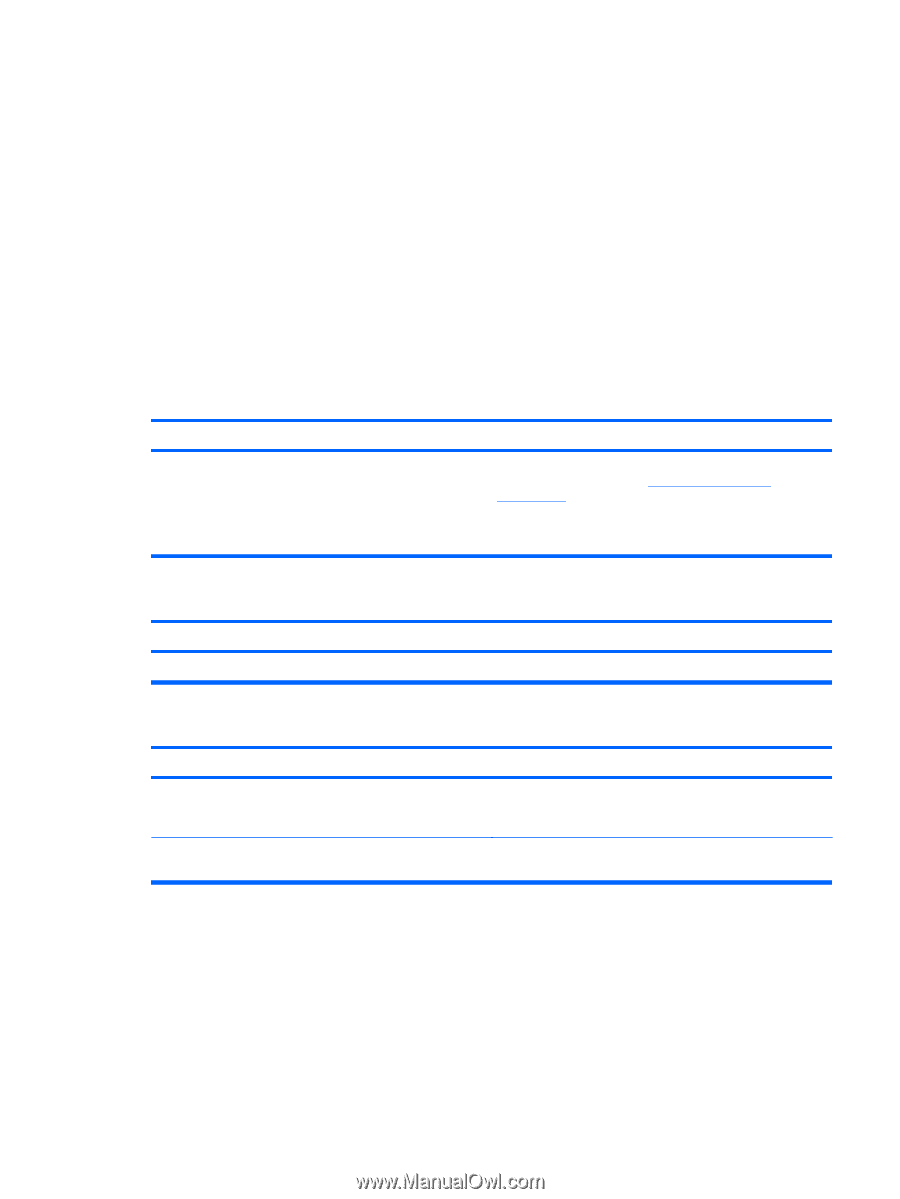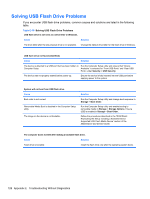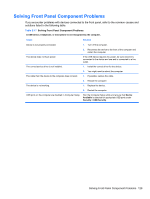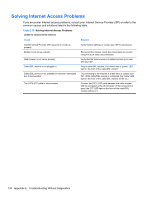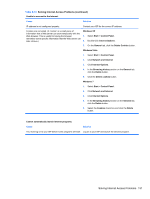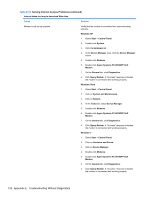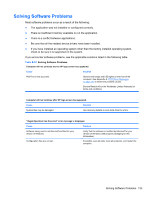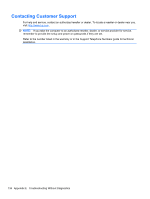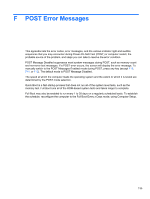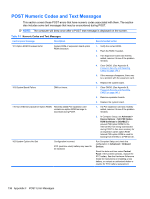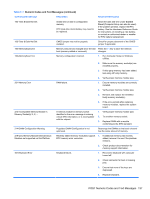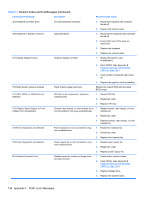HP 8000f Maintenance and Service Guide: HP Compaq 8000f Elite Business PC Ultr - Page 143
Solving Software Problems
 |
UPC - 885631750551
View all HP 8000f manuals
Add to My Manuals
Save this manual to your list of manuals |
Page 143 highlights
Solving Software Problems Most software problems occur as a result of the following: ● The application was not installed or configured correctly. ● There is insufficient memory available to run the application. ● There is a conflict between applications. ● Be sure that all the needed device drivers have been installed. ● If you have installed an operating system other than the factory-installed operating system, check to be sure it is supported on the system. If you encounter software problems, see the applicable solutions listed in the following table. Table E-19 Solving Software Problems Computer will not continue and no HP logo screen has appeared. Cause Solution POST error has occurred. Observe the beeps and LED lights on the front of the computer. See Appendix A, POST Error Messages on page 135 to determine possible causes. See the Restore Kit or the Worldwide Limited Warranty for terms and conditions. Computer will not continue after HP logo screen has appeared. Cause Solution System files may be damaged. Use recovery diskette to scan hard drive for errors. "Illegal Operation has Occurred" error message is displayed. Cause Solution Software being used is not Microsoft-certified for your version of Windows. Configuration files are corrupt. Verify that the software is certified by Microsoft for your version of Windows (see program packaging for this information). If possible, save all data, close all programs, and restart the computer. Solving Software Problems 133