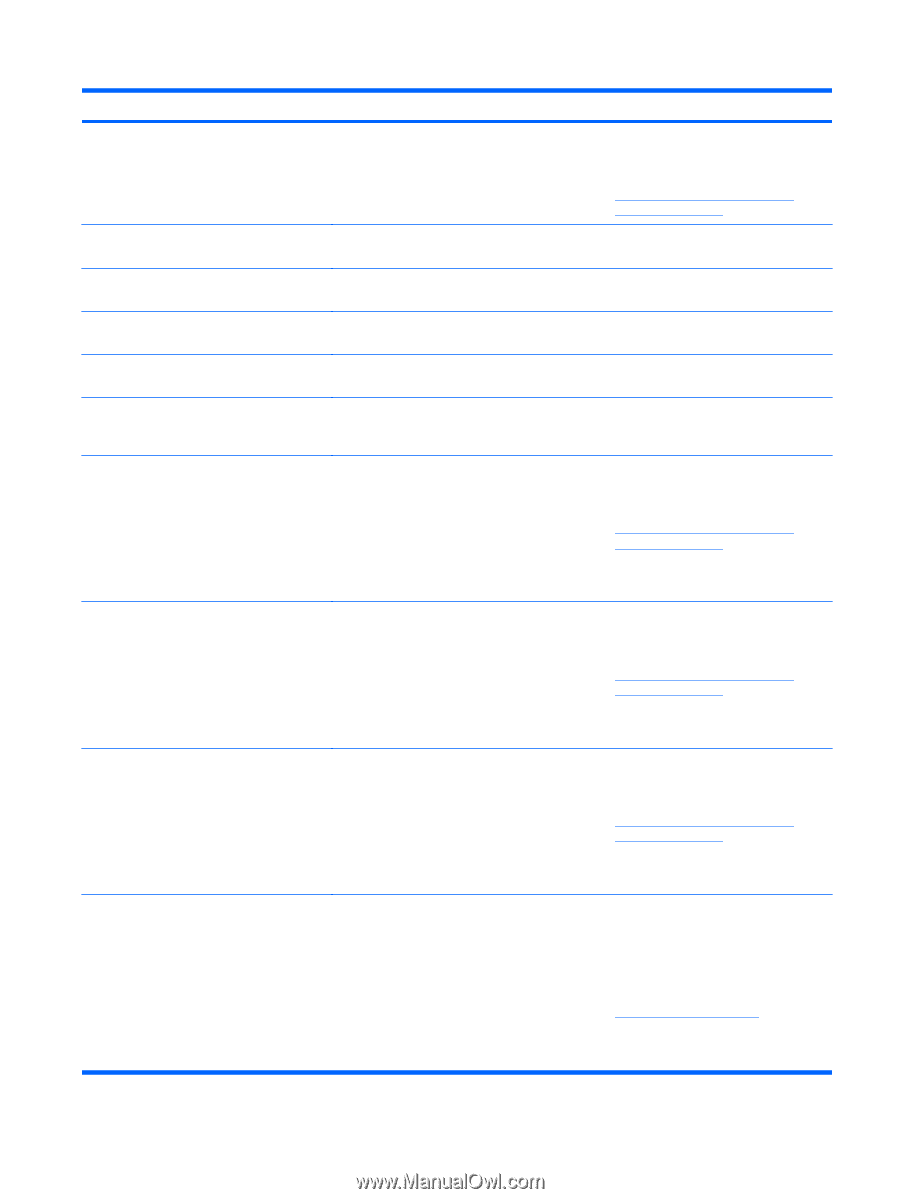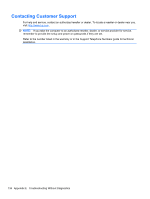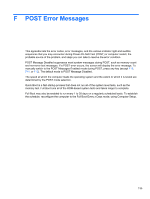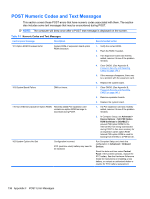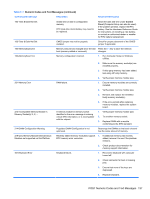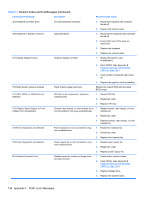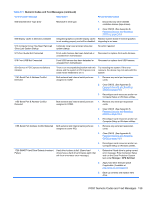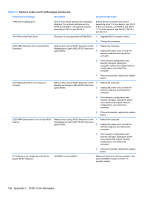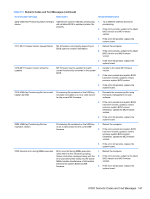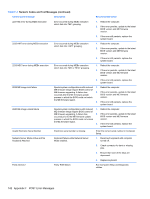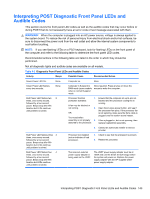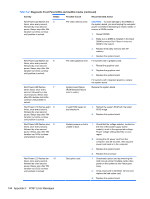HP 8000f Maintenance and Service Guide: HP Compaq 8000f Elite Business PC Ultr - Page 149
Table F-1, Storage, DPS Self-test
 |
UPC - 885631750551
View all HP 8000f manuals
Add to My Manuals
Save this manual to your list of manuals |
Page 149 highlights
Table F-1 Numeric Codes and Text Messages (continued) Control panel message Description Recommended action 605-Diskette Drive Type Error Mismatch in drive type. 1. Disconnect any other diskette controller devices (tape drives). 2. Clear CMOS. (See Appendix B, Password Security and Resetting CMOS on page 146.) 660-Display cache is detected unreliable Integrated graphics controller display cache Replace system board if minimal graphics is not working properly and will be disabled. degrading is an issue. 912-Computer Cover Has Been Removed Since Last System Startup Computer cover was removed since last system startup. No action required. 917-Front Audio Not Connected Front audio harness has been detached or Reconnect or replace front audio harness. unseated from motherboard. 918-Front USB Not Connected Front USB harness has been detached or unseated from motherboard. Reconnect or replace front USB harness. 921-Device in PCI Express slot failed to initialize There is an incompatibility/problem with this device and the system or PCI Express Link could not be retrained to an x1. Try rebooting the system. If the error reoccurs, the device may not work with this system 1151-Serial Port A Address Conflict Detected Both external and internal serial ports are assigned to COM1. 1. Remove any serial port expansion cards. 2. Clear CMOS. (See Appendix B, Password Security and Resetting CMOS on page 146.) 3. Reconfigure card resources and/or run Computer Setup or Windows utilities. 1152-Serial Port B Address Conflict Detected Both external and internal serial ports are assigned to COM2. 1. Remove any serial port expansion cards. 2. Clear CMOS. (See Appendix B, Password Security and Resetting CMOS on page 146.) 3. Reconfigure card resources and/or run Computer Setup or Windows utilities. 1155-Serial Port Address Conflict Detected Both external and internal serial ports are assigned to same IRQ. 1. Remove any serial port expansion cards. 2. Clear CMOS. (See Appendix B, Password Security and Resetting CMOS on page 146.) 3. Reconfigure card resources and/or run Computer Setup or Windows utilities. 1720-SMART Hard Drive Detects Imminent Failure Hard drive is about to fail. (Some hard 1. drives have a hard drive firmware patch that will fix an erroneous error message.) Determine if hard drive is giving correct error message. Enter Computer Setup and run the Drive Protection System test under Storage > DPS Self-test. 2. Apply hard drive firmware patch if applicable. (Available at http://www.hp.com/support.) 3. Back up contents and replace hard drive. POST Numeric Codes and Text Messages 139