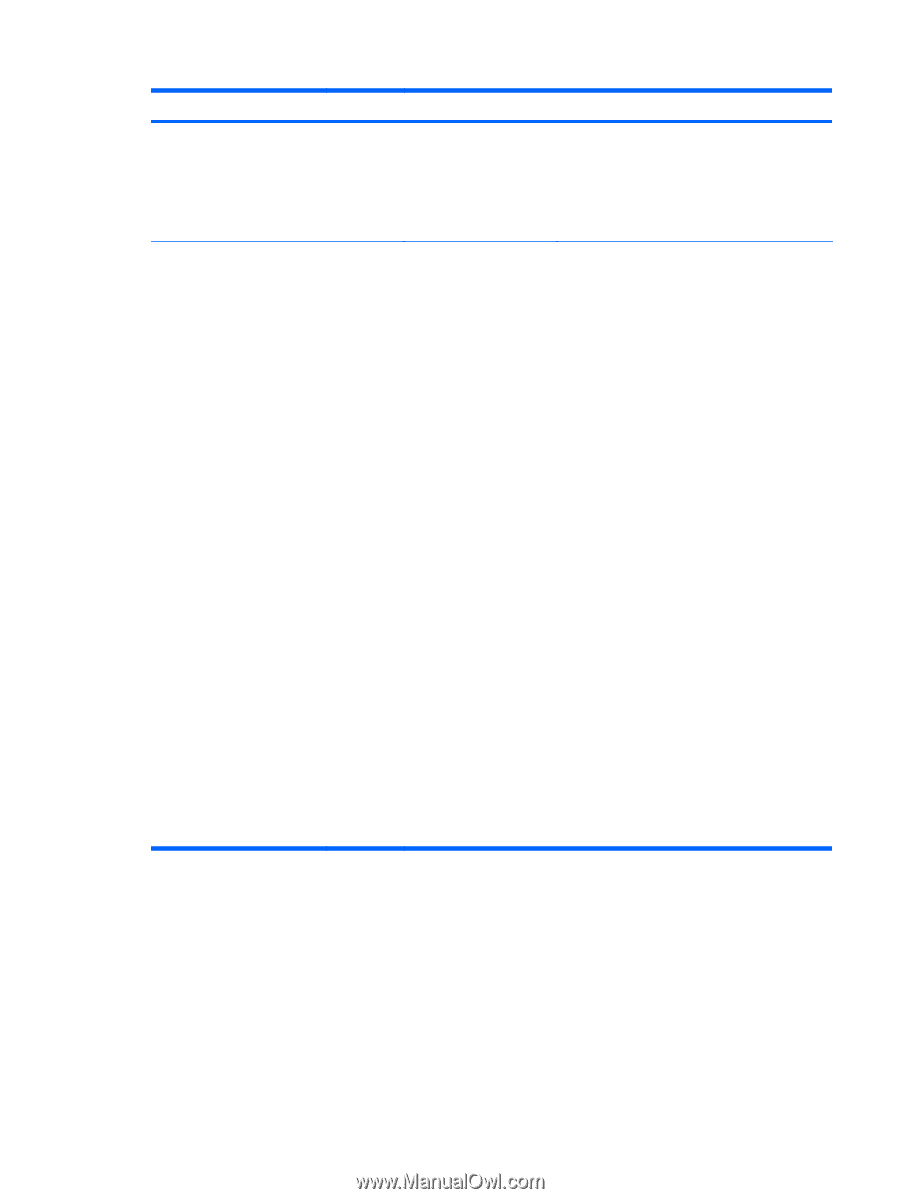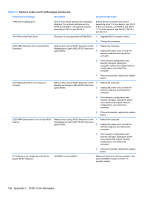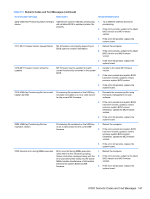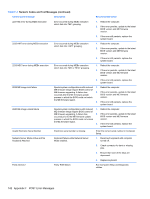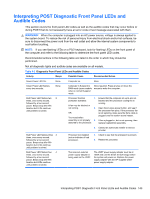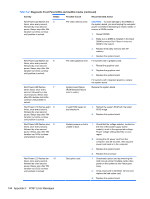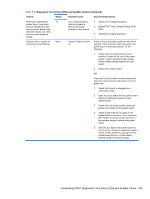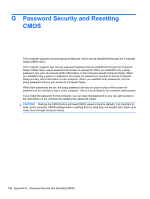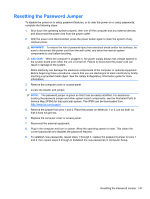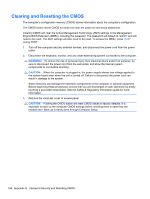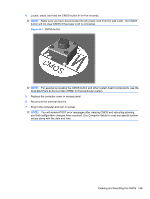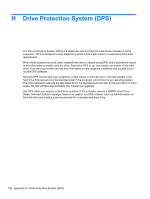HP 8000f Maintenance and Service Guide: HP Compaq 8000f Elite Business PC Ultr - Page 155
Diagnostic Front Panel LEDs and Audible Codes continued
 |
UPC - 885631750551
View all HP 8000f manuals
Add to My Manuals
Save this manual to your list of manuals |
Page 155 highlights
Table F-2 Diagnostic Front Panel LEDs and Audible Codes (continued) Activity Beeps Possible Cause Recommended Action Red Power LED flashes 11 eleven times, once every second, followed by a two second pause. Beeps stop after fifth iteration but LEDs continue until problem is solved. The current processor does not support a feature previously enabled on this system. 1. Install a TXT capable processor. 2. Disable TXT in the Computer Setup (F10) utility. 3. Reinstall the original processor. System does not power on and LEDs are not flashing. None System unable to power on. Press and hold the power button for less than 4 seconds. If the hard drive LED turns green, the power button is working correctly. Try the following: 1. Check that the voltage selector (some models), located on the rear of the power supply, is set to the appropriate voltage. Proper voltage setting depends on your region. 2. Replace the system board. OR Press and hold the power button for less than 4 seconds. If the hard drive LED does not turn on green then: 1. Check that the unit is plugged into a working AC outlet. 2. Open hood and check that the power button harness is properly connected to the system board. 3. Check that both power supply cables are properly connected to the system board. 4. Check to see if the 5V_aux light on the system board is turned on. If it is turned on, then replace the power button harness. If the problem persists, replace the system board. 5. If the 5V_aux light on the system board is not turned on, remove the expansion cards one at a time until the 5V_aux light on the system board turns on. It the problem persists, replace the power supply. Interpreting POST Diagnostic Front Panel LEDs and Audible Codes 145