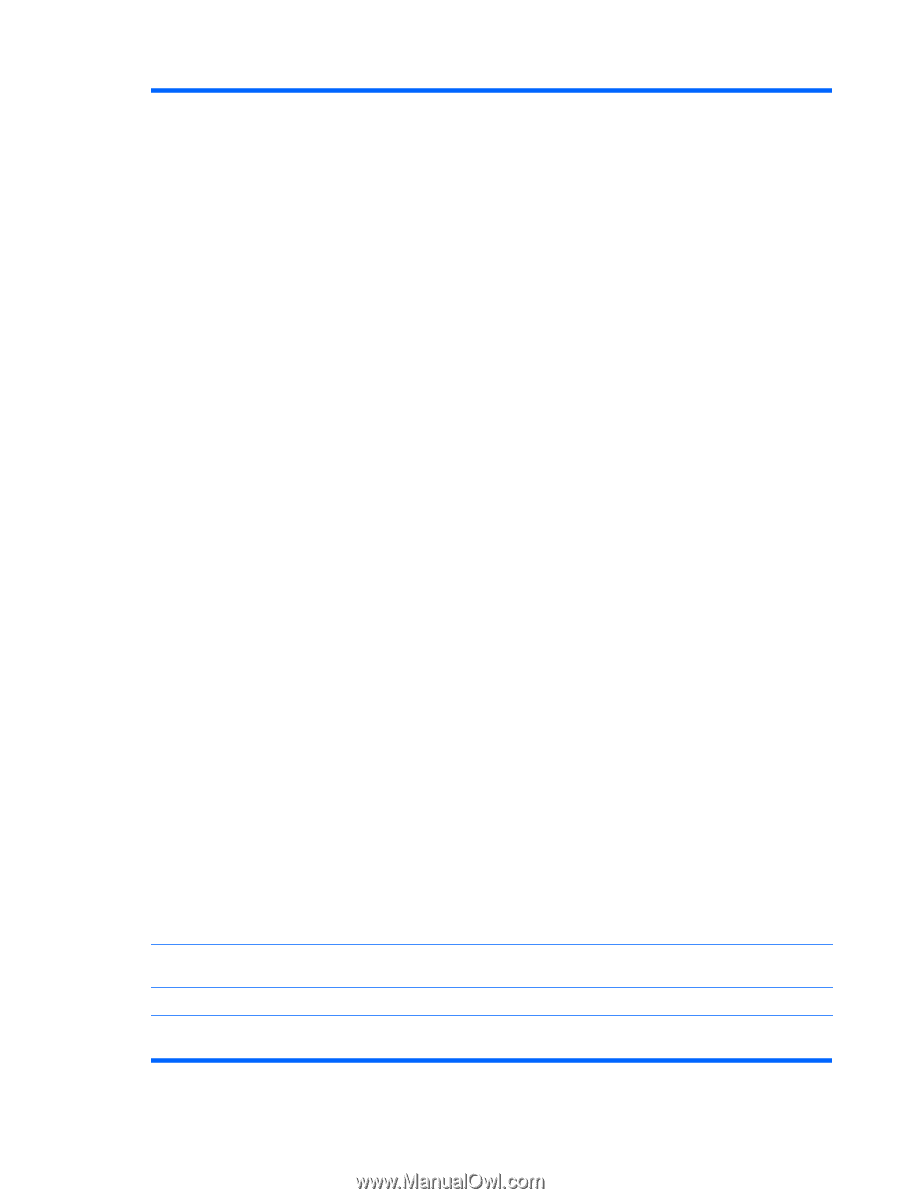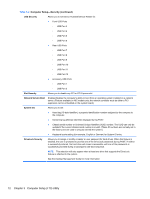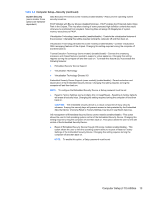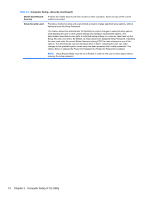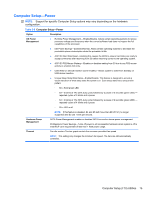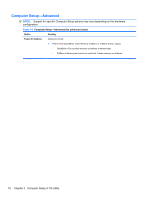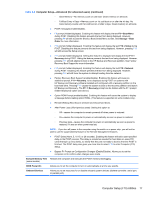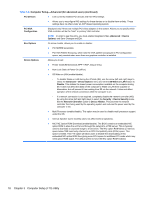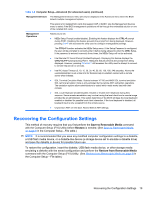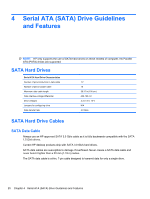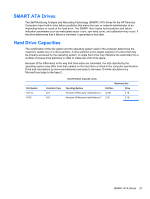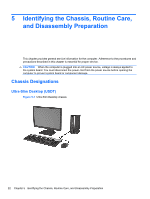HP 8000f Maintenance and Service Guide: HP Compaq 8000f Elite Business PC Ultr - Page 27
Computer Setup-Advanced for advanced users continued, Table 3-6
 |
UPC - 885631750551
View all HP 8000f manuals
Add to My Manuals
Save this manual to your list of manuals |
Page 27 highlights
Table 3-6 Computer Setup-Advanced (for advanced users) (continued) ◦ Clear Memory = No memory count on cold boot. Clears memory on all boots. ◦ FullBoot Every x Days = Memory count on 1st cold boot on or after the xth day. No more memory counts until 1st cold boot on or after x days. Clears memory on all boots. ● POST messages (enable/disable). ● F9 prompt (hidden/displayed). Enabling this feature will display the text F9 = Boot Menu during POST. Disabling this feature prevents the text from being displayed. However, pressing F9 will still access the Shortcut Boot [Order] Menu screen. See Storage > Boot Order for more information. ● F10 prompt (hidden/displayed). Enabling this feature will display the text F10 = Setup during POST. Disabling this feature prevents the text from being displayed. However, pressing F10 will still access the Setup screen. ● F11 prompt (hidden/displayed). Setting this feature to displayed will display the text F11 = Recovery during POST. Hiding the feature prevents the text from being displayed. However, pressing F11 will still attempt to boot to the HP Backup and Recovery partition. See Factory Recovery Boot Support for more information. ● F12 prompt (hidden/displayed). Enabling this feature will display the text F12 = Network during POST. Disabling this feature prevents the text from being displayed. However, pressing F12 will still force the system to attempt booting from the network. ● Factory Recovery Boot Support (enable/disable). Enabling this feature will cause an additional prompt, F11 = Recovery, to be displayed during POST on systems with HP Backup and Recovery software installed and configured with a recovery partition on the boot hard drive. Pressing F11 causes the system to boot to the recovery partition and launch HP Backup and Recovery. The F11 = Recovery prompt can be hidden with the F11 prompt (hidden/displayed) option (see above). ● Option ROM Prompt (enable/disable). Enabling this feature will cause the system to display a message before loading option ROMs. (This feature is supported on some models only.) ● Remote Wakeup Boot Source (remote server/local hard drive). ● After Power Loss (off/on/previous state): Setting this option to: ◦ Off-causes the computer to remain powered off when power is restored. ◦ On-causes the computer to power on automatically as soon as power is restored. ◦ Previous state-causes the computer to power on automatically as soon as power is restored, if it was on when power was lost. NOTE: If you turn off power to the computer using the switch on a power strip, you will not be able to use the suspend/sleep feature or the Remote Management features. ● POST Delay (None, 5, 10 15, or 20 seconds). Enabling this feature will add a user-specified delay to the POST process. This delay is sometimes needed for hard disks on some PCI cards that spin up very slowly, so slowly that they are not ready to boot by the time POST is finished. The POST delay also gives you more time to select F10 to enter Computer (F10) Setup. ● Bypass F1 Prompt on Configuration Changes (Enable/Disable). Allows you to set the computer not to confirm when changes were made. Execute Memory Test Restarts the computer and executes the POST memory test/logging. (some models) BIOS Power-On Allows you to set the computer to turn on automatically at a time you specify. Onboard Devices Allows you to set resources for or disable onboard system devices (diskette controller, serial port, or parallel port). Computer Setup (F10) Utilities 17