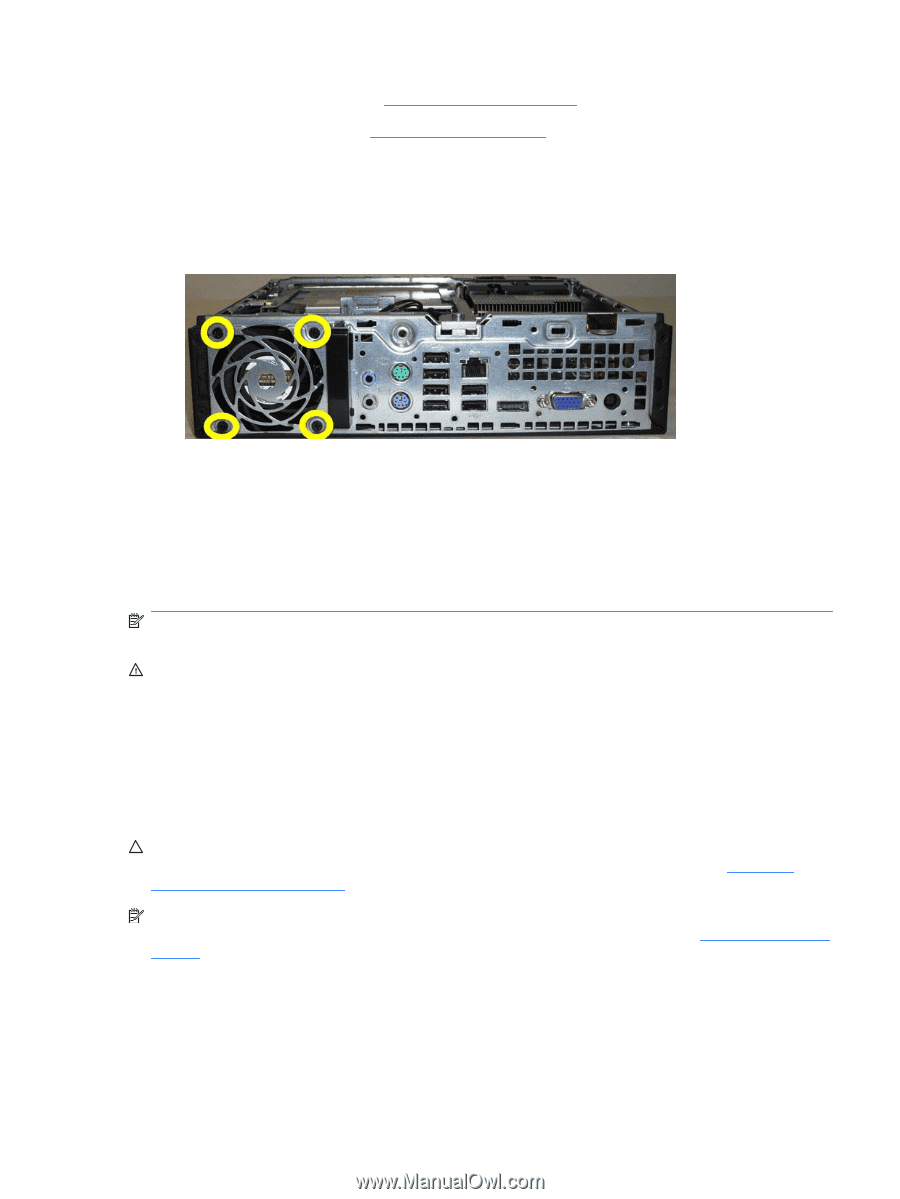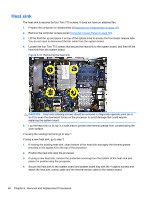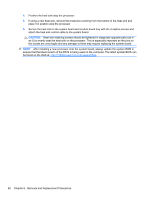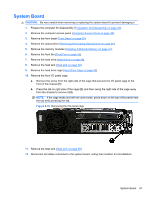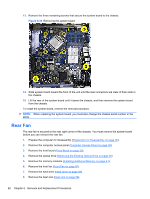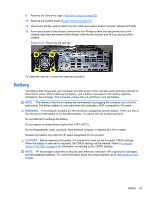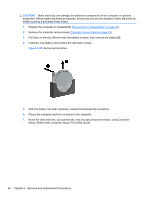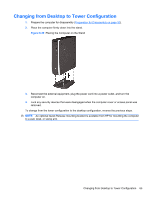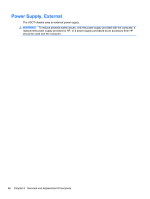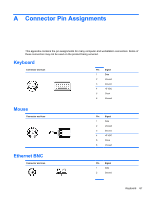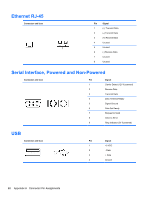HP 8000f Maintenance and Service Guide: HP Compaq 8000f Elite Business PC Ultr - Page 73
Battery, WARNING, CAUTION
 |
UPC - 885631750551
View all HP 8000f manuals
Add to My Manuals
Save this manual to your list of manuals |
Page 73 highlights
9. Remove the hard drive cage (Hard Drive Cage on page 53). 10. Remove the system board (System Board on page 61). 11. Disconnect the fan control cable from the red/brown system board connector labeled CHFAN2. 12. From the outside of the chassis, remove the four Phillips screws that secure the fan to the chassis, then from the inside of the chassis, slide the fan forward and lift it up and out of the chassis. Figure 6-37 Removing the rear fan To install the rear fan, reverse the removal procedure. Battery The battery that comes with your computer provides power to the real-time clock and has a lifetime of about three years. When replacing the battery, use a battery equivalent to the battery originally installed on the computer. The computer comes with a 3-volt lithium coin cell battery. NOTE: The lifetime of the lithium battery can be extended by plugging the computer into a live AC wall socket. The lithium battery is only used when the computer is NOT connected to AC power. WARNING! This computer contains an internal lithium manganese dioxide battery. There is a risk of fire and burns if the battery is not handled properly. To reduce the risk of personal injury: Do not attempt to recharge the battery. Do not expose to temperatures higher than 140°F (60°C). Do not disassemble, crush, puncture, short external contacts, or dispose of in fire or water. Replace the battery only with the HP spare designated for this product. CAUTION: Before replacing the battery, it is important to back up the computer CMOS settings. When the battery is removed or replaced, the CMOS settings will be cleared. Refer to Computer Setup (F10) Utility on page 6 for information on backing up the CMOS settings. NOTE: HP encourages customers to recycle used electronic hardware, HP original print cartridges, and rechargeable batteries. For more information about recycling programs, go to http://www.hp.com/ recycle. Battery 63