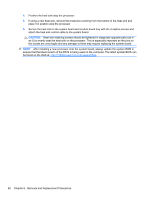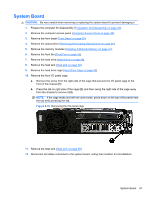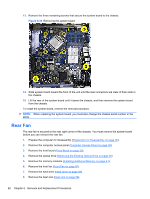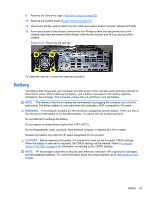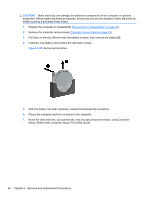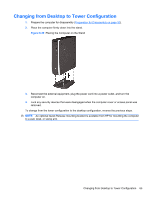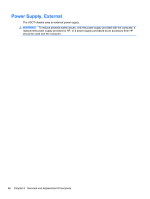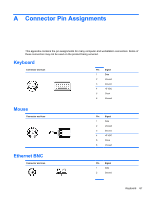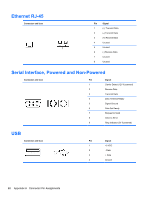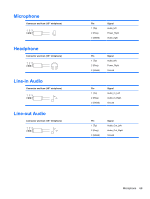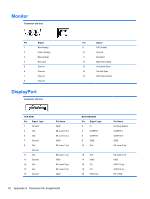HP 8000f Maintenance and Service Guide: HP Compaq 8000f Elite Business PC Ultr - Page 75
Changing from Desktop to Tower Configuration, - wall mount
 |
UPC - 885631750551
View all HP 8000f manuals
Add to My Manuals
Save this manual to your list of manuals |
Page 75 highlights
Changing from Desktop to Tower Configuration 1. Prepare the computer for disassembly (Preparation for Disassembly on page 30). 2. Place the computer firmly down into the stand. Figure 6-39 Placing the Computer on the Stand 3. Reconnect the external equipment, plug the power cord into a power outlet, and turn the computer on. 4. Lock any security devices that were disengaged when the computer cover or access panel was removed. To change from the tower configuration to the desktop configuration, reverse the previous steps. NOTE: An optional Quick Release mounting bracket is available from HP for mounting the computer to a wall, desk, or swing arm. Changing from Desktop to Tower Configuration 65
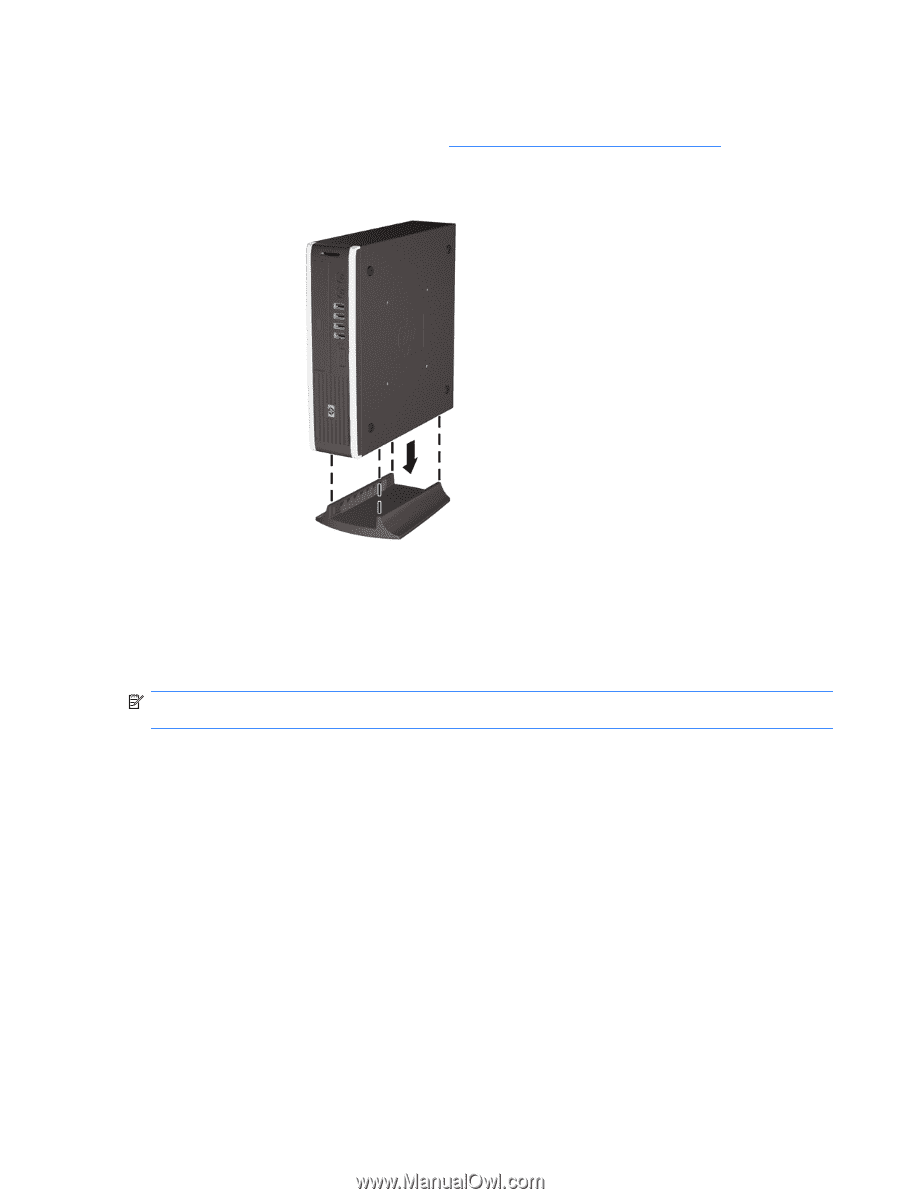
Changing from Desktop to Tower Configuration
1.
Prepare the computer for disassembly (
Preparation for Disassembly
on page
30
).
2.
Place the computer firmly down into the stand.
Figure 6-39
Placing the Computer on the Stand
3.
Reconnect the external equipment, plug the power cord into a power outlet, and turn the
computer on.
4.
Lock any security devices that were disengaged when the computer cover or access panel was
removed.
To change from the tower configuration to the desktop configuration, reverse the previous steps.
NOTE:
An optional Quick Release mounting bracket is available from HP for mounting the computer
to a wall, desk, or swing arm.
Changing from Desktop to Tower Configuration
65