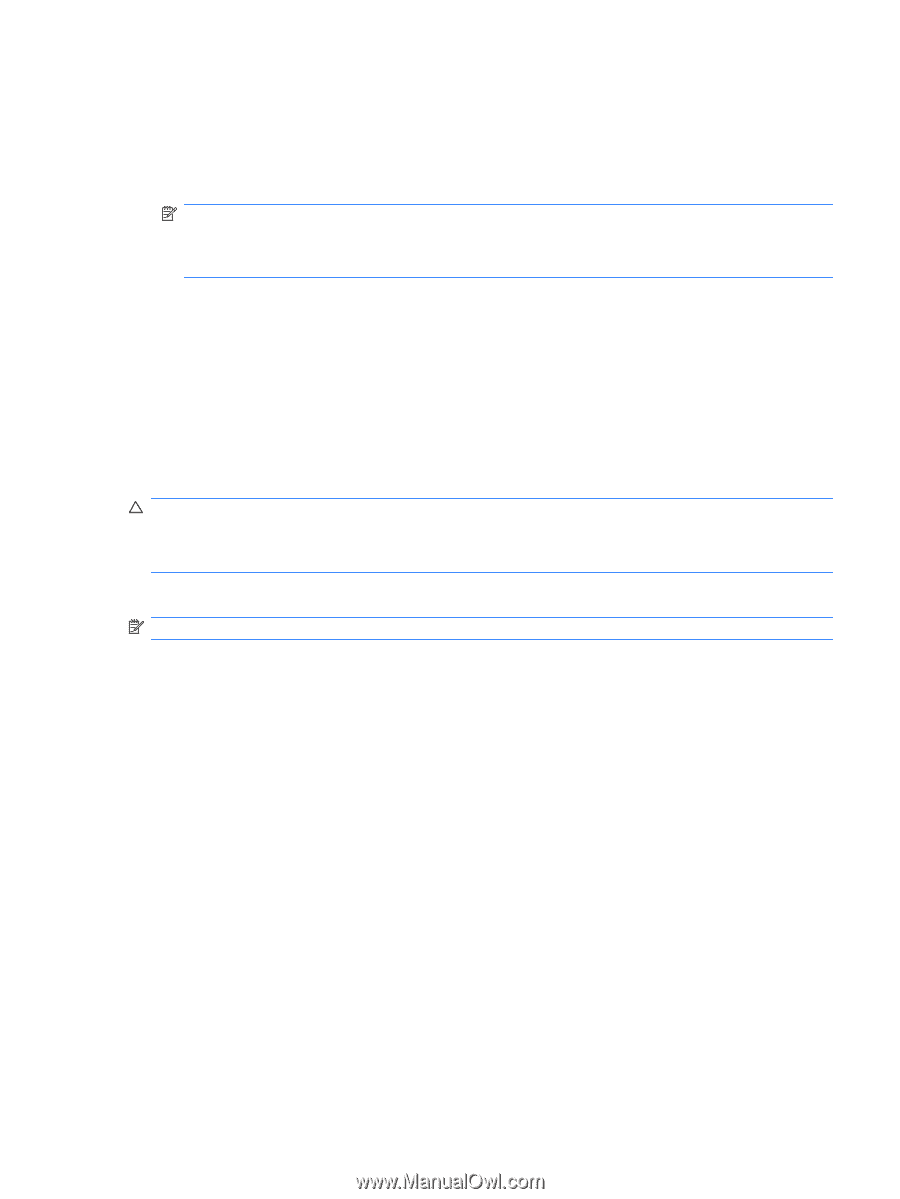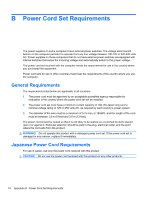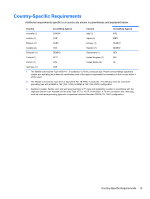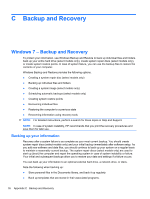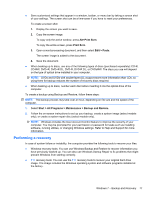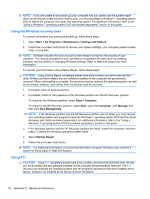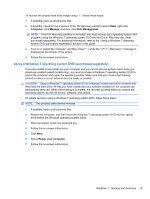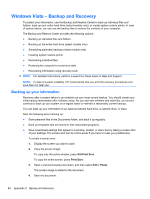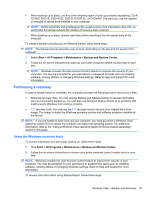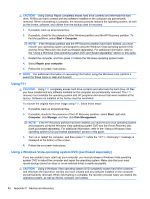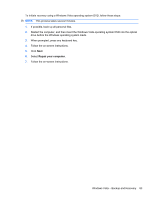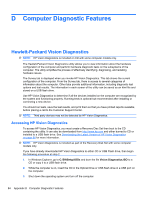HP 8000f Maintenance and Service Guide: HP Compaq 8000f Elite Business PC Ultr - Page 89
Using a Windows 7 operating system DVD (purchased separately), Start, Computer, Manage
 |
UPC - 885631750551
View all HP 8000f manuals
Add to My Manuals
Save this manual to your list of manuals |
Page 89 highlights
To recover the original hard drive image using F11, follow these steps: 1. If possible, back up all personal files. 2. If possible, check for the presence of the HP Recovery partition: select Start, right-click Computer, click Manage, and then click Disk Management. NOTE: If the HP Recovery partition is not listed, you must recover your operating system and programs using the Windows 7 operating system DVD and the Driver Recovery disc (both purchased separately). For additional information, refer to the "Using a Windows 7 operating system DVD (purchased separately)" section in this guide. 3. Turn on or restart the computer, and then press F11 while the "" message is displayed at the bottom of the screen. 4. Follow the on-screen instructions. Using a Windows 7 operating system DVD (purchased separately) If you are unable to boot (start up) your computer and you cannot use the system repair discs you previously created (select models only), you must purchase a Windows 7 operating system DVD to reboot the computer and repair the operating system. Make sure that your most recent backup (stored on discs or on an external drive) is easily accessible. CAUTION: Using a Windows 7 operating system DVD completely erases hard drive contents and reformats the hard drive. All files you have created and any software installed on the computer are permanently removed. When reformatting is complete, the recovery process helps you restore the operating system, as well as drivers, software, and utilities. To initiate recovery using a Windows 7 operating system DVD, follow these steps: NOTE: This process takes several minutes. 1. If possible, back up all personal files. 2. Restart the computer, and then insert the Windows 7 operating system DVD into the optical drive before the Windows operating system loads. 3. When prompted, press any keyboard key. 4. Follow the on-screen instructions. 5. Click Next. 6. Select Repair your computer. 7. Follow the on-screen instructions. Windows 7 - Backup and Recovery 79