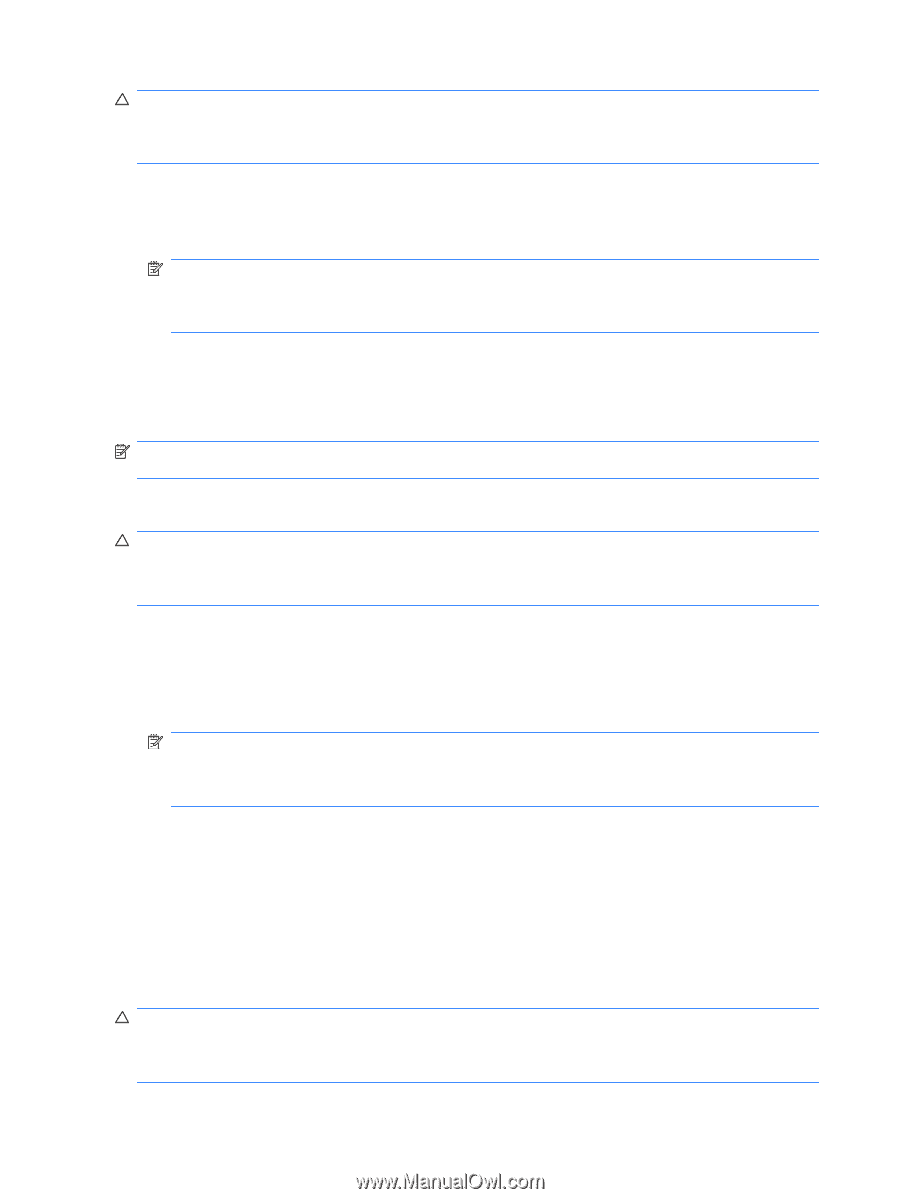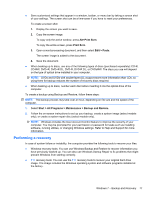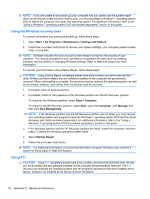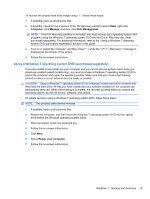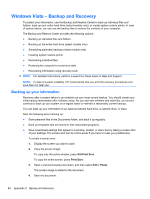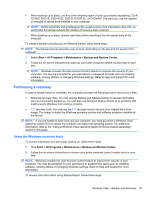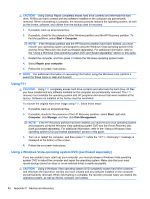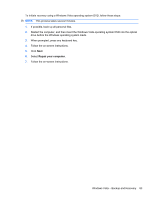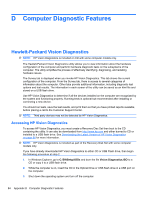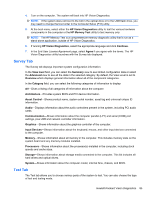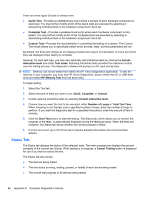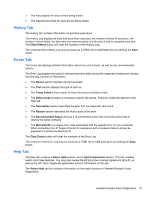HP 8000f Maintenance and Service Guide: HP Compaq 8000f Elite Business PC Ultr - Page 92
Using F11, Using a Windows Vista operating system DVD (purchased separately), Start, Computer - driver vista
 |
UPC - 885631750551
View all HP 8000f manuals
Add to My Manuals
Save this manual to your list of manuals |
Page 92 highlights
CAUTION: Using Startup Repair completely erases hard drive contents and reformats the hard drive. All files you have created and any software installed on the computer are permanently removed. When reformatting is complete, the recovery process restores the operating system, as well as the drivers, software, and utilities from the backup used for recovery. 1. If possible, back up all personal files. 2. If possible, check for the presence of the Windows partition and the HP Recovery partition. To find the partitions, select Start > Computer. NOTE: If the Windows partition and the HP Recovery partition have been deleted, you must recover your operating system and programs using the Windows Vista operating system DVD and the Driver Recovery disc (both purchased separately). For additional information, refer to the "Using a Windows Vista operating system DVD (purchased separately)" section in this guide. 3. Restart the computer, and then press F8 before the Windows operating system loads. 4. Select Repair your computer. 5. Follow the on-screen instructions. NOTE: For additional information on recovering information using the Windows tools, perform a search for these topics in Help and Support. Using F11 CAUTION: Using F11 completely erases hard drive contents and reformats the hard drive. All files you have created and any software installed on the computer are permanently removed. The F11 recovery tool reinstalls the operating system and HP programs and drivers that were installed at the factory. Software not installed at the factory must be reinstalled. To recover the original hard drive image using F11, follow these steps: 1. If possible, back up all personal files. 2. If possible, check for the presence of the HP Recovery partition: select Start, right-click Computer, click Manage, and then click Disk Management. NOTE: If the HP Recovery partition has been deleted, you must recover your operating system and programs using the Windows Vista operating system DVD and the Driver Recovery disc (both purchased separately). For additional information, refer to the "Using a Windows Vista operating system DVD (purchased separately)" section in this guide. 3. Turn on or restart the computer, and then press F11 while the "" message is displayed at the bottom of the screen. 4. Follow the on-screen instructions. Using a Windows Vista operating system DVD (purchased separately) If you are unable to boot (start up) your computer, you must purchase a Windows Vista operating system DVD to reboot the computer and repair the operating system. Make sure that your most recent backup (stored on discs or on an external drive) is easily accessible. CAUTION: Using a Windows Vista operating system DVD completely erases hard drive contents and reformats the hard drive. All files you have created and any software installed on the computer are permanently removed. When reformatting is complete, the recovery process helps you restore the operating system, as well as drivers, software, and utilities. 82 Appendix C Backup and Recovery