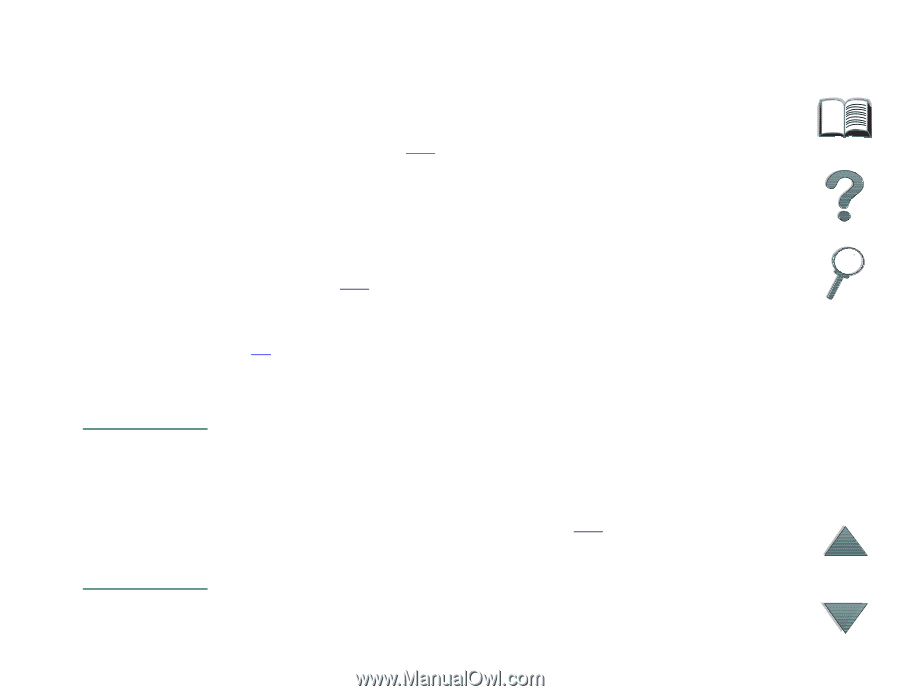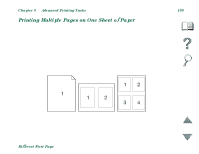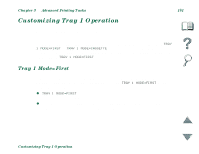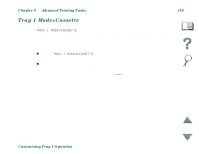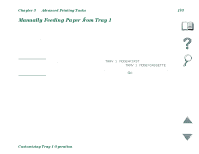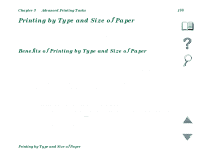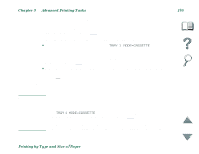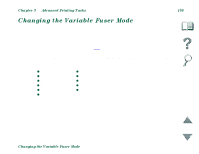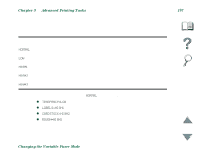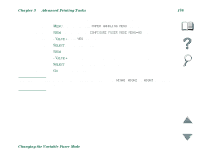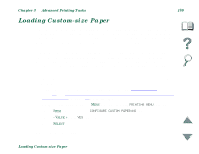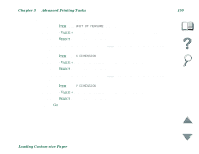HP 8100n HP LaserJet 8100, 8100 N, 8100 DN Printers - User Guide - Page 145
Advanced Printing Tasks, Printing by Type and Size of Paper, Tray 1, Other trays
 |
UPC - 088698296417
View all HP 8100n manuals
Add to My Manuals
Save this manual to your list of manuals |
Page 145 highlights
Chapter 3 Advanced Printing Tasks 145 2 From the Paper Handling Menu in the printer's control panel, select the paper type for each tray. If you are unsure what type you are loading (such as bond or recycled), check the label on the package of paper. For supported types, see page 335. 3 Select the paper size settings from the control panel. Š Tray 1: If the printer has been set to TRAY 1 MODE=CASSETTE from the Paper Handling Menu, also set the paper size from the Paper Handling Menu. If custom paper is loaded, set the size of custom paper from the Printing Menu to match the paper loaded in Tray 1. To print custom-size paper, see page 127. Š Other trays: Paper size settings are adjusted when paper is properly loaded into the printer. (See the sections on loading paper, starting on page 84.) 4 From the software or printer driver, select the desired type and size of paper. Note The type and size settings can also be configured from HP JetAdmin for networked printers. See the printer software help. To print by type and size, it might be necessary to unload or close Tray 1 or set TRAY 1 MODE=CASSETTE from the Paper Handling Menu in the printer's control panel. For more information, see page 360. Settings in the printer driver and software application override control panel settings. (Software application settings override printer driver settings.) Printing by Type and Size of Paper