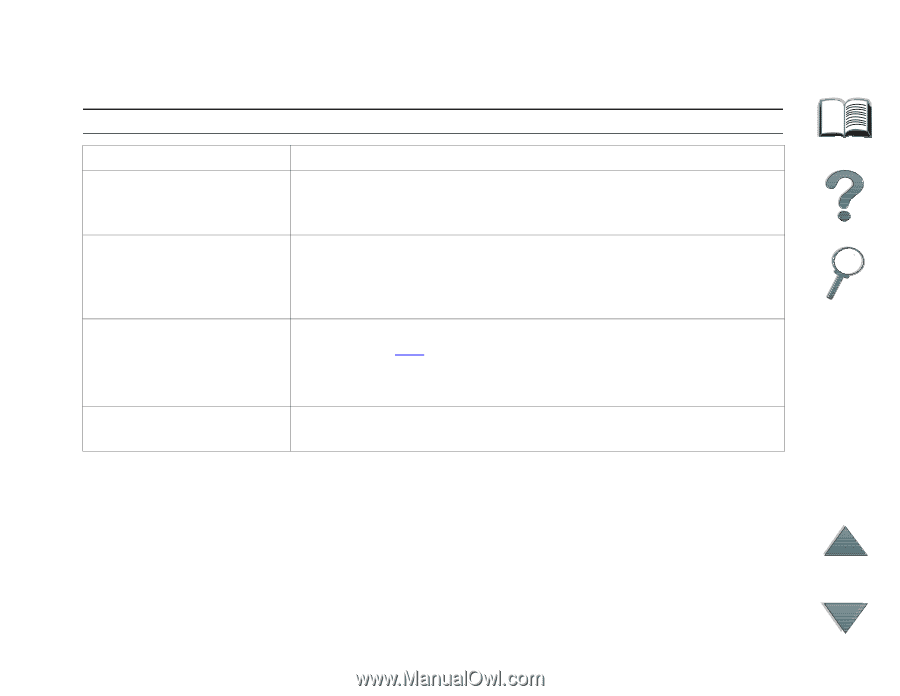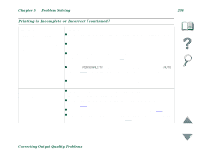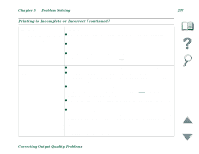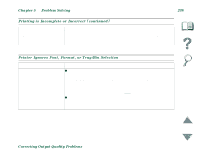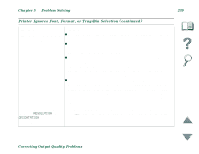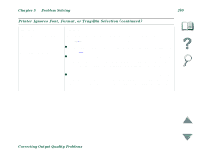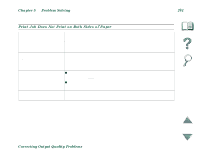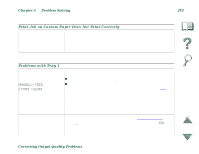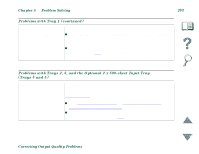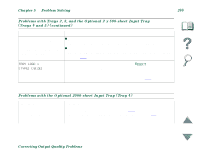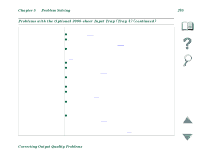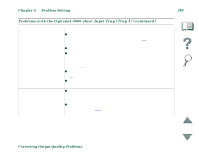HP 8100n HP LaserJet 8100, 8100 N, 8100 DN Printers - User Guide - Page 241
Problem Solving, Correcting Output Quality Problems, Print Job Does Not Print on Both Sides of Paper
 |
UPC - 088698296417
View all HP 8100n manuals
Add to My Manuals
Save this manual to your list of manuals |
Page 241 highlights
Chapter 5 Problem Solving 241 Print Job Does Not Print on Both Sides of Paper Situation Solution Driver may not be set up to Make sure that the option to print on both sides of the paper is print on both sides of the properly configured in the driver. paper. The file you are trying to Make sure that the option to print on both sides of the paper is print may not have the configured in the driver. option to print on both sides of the paper turned on. Type has been specified as z Make sure that the media type can be printed on both sides labels, transparencies, or (see page 111). envelopes. z Change the media type to the proper media type for printing on both sides. Cannot print on both sides Remove the custom paper tray. Turn the printer off, and turn the of custom-size paper. printer on. Then print on both sides of the paper from Tray 1. Correcting Output Quality Problems