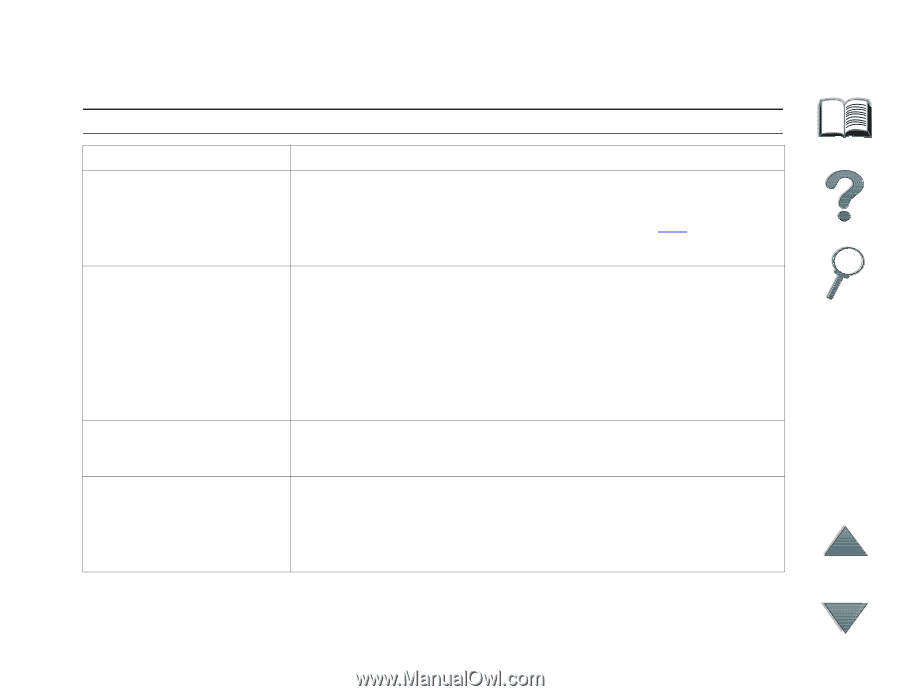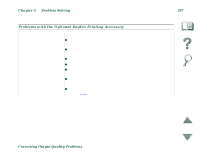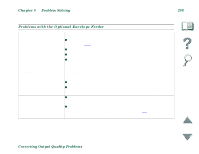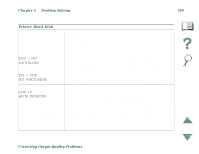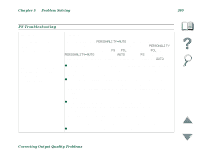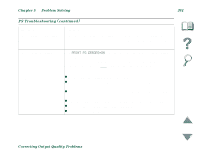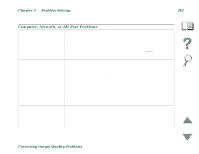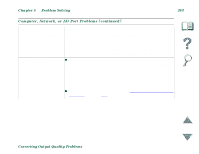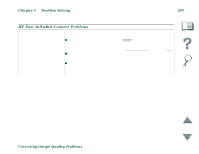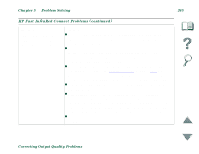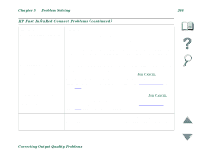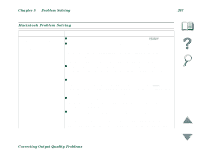HP 8100n HP LaserJet 8100, 8100 N, 8100 DN Printers - User Guide - Page 262
Problem Solving, Correcting Output Quality Problems, Computer, Network
 |
UPC - 088698296417
View all HP 8100n manuals
Add to My Manuals
Save this manual to your list of manuals |
Page 262 highlights
Chapter 5 Problem Solving 262 Computer, Network, or I/O Port Problems Situation Printer Interface problems. Solution Print a configuration page from the printer's control panel to verify that the interface configurations shown on the printout match those on the host computer. (See page 278 to print a configuration page.) Computer software problem. Check that your computer is working correctly by printing from a software application you know works or by printing a plain text file to see if the problem is with your software application or printer driver. (For example, C:\dir>>LPTn where n is the number of the computer port the printer is connected to, for example LPT1.) To output the page, you may have to send a form feed command from your computer. Software is selecting the Check your operating system's port settings to be sure the wrong port. print job is being sent to the correct port (for example, LPT1). Printer port problem. Check that your computer's port is configured and working properly. One way to check this is to connect another printer to that port on your computer and print an application you know works. Correcting Output Quality Problems