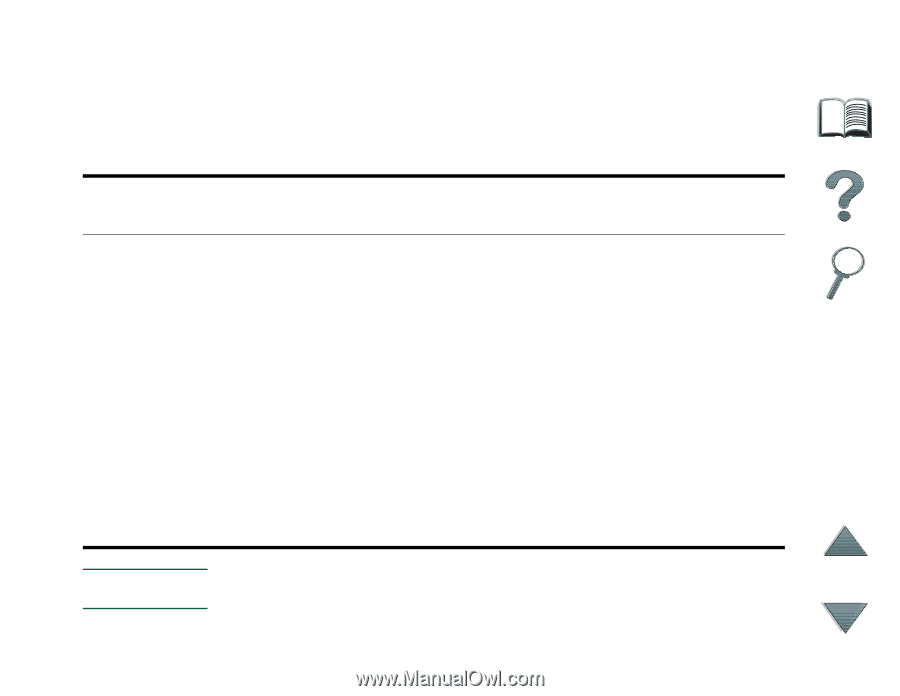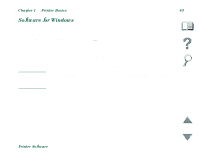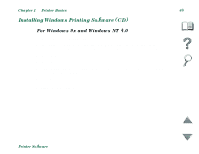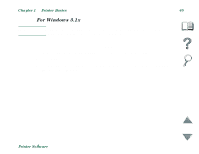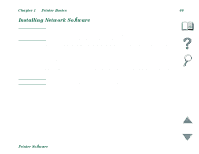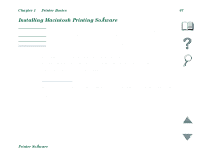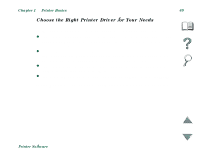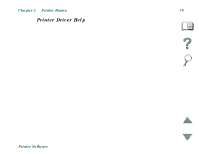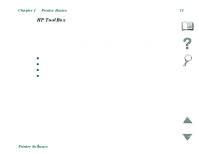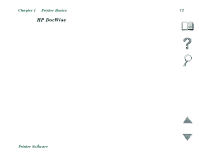HP 8100n HP LaserJet 8100, 8100 N, 8100 DN Printers - User Guide - Page 68
Access the Windows Printer Driver, Operating System, Temporarily Change Settings
 |
UPC - 088698296417
View all HP 8100n manuals
Add to My Manuals
Save this manual to your list of manuals |
Page 68 highlights
Chapter 1 Printer Basics 68 Access the Windows Printer Driver To configure the driver once the software is installed, access it in one of the following ways: Temporarily Change Settings Change Default Settings Operating System (from a software application) (across all applications) Windows 9x From the File menu, click Print, Click the Start button, point to and then click Properties. (The Settings, and then click Printers. actual steps can vary; this is the Right-click the printer icon, and most common method.) choose Properties. Windows NT 4.0 From the File menu, click Print, Click the Start button, point to and then click Properties. (The Settings, and then click Printers. actual steps can vary; this is the Right-click and choose Document most common method.) Defaults or Properties. Windows 3.1x From the File menu, click Print, click Printers, and then click Options. (The actual steps can vary; this is the most common method.) From the Windows control panel, double-click Printers, highlight the printer, and click Setup. Note Settings in the printer driver and software application override control panel settings. (Software application settings override printer driver settings.) Printer Software