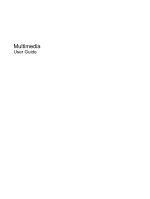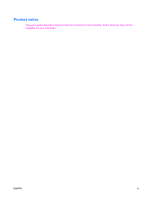HP 8510p Multimedia - Windows XP
HP 8510p - Compaq Business Notebook Manual
 |
UPC - 883585842872
View all HP 8510p manuals
Add to My Manuals
Save this manual to your list of manuals |
HP 8510p manual content summary:
- HP 8510p | Multimedia - Windows XP - Page 1
Multimedia User Guide - HP 8510p | Multimedia - Windows XP - Page 2
© Copyright 2007 Hewlett-Packard Development Company, L.P. Windows is a U.S. registered trademark of Microsoft Corporation. The information contained herein is subject to change without notice. The only warranties for HP products and services are set forth in the express warranty statements - HP 8510p | Multimedia - Windows XP - Page 3
Product notice This user guide describes features that are common to most models. Some features may not be available on your computer. ENWW iii - HP 8510p | Multimedia - Windows XP - Page 4
iv Product notice ENWW - HP 8510p | Multimedia - Windows XP - Page 5
4 Using the HDMI port ...5 Using an optical drive ...6 Identifying the installed optical drive 6 Inserting an optical disc ...6 Removing an optical disc when running on battery or external power 7 Removing an optical disc when no computer power is available 8 2 Working with multimedia software - HP 8510p | Multimedia - Windows XP - Page 6
vi ENWW - HP 8510p | Multimedia - Windows XP - Page 7
side of the volume scroll zone to increase volume. Records sound. Connects an optional computer headset microphone, stereo array microphone, or monaural microphone. Connects optional powered stereo speakers, headphones, ear buds, a headset, or television audio. Produce sound. ENWW Using the - HP 8510p | Multimedia - Windows XP - Page 8
) connector into the headphone jack. In addition to connecting headphones, the headphone jack is used to connect the audio input function of an audio device such as external powered speakers or a stereo system. When connecting a device to the headphone jack, use only a 3.5-mm stereo plug. When - HP 8510p | Multimedia - Windows XP - Page 9
your finger across the volume scroll zone (2) from left to right. ● Windows® volume control: a. Click the Volume icon in the notification area, at the a. Select Start > Control Panel > Sounds, Speech, and Audio Devices > Sounds and Audio Devices > Volume tab. b. Select the Place volume icon in the - HP 8510p | Multimedia - Windows XP - Page 10
computer. ▲ To connect a display device, connect the device cable to the external monitor port. NOTE: If a properly connected external display device does not display an image, press fn+f4 to transfer the image to the device. Repeatedly pressing fn+f4 alternates the screen image between the computer - HP 8510p | Multimedia - Windows XP - Page 11
from most electronics retailers. To connect a video or audio device to the HDMI port: 1. Plug one end of the HDMI cable into the HDMI port on the computer. 2. Connect the other end of the cable to the video device, according to the device manufacturer's instructions. 3. Press fn+f4 to switch the - HP 8510p | Multimedia - Windows XP - Page 12
plays, copies, and creates CDs or DVDs. Identifying the installed optical drive ▲ Select Start > My Computer. The type of optical drive installed in the computer is displayed under Devices with Removable Storage. Inserting an optical disc 1. Turn on the computer. 2. Press the release button (1) on - HP 8510p | Multimedia - Windows XP - Page 13
an optical disc when running on battery or external power 1. Press the release button (1) on the drive bezel to release the media tray, and then gently pull out the tray (2) until it stops. 2. Remove the disc (3) from the tray by gently pressing down on the spindle while lifting the outer edges - HP 8510p | Multimedia - Windows XP - Page 14
an optical disc when no computer power is available 1. Insert the end of a paper clip (1) into the release access in the front bezel of the drive. 2. Press in gently on the paper clip until the tray is released, and then pull out the tray (2) until it stops. 3. Remove the disc (3) from the tray - HP 8510p | Multimedia - Windows XP - Page 15
running on battery power. Before writing to a disc, close all open programs except the disc software you are using. Do not copy directly from a source disc to a destination disc or from a network drive to a destination disc. Instead, copy from a source disc or network drive to your hard drive, and - HP 8510p | Multimedia - Windows XP - Page 16
example, if you want to use Windows Media Player to play an audio CD, click Windows Media Player. NOTE: Some programs may be located in subfolders. 2. Insert the media disc, such as an audio CD, into the optical drive. 3. Follow the instructions on the screen. - or - 1. Insert the media disc, such - HP 8510p | Multimedia - Windows XP - Page 17
To reduce the possibility of playback disruption: ● Save your work and close all open programs before playing a CD or a behave in either or the following ways: ● Playback may resume. - or - ● The playback window in the multimedia program may close. To return to playing the CD or DVD, click the Play - HP 8510p | Multimedia - Windows XP - Page 18
tab. The number in the field includes the fifth and permanent change. To change settings through the operating system: 1. Select Start > My Computer. 2. Right-click in the window and select Properties > Hardware tab > Device Manager. 3. Click the "+" sign next to DVD/CD-ROM drives, right-click - HP 8510p | Multimedia - Windows XP - Page 19
port 4 H headphones 1 I internal microphone 1 M microphones, supported 2 monitor, connecting 4 multimedia software described 9 using 10 mute button 1, 3 O optical disc inserting 6 removing, with power 7 removing, without power 8 writing to 9 optical drive playing 11 protecting 9 P ports external - HP 8510p | Multimedia - Windows XP - Page 20
14 Index ENWW - HP 8510p | Multimedia - Windows XP - Page 21
- HP 8510p | Multimedia - Windows XP - Page 22

Multimedia
User Guide