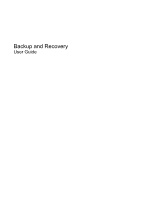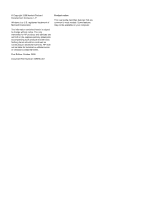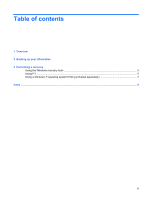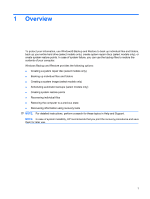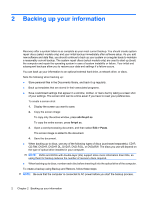HP 8530p Backup and Recovery - Windows 7
HP 8530p - EliteBook - Core 2 Duo 2.4 GHz Manual
 |
UPC - 884962209325
View all HP 8530p manuals
Add to My Manuals
Save this manual to your list of manuals |
HP 8530p manual content summary:
- HP 8530p | Backup and Recovery - Windows 7 - Page 1
Backup and Recovery User Guide - HP 8530p | Backup and Recovery - Windows 7 - Page 2
© Copyright 2009 Hewlett-Packard Development Company, L.P. Windows is a U.S. registered trademark of Microsoft Corporation. The information contained herein is subject to change without notice. The only warranties for HP products and services are set forth in the express warranty statements - HP 8530p | Backup and Recovery - Windows 7 - Page 3
Table of contents 1 Overview 2 Backing up your information 3 Performing a recovery Using the Windows recovery tools ...5 Using f11 ...6 Using a Windows 7 operating system DVD (purchased separately 7 Index ...8 iii - HP 8530p | Backup and Recovery - Windows 7 - Page 4
iv - HP 8530p | Backup and Recovery - Windows 7 - Page 5
models only) ● Creating system restore points ● Recovering individual files ● Restoring the computer to a previous state ● Recovering information using recovery tools NOTE: For detailed instructions, perform a search for these topics in Help and Support. NOTE: In case of system instability, HP - HP 8530p | Backup and Recovery - Windows 7 - Page 6
a network drive, or discs. Note the following when backing up: ● Store personal files in the Documents library, and back it up regularly. ● Back up templates that are stored in their associated programs. ● Save customized settings that appear in a window, toolbar, or menu bar by taking a screen shot - HP 8530p | Backup and Recovery - Windows 7 - Page 7
. 1. Select Start > All Programs > Maintenance > Backup and Restore. 2. Follow the on-screen instructions to set up your backup, create a system image (select models only), or create a system repair disc (select models only). NOTE: Windows® includes the User Account Control feature to improve the - HP 8530p | Backup and Recovery - Windows 7 - Page 8
and software programs installed at the factory. NOTE: If you are unable to boot (start up) your computer and you cannot use the system repair discs you previously created (select models only), you must purchase a Windows 7 operating system DVD to reboot the computer and repair the operating system - HP 8530p | Backup and Recovery - Windows 7 - Page 9
up, follow these steps: 1. Select Start > All Programs > Maintenance > Backup and Restore. 2. Follow the on-screen instructions to recover your system settings, your computer (select models only), or your files. NOTE: Windows includes the User Account Control feature to improve the security of your - HP 8530p | Backup and Recovery - Windows 7 - Page 10
system and programs using the Windows 7 operating system DVD and the Driver Recovery disc (both purchased separately). For additional information, refer to the "Using a Windows 7 operating system DVD (purchased separately)" section in this guide. 3. If the HP Recovery partition is listed, restart - HP 8530p | Backup and Recovery - Windows 7 - Page 11
external drive) is easily accessible. To order a Windows 7 operating system DVD, go to http://www.hp.com/support, select your country or region, and follow the on-screen instructions. You can also order the DVD by calling technical support. For contact information, refer to the Worldwide Telephone - HP 8530p | Backup and Recovery - Windows 7 - Page 12
Index B backing up files 2 Backup and Restore 1, 2 C creating a backup 2 F f11 recovery 6 H hard drive recovery 6 R recovering information 4 recovery partition 6 restoring the hard drive 6 W Windows 7 operating system DVD 7 8 Index
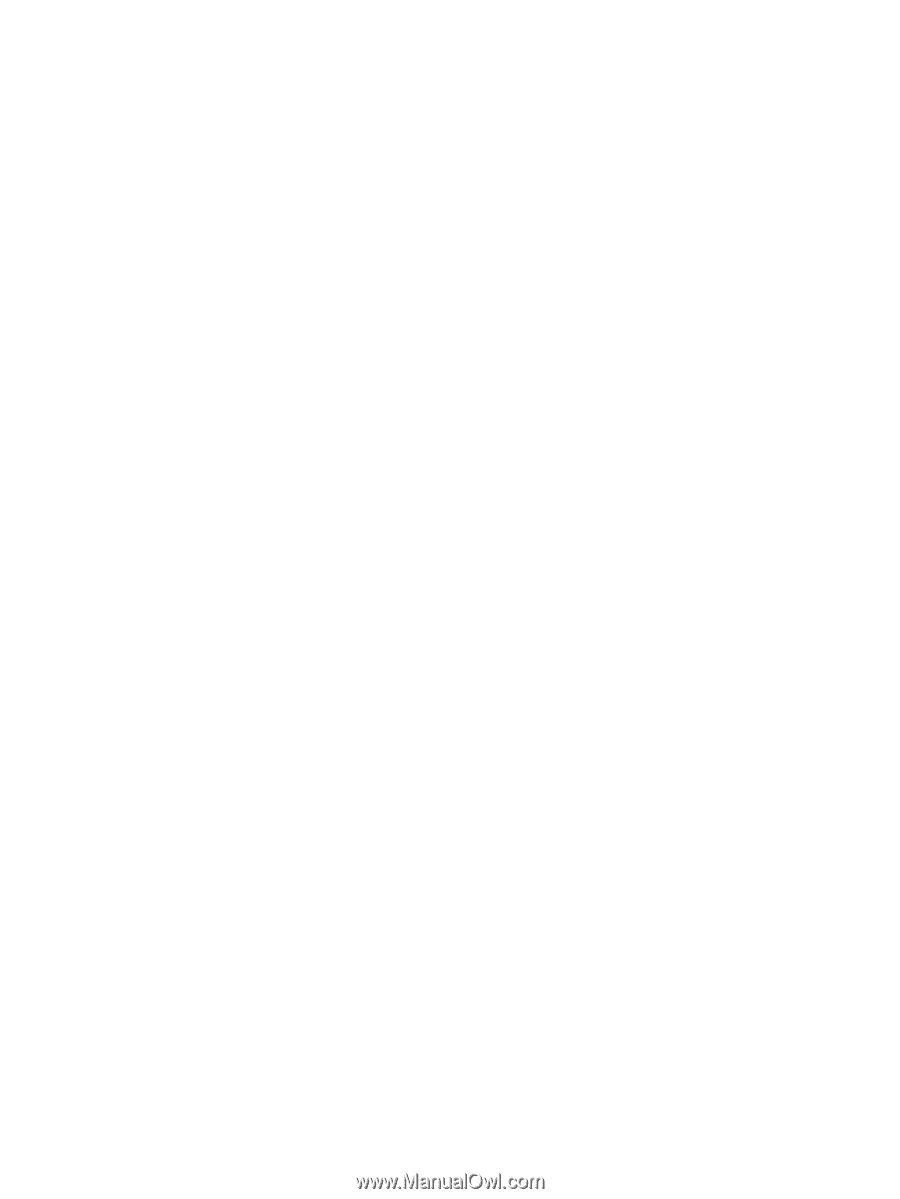
Backup and Recovery
User Guide