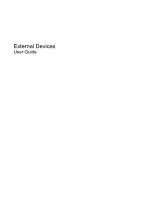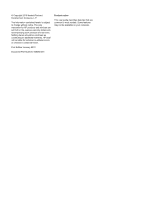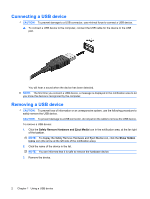HP 8530p External Devices - Windows 7
HP 8530p - EliteBook - Core 2 Duo 2.4 GHz Manual
 |
UPC - 884962209325
View all HP 8530p manuals
Add to My Manuals
Save this manual to your list of manuals |
HP 8530p manual content summary:
- HP 8530p | External Devices - Windows 7 - Page 1
External Devices User Guide - HP 8530p | External Devices - Windows 7 - Page 2
products and services. Nothing herein should be construed as constituting an additional warranty. HP shall not be liable for technical or editorial errors or omissions contained herein. First Edition: January 2010 Document Part Number: 606080-001 Product notice This user guide describes features - HP 8530p | External Devices - Windows 7 - Page 3
Table of contents 1 Using a USB device Connecting a USB device ...2 Removing a USB device ...2 Using USB legacy support ...3 2 Using a 1394 device Connecting a 1394 device ...5 Removing a 1394 device ...5 3 Using the docking connector Index ...7 iii - HP 8530p | External Devices - Windows 7 - Page 4
iv - HP 8530p | External Devices - Windows 7 - Page 5
to the computer or an optional docking device. Some USB devices may require additional support software, which is usually included with the device. For more information about device-specific software, refer to the software manufacturer's instructions. These instructions may be provided with the - HP 8530p | External Devices - Windows 7 - Page 6
detected. NOTE: The first time you connect a USB device, a message is displayed in the notification area to let you know the device is recognized by the computer. Removing a USB device CAUTION: To prevent loss of information or an unresponsive system, use the following procedure to safely remove the - HP 8530p | External Devices - Windows 7 - Page 7
key for Startup Menu" message is displayed. 2. Press f10 to enter Computer Setup. 3. Use a pointing device or the arrow keys to select System Configuration, and then select Device Configuration. 4. To disable USB legacy support, click Disabled next to USB legacy support. - or - To enable USB legacy - HP 8530p | External Devices - Windows 7 - Page 8
often require a 1394 connection. Some 1394 devices may require additional support software, which is usually included with the device. For more information about device-specific software, refer to the software manufacturer's instructions. These instructions may be provided with the software, on - HP 8530p | External Devices - Windows 7 - Page 9
damage to a 1394 connector, do not pull on the cable to remove the 1394 device. 1. Click the Safely Remove Hardware and Eject Media icon in the notification area, at the far right of the taskbar. NOTE: To display the Safely Remove Hardware and Eject Media icon, click the Show hidden icons icon - HP 8530p | External Devices - Windows 7 - Page 10
3 Using the docking connector The docking connector connects the computer to an optional docking device. An optional docking device provides additional ports and connectors that can be used with the computer. 6 Chapter 3 Using the docking connector - HP 8530p | External Devices - Windows 7 - Page 11
cable, connecting 5 1394 devices connecting 5 description 4 stopping 5 1394 port 4 C cables 1394 5 USB 2 D docking connector 6 H hubs 1 P ports 1394 4 USB 1 U USB cable, connecting 2 USB devices connecting 2 description 1 removing 2 stopping 2 USB hubs 1 USB legacy support 3 USB ports, identifying - HP 8530p | External Devices - Windows 7 - Page 12
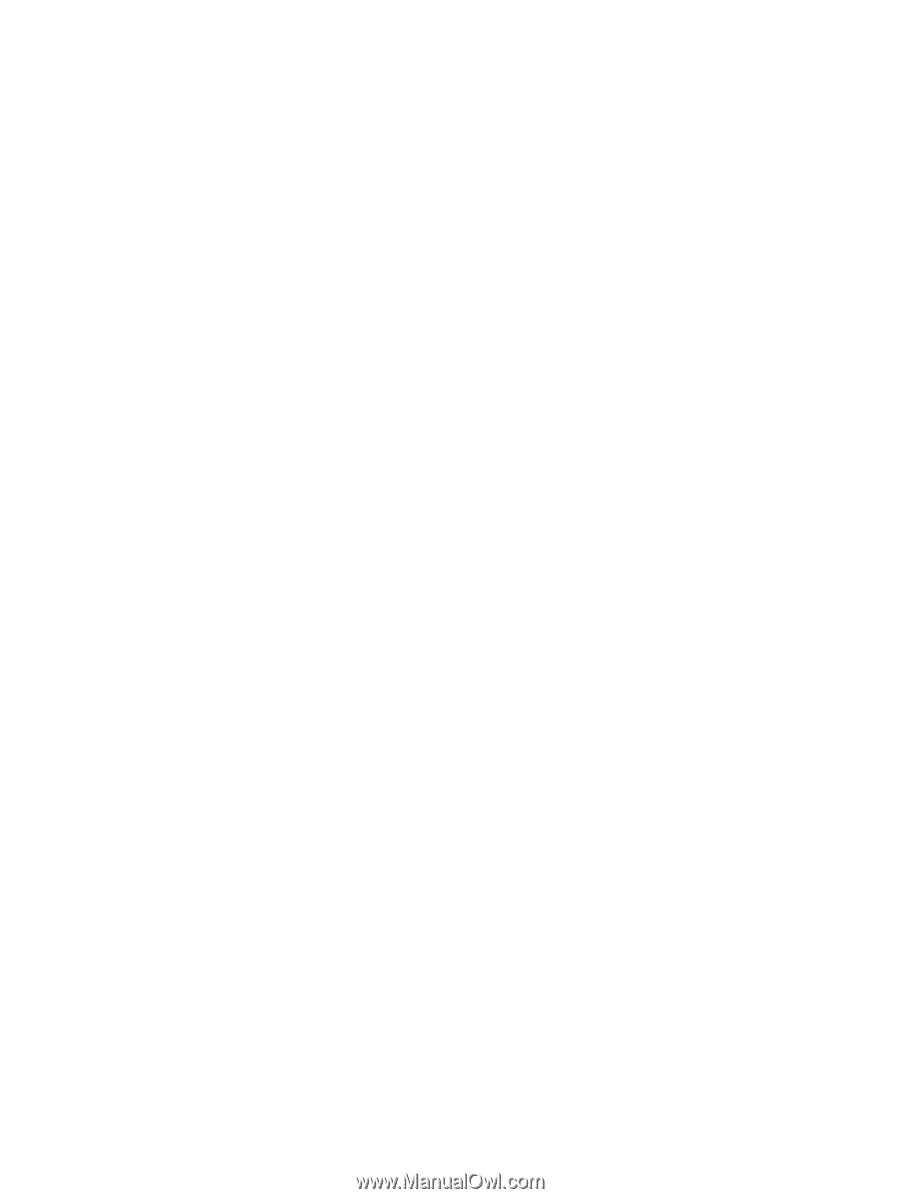
External Devices
User Guide