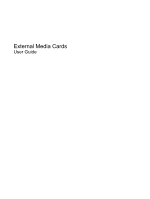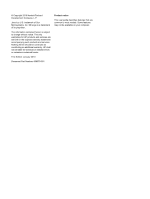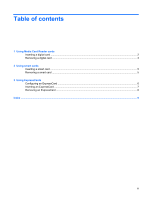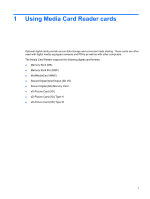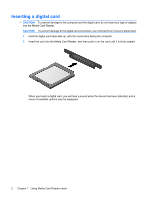HP 8530p External Media Cards - Windows 7
HP 8530p - EliteBook - Core 2 Duo 2.4 GHz Manual
 |
UPC - 884962209325
View all HP 8530p manuals
Add to My Manuals
Save this manual to your list of manuals |
HP 8530p manual content summary:
- HP 8530p | External Media Cards - Windows 7 - Page 1
External Media Cards User Guide - HP 8530p | External Media Cards - Windows 7 - Page 2
products and services. Nothing herein should be construed as constituting an additional warranty. HP shall not be liable for technical or editorial errors or omissions contained herein. First Edition: January 2010 Document Part Number: 606079-001 Product notice This user guide describes features - HP 8530p | External Media Cards - Windows 7 - Page 3
Table of contents 1 Using Media Card Reader cards Inserting a digital card ...2 Removing a digital card ...3 2 Using smart cards Inserting a smart card ...5 Removing a smart card ...5 3 Using ExpressCards Configuring an ExpressCard ...6 Inserting an ExpressCard ...7 Removing an ExpressCard ...8 - HP 8530p | External Media Cards - Windows 7 - Page 4
iv - HP 8530p | External Media Cards - Windows 7 - Page 5
These cards are often used with digital media-equipped cameras and PDAs as well as with other computers. The Media Card Reader supports the following digital card formats: ● Memory Stick (MS) ● Memory Stick Pro (MSP) ● MultiMediaCard (MMC) ● Secure Digital Input/Output (SD I/O) ● Secure Digital (SD - HP 8530p | External Media Cards - Windows 7 - Page 6
damage to the computer and the digital card, do not insert any type of adapter into the Media Card Reader. CAUTION: To prevent damage to the digital card will hear a sound when the device has been detected, and a menu of available options may be displayed. 2 Chapter 1 Using Media Card Reader cards - HP 8530p | External Media Cards - Windows 7 - Page 7
data transfer, click Cancel in the operating system Copying window. To remove a digital card: at the far right of the taskbar. NOTE: To display the Safely Remove Hardware and Eject Media icon, click that it is safe to remove the hardware device. 3. Eject the digital card by pressing in on the - HP 8530p | External Media Cards - Windows 7 - Page 8
-sized accessory that carries a microchip containing memory and a microprocessor. Like personal computers, smart cards have an operating system to number (PIN) is needed to gain access to the contents of the microchip. For more information about smart card security features, refer to Help and Support - HP 8530p | External Media Cards - Windows 7 - Page 9
card: 1. Holding the smart card label-side up, gently slide the card into the smart card reader until the card is seated. 2. Follow the on-screen instructions for logging on to the computer using the smart card PIN. Removing a smart card To remove a smart card: ▲ Grasp the edge of the smart card - HP 8530p | External Media Cards - Windows 7 - Page 10
required for your device. If you are instructed by the ExpressCard manufacturer to install device drivers: ● Install only the device drivers for your operating system. ● Do not install other software, such as card services, socket services, or enablers, supplied by the ExpressCard manufacturer - HP 8530p | External Media Cards - Windows 7 - Page 11
. NOTE: The first time you insert an ExpressCard, the "Installing device driver software" message is displayed in the notification area, at the far right of the taskbar. NOTE: An inserted ExpressCard uses power even when idle. To conserve power, stop or remove an ExpressCard when it is not in use - HP 8530p | External Media Cards - Windows 7 - Page 12
transfer, click Cancel in the operating system Copying window. To remove an ExpressCard the far right of the taskbar. NOTE: To display the Safely Remove Hardware and Eject Media icon, are informed that it is safe to remove the hardware device. 3. Release and remove the ExpressCard: a. Gently press - HP 8530p | External Media Cards - Windows 7 - Page 13
Index C configuring ExpressCards 6 D digital card defined 1 inserting 2 removing 3 stopping 3 E ExpressCard configuring 6 defined 6 inserting 7 removing 8 removing insert 7 stopping 8 J Java Card defined 4 inserting 5 removing 5 S smart card defined 4 inserting 5 removing 5 Index 9 - HP 8530p | External Media Cards - Windows 7 - Page 14
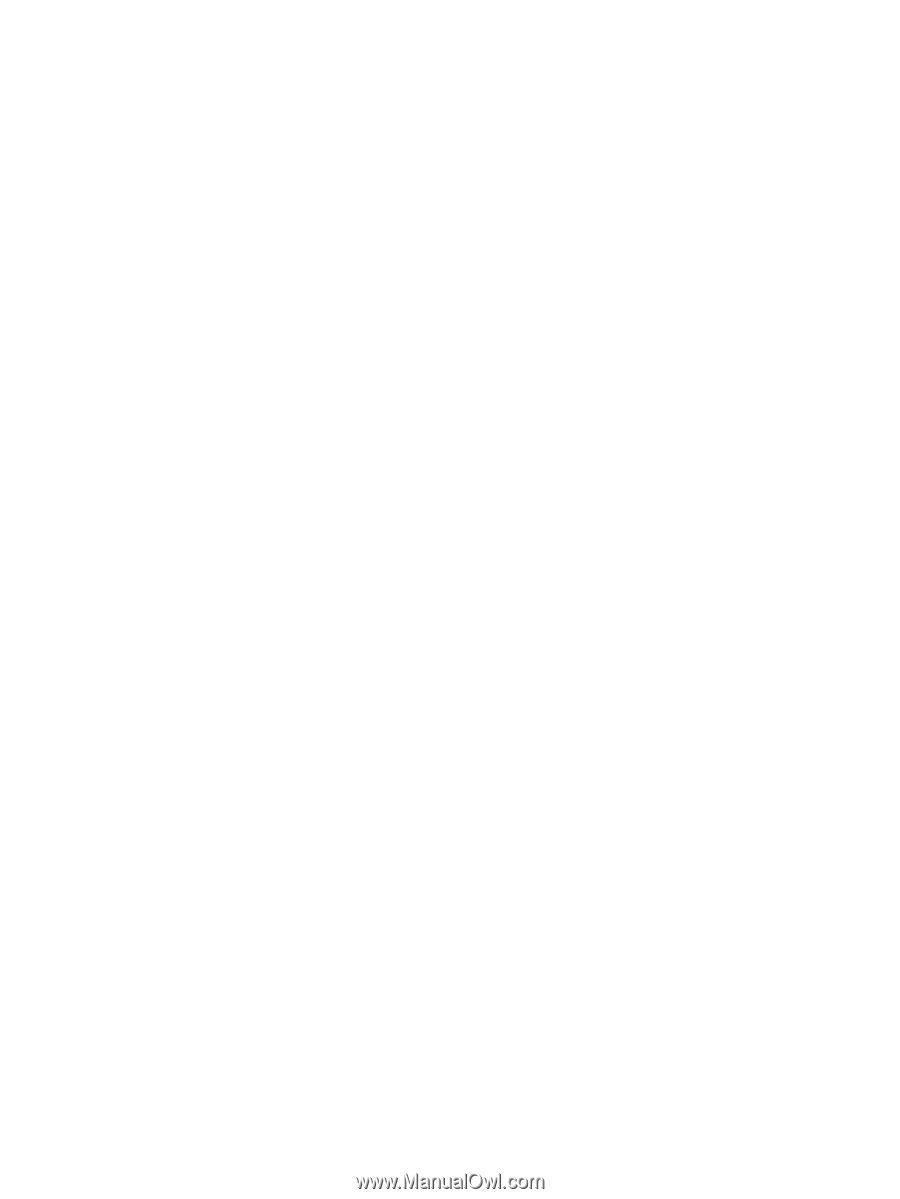
External Media Cards
User Guide