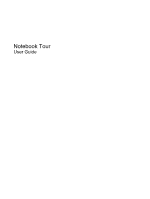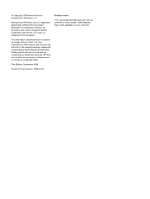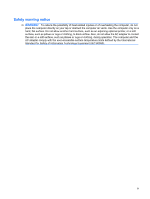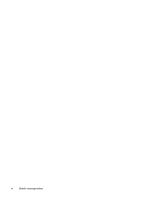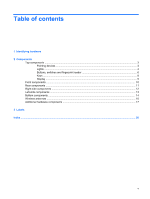HP 8530p Notebook Tour - Windows Vista
HP 8530p - EliteBook - Core 2 Duo 2.4 GHz Manual
 |
UPC - 884962209325
View all HP 8530p manuals
Add to My Manuals
Save this manual to your list of manuals |
HP 8530p manual content summary:
- HP 8530p | Notebook Tour - Windows Vista - Page 1
Notebook Tour User Guide - HP 8530p | Notebook Tour - Windows Vista - Page 2
products and services. Nothing herein should be construed as constituting an additional warranty. HP shall not be liable for technical or editorial errors or omissions contained herein. First Edition: September 2008 Document Part Number: 469432-001 Product notice This user guide describes features - HP 8530p | Notebook Tour - Windows Vista - Page 3
surface, such as an adjoining optional printer, or a soft surface, such as pillows or rugs or clothing, to block airflow. Also, do not allow the AC adapter to contact the skin or a soft surface, such as pillows or rugs or clothing, during operation. The computer and the - HP 8530p | Notebook Tour - Windows Vista - Page 4
iv Safety warning notice - HP 8530p | Notebook Tour - Windows Vista - Page 5
Table of contents 1 Identifying hardware 2 Components Top components ...3 Pointing devices ...3 Lights ...4 Buttons, switches and fingerprint reader 6 Keys ...8 Display ...9 Front components ...10 Rear components ...11 Right-side components ...12 Left-side components ...13 Bottom components ...14 - HP 8530p | Notebook Tour - Windows Vista - Page 6
vi - HP 8530p | Notebook Tour - Windows Vista - Page 7
using Device Manager. NOTE: Windows® includes the User Account Control feature to improve the security of your computer. You may be prompted for your permission or password for tasks such as installing software, running utilities, or changing Windows settings. Refer to Help and Support for - HP 8530p | Notebook Tour - Windows Vista - Page 8
2 Components 2 Chapter 2 Components - HP 8530p | Notebook Tour - Windows Vista - Page 9
Top components Pointing devices Component Description (1) Pointing stick Moves the pointer and selects or activates items on the screen. (2) Center pointing stick button Functions like the center button on an external mouse. (3) Right pointing stick button Functions like the right button on - HP 8530p | Notebook Tour - Windows Vista - Page 10
turns off when all batteries in the computer are fully charged. If the computer is not plugged into an external power source, the light stays off until the battery reaches a low battery level. ● Turquoise: The hard drive or optical drive is being accessed. ● Amber: HP 3D DriveGuard has temporarily - HP 8530p | Notebook Tour - Windows Vista - Page 11
on the front of the computer is visible whether the computer is open or closed. †The 2 power lights display the same information. The light on the power button is visible only when the computer is open. The power light on the front of the computer is visible whether the computer is open or closed - HP 8530p | Notebook Tour - Windows Vista - Page 12
Buttons, switches and fingerprint reader Component (1) Power button (2) Info button (3) Wireless button (4) Internal display switch 6 Chapter computer. To learn more about your power settings, select Start > Control Panel > System and Maintenance > Power Options. Launches Info Center, which enables - HP 8530p | Notebook Tour - Windows Vista - Page 13
Presentation button (6) Volume mute button (7) Volume scroll zone (8) HP Fingerprint Sensor (fingerprint reader) Description Starts the presentation feature. Mutes and restores scroll zone to increase volume. Allows a fingerprint logon to Windows, instead of a password logon. Top components 7 - HP 8530p | Notebook Tour - Windows Vista - Page 14
when pressed in combination with the fn key. Moves the pointer and selects or activates items on the screen. Executes frequently used system functions when pressed in combination with a function key or the esc key. Displays the Windows Start menu. Function like the buttons on an external mouse - HP 8530p | Notebook Tour - Windows Vista - Page 15
the power is on. Record sound. Records audio and video and captures still photographs. On: The integrated camera is in use. Illuminates the keyboard in low-light conditions when the keyboard light button is pressed. Opens and turns on the keyboard light. Automatically adjusts the display brightness - HP 8530p | Notebook Tour - Windows Vista - Page 16
Front components Component (1) Wireless light (2) Power light (3) Battery light (4) Drive light (5) Speakers (6) Display release latch Description ● Turquoise: An integrated wireless device, such as a wireless local area network (WLAN) device, the HP Broadband Wireless Module, and/or a Bluetooth - HP 8530p | Notebook Tour - Windows Vista - Page 17
Rear components Component (1) Power connector (2) External monitor port Description Connects an AC adapter. Connects an external VGA monitor or projector. Rear components 11 - HP 8530p | Notebook Tour - Windows Vista - Page 18
Right-side components Component (1) Audio-out (headphone) jack (2) Audio-in (microphone) jack (3) USB ports (2) (select models only) (4) Upgrade bay (5) RJ-11 (modem) jack (6) Security cable slot Description Produces sound when connected to optional powered stereo speakers, headphones, earbuds, a - HP 8530p | Notebook Tour - Windows Vista - Page 19
television, or any compatible digital or audio component. Connects an eSATA device. Connects an optional IEEE 1394 or 1394a device, such as a camcorder. Supports the following optional digital card formats: Memory Stick (MS), Memory Stick Duo (MS Duo), Memory Stick Pro (MSpro), MultiMedia Card (MMC - HP 8530p | Notebook Tour - Windows Vista - Page 20
battery bay. NOTE: The battery must be installed for the SIM card to operate. Releases the battery from the battery bay. Connects an optional docking device memory module slots and an HP Mobile Broadband Module (select models only). CAUTION: To prevent an unresponsive system, replace the device only - HP 8530p | Notebook Tour - Windows Vista - Page 21
Component (7) Business card holder (8) Accessory battery connector Description Holds an optional business card. Connects an optional accessory battery. Bottom components 15 - HP 8530p | Notebook Tour - Windows Vista - Page 22
, refer to the section of the Regulatory, Safety and Environmental Notices that applies to your country or region. These notices are located in Help and Support. 16 Chapter 2 Components - HP 8530p | Notebook Tour - Windows Vista - Page 23
Battery* (3) AC adapter Connects an AC adapter to an AC outlet. Powers the computer when the computer is not plugged into external power. Converts AC power to DC power. (4) Modem cable (select models only)* Connects the internal modem to an RJ-11 telephone jack or to a country- or region-specific - HP 8530p | Notebook Tour - Windows Vista - Page 24
(3). This number provides specific information about the product's hardware components. The part number helps a service technician to determine what components and parts are needed. ◦ Model Description (4). This is the number you need to locate documents, drivers, and support for your notebook. Have - HP 8530p | Notebook Tour - Windows Vista - Page 25
ICCID (Integrated Circuit Card Identifier) of your SIM. This label is located inside the battery bay. ● HP Mobile Broadband Module serial number label (select models only)-Provides the serial number of your HP Mobile Broadband Module. This label is located inside the memory module compartment. 19 - HP 8530p | Notebook Tour - Windows Vista - Page 26
8 H hard drive bay, identifying 14 HDMI port, identifying 13 headphone (audio-out) jack 12 HP Fingerprint Sensor, identifying 7 HP Mobile Broadband Module serial number label 19 I IEEE 1394 port, identifying 13 info button, identifying 6 internal display switch, identifying 6, 9 internal - HP 8530p | Notebook Tour - Windows Vista - Page 27
13 memory module 14 security cable 12 SIM 14 smart card reader 13 WWAN 14 speaker, identifying 10 T TouchPad buttons, identifying 3 TouchPad scrolling regions, identifying 3 TouchPad, identifying 3 traveling with the computer modem approval label 18 wireless certification labels 18 U upgrade bay - HP 8530p | Notebook Tour - Windows Vista - Page 28
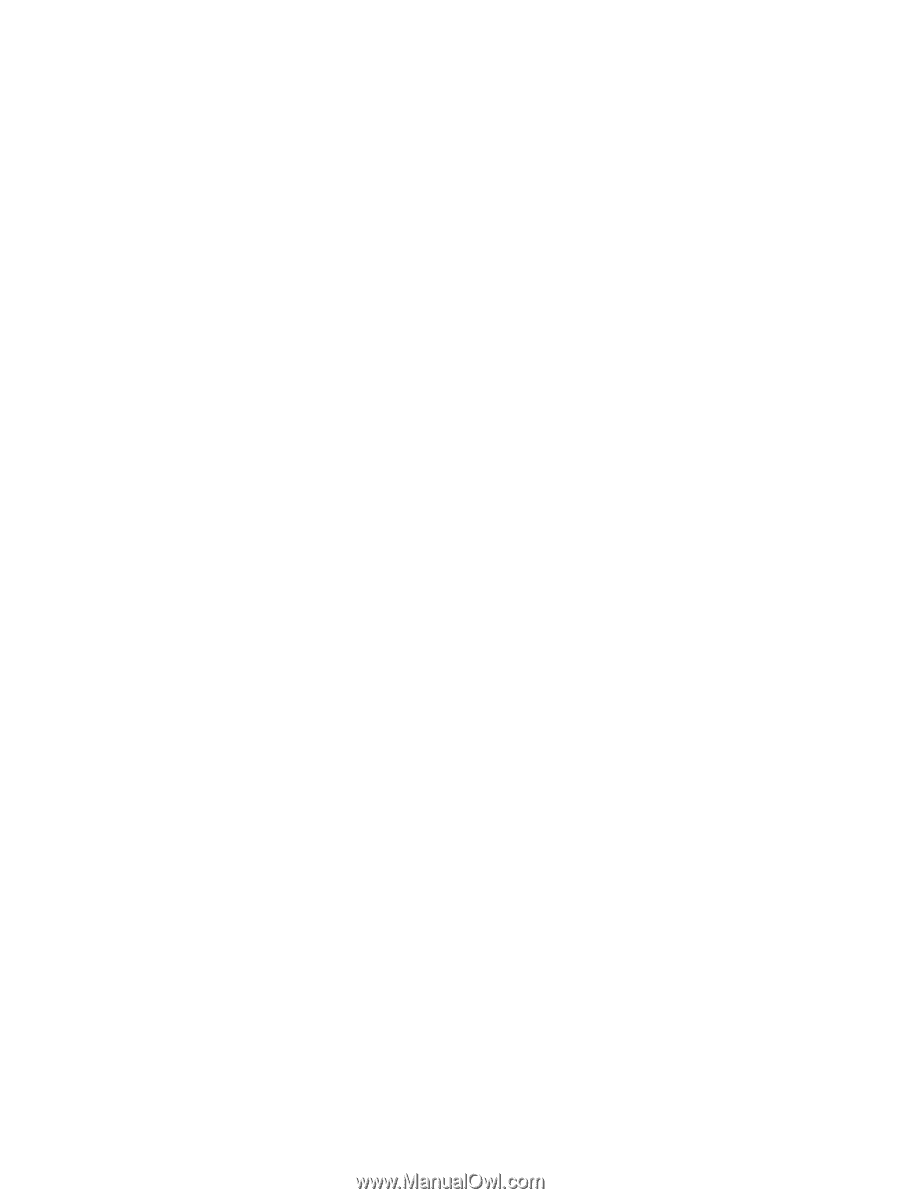
Notebook Tour
User Guide