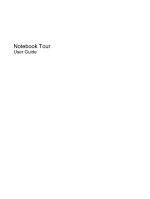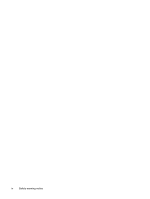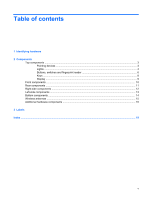HP 8530p Notebook Tour - Windows XP
HP 8530p - EliteBook - Core 2 Duo 2.4 GHz Manual
 |
UPC - 884962209325
View all HP 8530p manuals
Add to My Manuals
Save this manual to your list of manuals |
HP 8530p manual content summary:
- HP 8530p | Notebook Tour - Windows XP - Page 1
Notebook Tour User Guide - HP 8530p | Notebook Tour - Windows XP - Page 2
products and services. Nothing herein should be construed as constituting an additional warranty. HP shall not be liable for technical or editorial errors or omissions contained herein. First Edition: September 2008 Document Part Number: 489854-001 Product notice This user guide describes features - HP 8530p | Notebook Tour - Windows XP - Page 3
surface, such as an adjoining optional printer, or a soft surface, such as pillows or rugs or clothing, to block airflow. Also, do not allow the AC adapter to contact the skin or a soft surface, such as pillows or rugs or clothing, during operation. The computer and the - HP 8530p | Notebook Tour - Windows XP - Page 4
iv Safety warning notice - HP 8530p | Notebook Tour - Windows XP - Page 5
Table of contents 1 Identifying hardware 2 Components Top components ...3 Pointing devices ...3 Lights ...4 Buttons, switches and fingerprint reader 6 Keys ...8 Display ...9 Front components ...10 Rear components ...11 Right-side components ...12 Left-side components ...13 Bottom components ...14 - HP 8530p | Notebook Tour - Windows XP - Page 6
vi - HP 8530p | Notebook Tour - Windows XP - Page 7
a list of hardware installed in the computer, follow these steps: 1. Select Start > My Computer. 2. In the left pane of the System Tasks window, select View system information. 3. Select Hardware tab > Device Manager. You can also add hardware or modify device configurations using Device Manager. 1 - HP 8530p | Notebook Tour - Windows XP - Page 8
2 Components 2 Chapter 2 Components - HP 8530p | Notebook Tour - Windows XP - Page 9
Top components Pointing devices Component Description (1) Pointing stick Moves the pointer and selects or activates items on the screen. (2) Center pointing stick button Functions like the center button on an external mouse. (3) Right pointing stick button Functions like the right button on - HP 8530p | Notebook Tour - Windows XP - Page 10
(WLAN) device, the HP Mobile Broadband, and/or a Bluetooth® device, is on. ● Amber: All wireless devices are off. ● On: The computer is on. ● Blinking: The computer is in the Standby state. ● Off: The computer is off or in Hibernation. ● Amber: A battery is charging. ● Aqua white: A battery is close - HP 8530p | Notebook Tour - Windows XP - Page 11
up light Blinking: The volume scroll zone is being used to increase speaker volume. *The 2 power lights display the same information. The light on the power button is visible only when the computer is open. The power light on the front of the computer is visible whether the computer is open or - HP 8530p | Notebook Tour - Windows XP - Page 12
Buttons, switches and fingerprint reader Component (1) Power button (2) Info button (3) Wireless button (4) Internal display switch 6 Chapter 2 Components Description ● When the computer is off, press the button to turn on the computer. ● When the computer is on, press the button - HP 8530p | Notebook Tour - Windows XP - Page 13
Presentation button (6) Volume mute button (7) Volume scroll zone (8) HP Fingerprint Sensor (fingerprint reader) Description Starts the presentation feature. Mutes and restores scroll zone to increase volume. Allows a fingerprint logon to Windows, instead of a password logon. Top components 7 - HP 8530p | Notebook Tour - Windows XP - Page 14
when pressed in combination with the fn key. Moves the pointer and selects or activates items on the screen. Executes frequently used system functions when pressed in combination with a function key or the esc key. Displays the Windows Start menu. Function like the buttons on an external mouse - HP 8530p | Notebook Tour - Windows XP - Page 15
the power is on. Records sound. Records audio and video and captures still photographs. On: The integrated camera is in use. Illuminates the keyboard in low-light conditions when the keyboard light button is pressed. Opens and turns on the keyboard light. Automatically adjusts the display brightness - HP 8530p | Notebook Tour - Windows XP - Page 16
Component (1) Wireless light (2) Power light (3) Battery light (4) Drive light (5) Speakers (6) Display release latch Description ● Turquoise: An integrated wireless device, such as a wireless local area network (WLAN) device, the HP Mobile Broadband, and/or a Bluetooth device, is on. ● Amber - HP 8530p | Notebook Tour - Windows XP - Page 17
Rear components Component (1) Power connector (2) External monitor port Description Connects an AC adapter. Connects an external VGA monitor or projector. Rear components 11 - HP 8530p | Notebook Tour - Windows XP - Page 18
Description Produces sound when connected to optional powered stereo speakers, headphones, ear buds, a headset, or television audio. Connects an optional computer headset microphone, stereo array microphone, or monaural microphone. Connect optional USB devices. Reads optical discs and, on select - HP 8530p | Notebook Tour - Windows XP - Page 19
digital or audio component. Connects an eSATA device. Connects an optional IEEE 1394 or 1394a device, such as a camcorder. Supports the following optional digital card formats: MultiMedia Card (MMC) and Secure Digital (SD) Memory Card. Memory Stick Duo (MS Duo), Memory Stick (MS), Memory Stick Pro - HP 8530p | Notebook Tour - Windows XP - Page 20
on and off during routine operation. Contains the primary and expansion memory module slots and an HP Mobile Broadband Module (select models only). CAUTION: To prevent an unresponsive system and the display of a warning message, replace the device with only a WLAN module authorized for use in the - HP 8530p | Notebook Tour - Windows XP - Page 21
, refer to the section of the Regulatory, Safety and Environmental Notices that applies to your country or region. These notices are located in Help and Support. Wireless antennae 15 - HP 8530p | Notebook Tour - Windows XP - Page 22
Battery* (3) AC adapter Connects an AC adapter to an AC outlet. Powers the computer when the computer is not plugged into external power. Converts AC power to DC power. (4) Modem cable (select models only)* Connects the internal modem to an RJ-11 telephone jack or to a country- or region-specific - HP 8530p | Notebook Tour - Windows XP - Page 23
(3). This number provides specific information about the product's hardware components. The part number helps a service technician to determine what components and parts are needed. ◦ Model Description (4). This is the number you need to locate documents, drivers, and support for your notebook. Have - HP 8530p | Notebook Tour - Windows XP - Page 24
ICCID (Integrated Circuit Card Identifier) of your SIM. This label is located inside the battery bay. ● HP Mobile Broadband serial number label (select models only)-Provides the serial number of your HP Mobile Broadband. This label is located inside the memory module compartment. 18 Chapter 3 Labels - HP 8530p | Notebook Tour - Windows XP - Page 25
keys, identifying 8 H hard drive bay, identifying 14 HDMI port, identifying 13 headphone (audio-out) jack 12 HP Fingerprint sensor, identifying 7 HP Mobile Broadband serial number label 18 I IEEE 1394 port, identifying 13 info button, identifying 6 internal display switch, identifying 6, 9 internal - HP 8530p | Notebook Tour - Windows XP - Page 26
battery 4, 10 caps lock 4 drive 4, 10 mute 5 num lock 4 power 4, 10 volume down 5 volume mute 5 volume up 5 webcam 9 wireless 4, 10 M memory module compartment, identifying 14 microphone (audio-in) jack 12 Microsoft Certificate of Authenticity label 17 modem approval label 17 modem cable adapter - HP 8530p | Notebook Tour - Windows XP - Page 27

Notebook Tour
User Guide