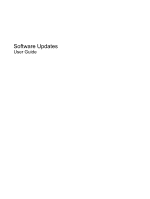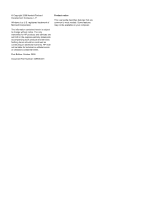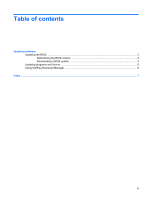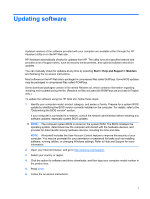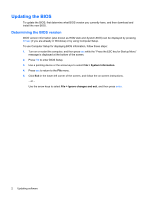HP 8530p Software Updates - Windows 7
HP 8530p - EliteBook - Core 2 Duo 2.4 GHz Manual
 |
UPC - 884962209325
View all HP 8530p manuals
Add to My Manuals
Save this manual to your list of manuals |
HP 8530p manual content summary:
- HP 8530p | Software Updates - Windows 7 - Page 1
Software Updates User Guide - HP 8530p | Software Updates - Windows 7 - Page 2
products and services. Nothing herein should be construed as constituting an additional warranty. HP shall not be liable for technical or editorial errors or omissions contained herein. First Edition: October 2009 Document Part Number: 539906-001 Product notice This user guide describes features - HP 8530p | Software Updates - Windows 7 - Page 3
Table of contents Updating software Updating the BIOS ...2 Determining the BIOS version 2 Downloading a BIOS update 3 Updating programs and drivers ...5 Using SoftPaq Download Manager ...6 Index ...7 iii - HP 8530p | Software Updates - Windows 7 - Page 4
iv - HP 8530p | Software Updates - Windows 7 - Page 5
, and optional software and driver updates. You can manually check for updates at any time by selecting Start > Help and Support > Maintain and following the on-screen instructions. Most software on the HP Web site is packaged in compressed files called SoftPaqs. Some BIOS updates may be packaged in - HP 8530p | Software Updates - Windows 7 - Page 6
is displayed at the bottom of the screen. 2. Press f10 to enter BIOS Setup. 3. Use a pointing device or the arrow keys to select File > System Information. 4. Press esc to return to the File menu. 5. Click Exit in the lower-left corner of the screen, and follow the on-screen instructions. - or - HP 8530p | Software Updates - Windows 7 - Page 7
external power using the AC adapter. Do not download or install a BIOS update while the computer is running on battery power, docked in an optional docking device, or connected to an optional power source. During the download and installation, follow these instructions: Do not disconnect power from - HP 8530p | Software Updates - Windows 7 - Page 8
computer. You may be prompted for your permission or password for tasks such as installing software, running utilities, or changing Windows settings. Refer to Help and Support for more information. 5. Complete the installation by following the instructions on the screen. NOTE: After a message on the - HP 8530p | Software Updates - Windows 7 - Page 9
the SoftPaq number in the Search box, at the top-right corner of the screen. Then press enter, and follow the instructions provided. Proceed to step 6. 3. Click your specific product from the models listed. 4. Click your operating system. 5. When the list of updates is displayed, click an update to - HP 8530p | Software Updates - Windows 7 - Page 10
models. Select Show software for all supported models. If you have used HP SoftPaq Download Manager previously, go to Step 3. a. Select your operating system and language filters in the Configuration Options window. The filters limit the number of options that are listed in the Product Catalog - HP 8530p | Software Updates - Windows 7 - Page 11
Index B BIOS update downloading 3 installing 3 C computer information 2 S SoftPaq 1 SoftPaqs, downloading 5, 6 software BIOS update 3 HP Web site 1 SoftPaq 1 updates 1 updating programs and drivers 5 U updates, software 1 Index 7
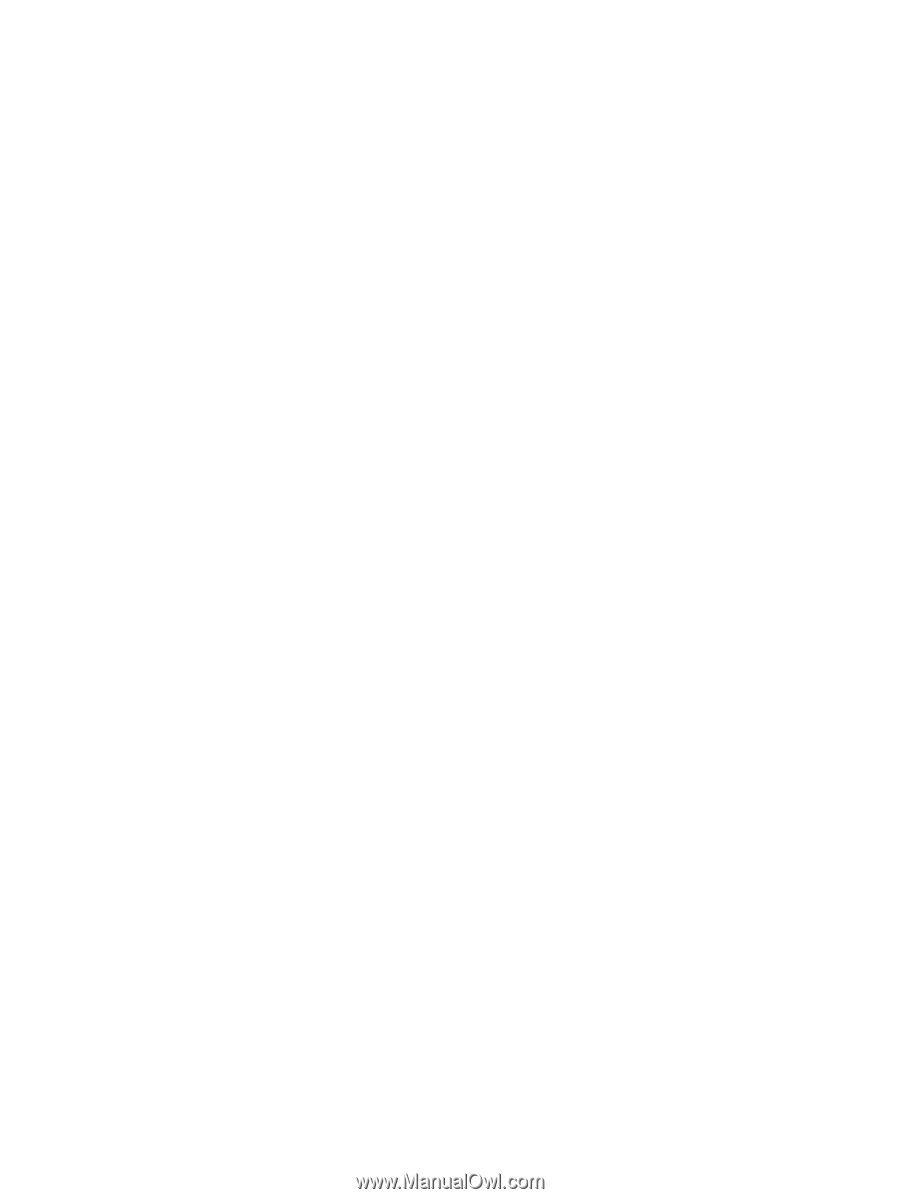
Software Updates
User Guide