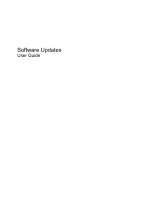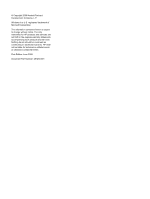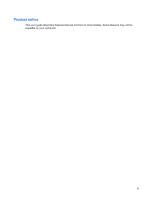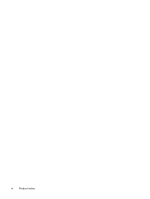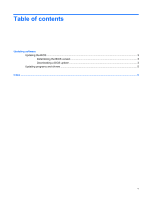HP 8530p Software Updates - Windows XP
HP 8530p - EliteBook - Core 2 Duo 2.4 GHz Manual
 |
UPC - 884962209325
View all HP 8530p manuals
Add to My Manuals
Save this manual to your list of manuals |
HP 8530p manual content summary:
- HP 8530p | Software Updates - Windows XP - Page 1
Software Updates User Guide - HP 8530p | Software Updates - Windows XP - Page 2
in the express warranty statements accompanying such products and services. Nothing herein should be construed as constituting an additional warranty. HP shall not be liable for technical or editorial errors or omissions contained herein. First Edition: June 2008 Document Part Number: 487463-001 - HP 8530p | Software Updates - Windows XP - Page 3
Product notice This user guide describes features that are common to most models. Some features may not be available on your computer. iii - HP 8530p | Software Updates - Windows XP - Page 4
iv Product notice - HP 8530p | Software Updates - Windows XP - Page 5
Table of contents Updating software Updating the BIOS ...3 Determining the BIOS version 3 Downloading a BIOS update 3 Updating programs and drivers ...5 Index ...6 v - HP 8530p | Software Updates - Windows XP - Page 6
vi - HP 8530p | Software Updates - Windows XP - Page 7
optional software and driver updates. You can manually check for updates at any time by selecting Start > Help and Support > Update Software & Drivers and following the on-screen instructions. Most software on the HP Web site is packaged in compressed files called SoftPaqs. Some BIOS updates may be - HP 8530p | Software Updates - Windows XP - Page 8
date. 2. Open your Internet browser, and go to http://www.hp.com/support. 3. Select your country or region. 4. Click the option for software and driver downloads, and then type your computer model number in the product box. 5. Press enter. 6. Follow the on-screen instructions. 2 Updating software - HP 8530p | Software Updates - Windows XP - Page 9
external power using the AC adapter. Do not download or install a BIOS update while the computer is running on battery power, docked in an optional docking device, or connected to an optional power source. During the download and installation, follow these instructions: Do not disconnect power from - HP 8530p | Software Updates - Windows XP - Page 10
the network administrator before installing any software updates, especially system BIOS updates. BIOS installation procedures vary. Follow any instructions that are displayed on the screen after the download is complete. If no instructions are displayed, follow these steps: 1. Open Windows Explorer - HP 8530p | Software Updates - Windows XP - Page 11
the SoftPaq number in the Search box, at the top-right corner of the screen. Then press enter, and follow the instructions provided. Proceed to step 6. 3. Click your specific product from the models listed. 4. Click your operating system. 5. When the list of updates is displayed, click an update to - HP 8530p | Software Updates - Windows XP - Page 12
Index B BIOS update downloading 3 installing 4 C computer information 3 S SoftPaq 1 SoftPaqs, downloading 5 software BIOS update 3 HP Web site 1 SoftPaq 1 updates 1 updating programs and drivers 5 U updates, software 1 6 Index
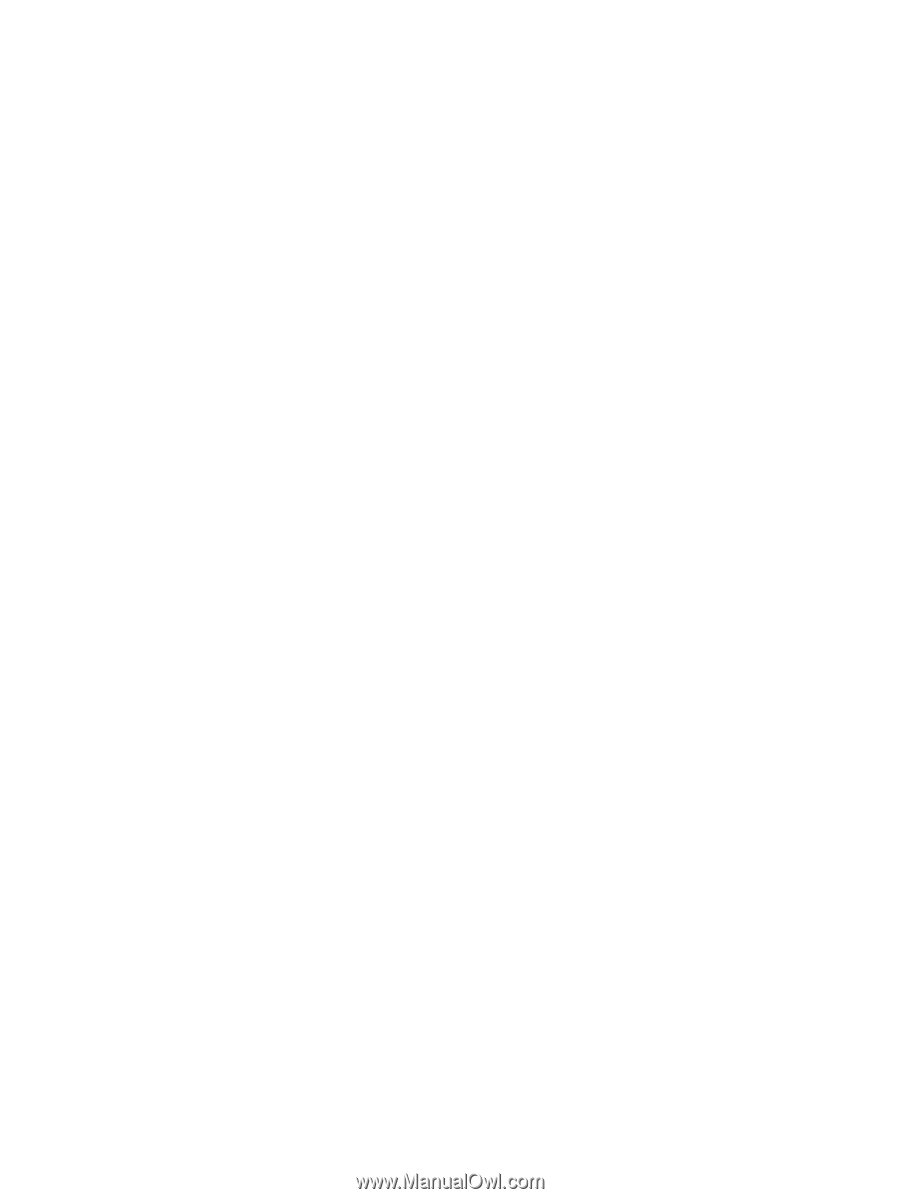
Software Updates
User Guide