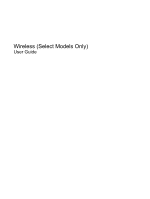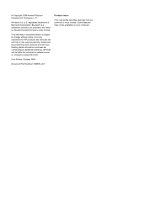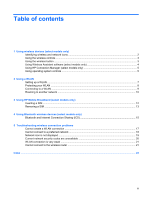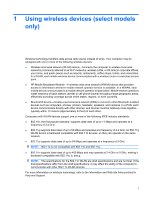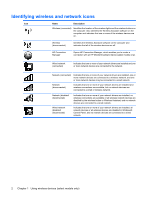HP 8530p Wireless (Select Models Only) - Windows 7
HP 8530p - EliteBook - Core 2 Duo 2.4 GHz Manual
 |
UPC - 884962209325
View all HP 8530p manuals
Add to My Manuals
Save this manual to your list of manuals |
HP 8530p manual content summary:
- HP 8530p | Wireless (Select Models Only) - Windows 7 - Page 1
Wireless (Select Models Only) User Guide - HP 8530p | Wireless (Select Models Only) - Windows 7 - Page 2
, L.P. Windows is a U.S. registered trademark of Microsoft Corporation. Bluetooth is a trademark owned by its proprietor and used by Hewlett-Packard Company under license. The information contained herein is subject to change without notice. The only warranties for HP products and services are set - HP 8530p | Wireless (Select Models Only) - Windows 7 - Page 3
another network ...10 3 Using HP Mobile Broadband (select models only) Inserting a SIM ...12 Removing a SIM ...13 4 Using Bluetooth wireless devices (select models only) Bluetooth and Internet Connection Sharing (ICS 15 5 Troubleshooting wireless connection problems Cannot create a WLAN connection - HP 8530p | Wireless (Select Models Only) - Windows 7 - Page 4
iv - HP 8530p | Wireless (Select Models Only) - Windows 7 - Page 5
access point. ● HP Mobile Broadband Module-A wireless wide area network (WWAN) device that provides access to information wherever mobile network operator service is available. In a WWAN, each mobile device communicates to a mobile network operator's base station. Mobile network operators install - HP 8530p | Wireless (Select Models Only) - Windows 7 - Page 6
Manager, which enables you to create a connection with an HP Mobile Broadband device (select models only). Wired network (connected) Indicates that one or more of your network drivers are installed and one or more network devices are connected to the network. Network (connected) Indicates that - HP 8530p | Wireless (Select Models Only) - Windows 7 - Page 7
guide as the wireless button) ● Wireless Assistant software (select models only) ● HP Connection Manager software (select models only) ● Operating system controls Using the wireless button The computer has a wireless button, one or more wireless devices, and one or two wireless lights, depending - HP 8530p | Wireless (Select Models Only) - Windows 7 - Page 8
Center. 2. Click the wireless icon in the Wireless Assistant tile, which is located in the bottom row of Windows® Mobility Center. 3. Click Properties. 4. Select the check box next to HP Wireless Assistant icon in notification area. 5. Click Apply. 6. Click Close. For more information, refer - HP 8530p | Wireless (Select Models Only) - Windows 7 - Page 9
, and diagnose and repair network problems. To access the Network and Sharing Center, select Start > Control Panel > Network and Internet > Network and Sharing Center. For more information, refer to Windows Help and Support. Select Start > Help and Support. Using HP Connection Manager (select models - HP 8530p | Wireless (Select Models Only) - Windows 7 - Page 10
wireless access points that can accommodate a large number of computers and accessories and can separate critical network functions. ● A home or small software. To use the WLAN device in your computer, you must connect to a WLAN infrastructure (provided through a service provider or a public or - HP 8530p | Wireless (Select Models Only) - Windows 7 - Page 11
to the Internet, you need the following equipment: ● A broadband modem (either DSL or cable) (1) and high-speed Internet service purchased from an Internet service provider (ISP) ● A wireless router (purchased separately) (2) ● The wireless computer (3) The illustration below shows an example of - HP 8530p | Wireless (Select Models Only) - Windows 7 - Page 12
than more powerful forms of wireless manufacturers and hotspot service providers that make the outside the network, other WLAN devices can pick up unprotected signals in security Many wireless base stations, gateways, and routers WLAN. Find the solution that works best for your network security: - HP 8530p | Wireless (Select Models Only) - Windows 7 - Page 13
new connection or network. A list of options is displayed. You can choose to manually search for and connect to a network or to set Support For a list of public WLANs near you, contact your ISP or search the Web. Web sites that list public WLANs include Cisco Internet Mobile Office Wireless Locations - HP 8530p | Wireless (Select Models Only) - Windows 7 - Page 14
to another network When you move your computer within range of another WLAN, Windows attempts to connect to that network. If the attempt is successful, your computer is automatically connected to the new network. If Windows does not recognize the new network, follow the same procedure you used - HP 8530p | Wireless (Select Models Only) - Windows 7 - Page 15
), which provides access to networks based on the code division multiple access (CDMA) telecommunications standard. You may need the HP Mobile Broadband Module serial number to activate mobile broadband service. The serial number is printed on a label inside the battery bay of your computer. Some - HP 8530p | Wireless (Select Models Only) - Windows 7 - Page 16
the power cord from the AC outlet. 5. Turn the computer upside down on a flat surface, with the battery bay toward you. 6. Remove the battery. 7. Insert the SIM into the SIM slot, and gently push the SIM into the slot until it is firmly seated. 8. Replace the battery. NOTE: HP Mobile Broadband - HP 8530p | Wireless (Select Models Only) - Windows 7 - Page 17
the computer through the operating system. 2. Close the display. 3. Disconnect all external devices connected to the computer. 4. Unplug the power cord from the AC outlet. 5. Turn the computer upside down on a flat surface, with the battery bay toward you. 6. Remove the battery. 7. Press in on the - HP 8530p | Wireless (Select Models Only) - Windows 7 - Page 18
that replace the physical cable connections that traditionally link electronic devices such as the following: ● Computers (desktop, notebook, PDA) ● Phones (cellular, cordless, smart phone) ● Imaging devices (printer, camera) ● Audio devices (headset, speakers) Bluetooth devices provide - HP 8530p | Wireless (Select Models Only) - Windows 7 - Page 19
your computer and wireless devices including cellular phones, printers, cameras, and PDAs. The inability to consistently connect two or more computers to share the Internet through Bluetooth is a limitation of Bluetooth and the Windows® operating system. Bluetooth and Internet Connection Sharing - HP 8530p | Wireless (Select Models Only) - Windows 7 - Page 20
capability to the computer by purchasing a wireless networking device. Before working your way through the sequence of possible solutions to your network connection problem, be sure that device drivers are installed for all wireless devices. Use the procedures in this chapter to diagnose and - HP 8530p | Wireless (Select Models Only) - Windows 7 - Page 21
for your permission or password for tasks such as installing software, running utilities, or changing Windows settings. Refer to Windows Help and Support for more information. 1. Select Start > Control Panel > System and Security. 2. In the System area, click Device Manager. 3. Click the arrow - HP 8530p | Wireless (Select Models Only) - Windows 7 - Page 22
there is a network icon in the notification area, at the far right of the taskbar, right-click the icon, and then click Troubleshoot problems. Windows resets your network device and attempts to reconnect to one of the preferred networks. ● If there is no network icon in the notification area, follow - HP 8530p | Wireless (Select Models Only) - Windows 7 - Page 23
driver is either missing or corrupted. A Windows "Device not Found" error message may also be displayed. The driver must be reinstalled. To get the latest version of the WLAN device software for your computer, follow these steps: 1. Open your Internet browser and go to http://www.hp.com/support - HP 8530p | Wireless (Select Models Only) - Windows 7 - Page 24
identify your computer to the network. ● For a network connected to your personal wireless router, review the router user guide for instructions on setting up the same codes on both the router and the WLAN device. ● For a private network, such as a network in an office or at a public Internet chat - HP 8530p | Wireless (Select Models Only) - Windows 7 - Page 25
does not improve, try forcing the device to reestablish all connection values: 1. displayed. 3. Click a network, and then click Remove. Cannot connect to the wireless router If you are trying to connect to the wireless router and are unsuccessful, reset the wireless router by removing power - HP 8530p | Wireless (Select Models Only) - Windows 7 - Page 26
Bluetooth device 1, 14 C connecting to a WLAN 9 Connection Manager icon 2 corporate WLAN connection 9 E encryption 8 F firewall 8 H HP Connection Manager software 5 HP Mobile SIM inserting 12 removing 13 software HP Connection Manager 5 Wireless Assistant 4 T troubleshooting 16 W wired network icon 2 - HP 8530p | Wireless (Select Models Only) - Windows 7 - Page 27
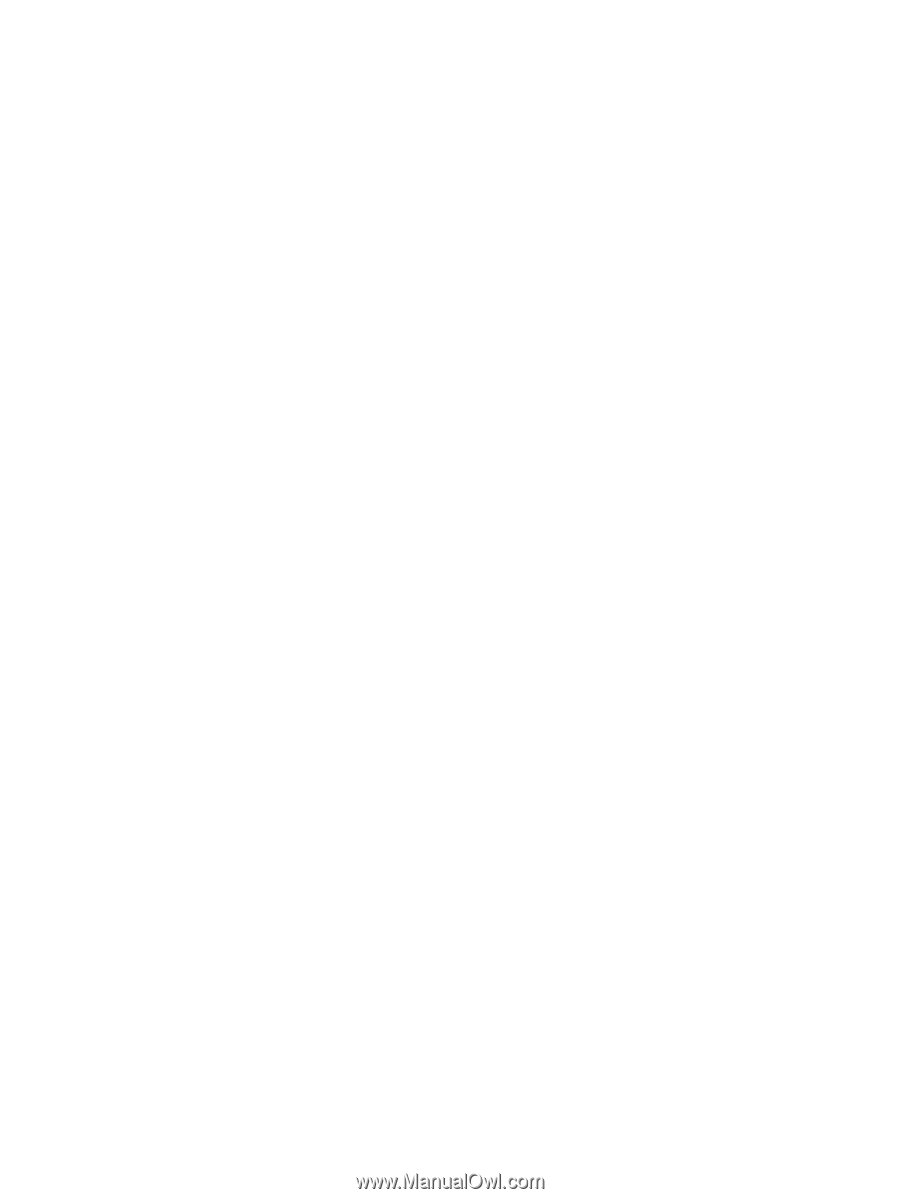
Wireless (Select Models Only)
User Guide