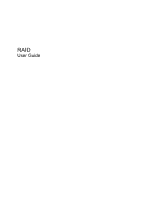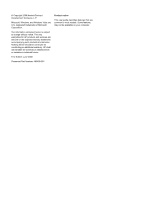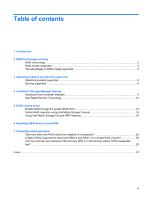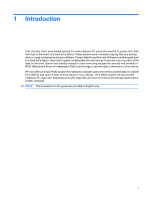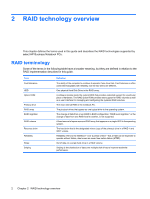HP 8530p RAID User Guide - Windows Vista and Windows XP
HP 8530p - EliteBook - Core 2 Duo 2.4 GHz Manual
 |
UPC - 884962209325
View all HP 8530p manuals
Add to My Manuals
Save this manual to your list of manuals |
HP 8530p manual content summary:
- HP 8530p | RAID User Guide - Windows Vista and Windows XP - Page 1
RAID User Guide - HP 8530p | RAID User Guide - Windows Vista and Windows XP - Page 2
statements accompanying such products and services. Nothing herein should be construed as constituting an additional warranty. HP shall not be liable for technical or editorial errors or omissions contained herein. First Edition: June 2008 Document Part Number: 483458-001 Product notice This - HP 8530p | RAID User Guide - Windows Vista and Windows XP - Page 3
Operating systems supported ...6 Devices supported ...6 4 Intel Matrix Storage Manager features Advanced Host Controller Interface ...9 Intel Rapid Recover Technology ...10 5 RAID volume setup Enable RAID through the system BIOS (f10 12 Initiate RAID migration using Intel Matrix Storage Console 14 - HP 8530p | RAID User Guide - Windows Vista and Windows XP - Page 4
iv - HP 8530p | RAID User Guide - Windows Vista and Windows XP - Page 5
for most notebook PC users who wanted to protect their data from loss in the event of a hard drive failure. These options were; manually copying drive in case of drive failure or virus attacks. HP's RAID solution will also benefit notebook PC users who frequently work with large files and want to - HP 8530p | RAID User Guide - Windows Vista and Windows XP - Page 6
module inside the system BIOS that provides extended support for a particular piece of hardware. The RAID option ROM provides boot support for RAID volumes as well as a user interface for managing and configuring the systems RAID volumes. The main internal HDD in the notebook PC. The physical drives - HP 8530p | RAID User Guide - Windows Vista and Windows XP - Page 7
by inserting a second SATA hard drive into the Upgrade Bay or eSATA port (if available) of the notebook PC, or in the SATA swappable bay of the HP Advanced Docking Station (see Devices supported on page 6). RAID 5 and RAID 10 are not supported. RAID 0 RAID 0 stripes, or distributes, data across - HP 8530p | RAID User Guide - Windows Vista and Windows XP - Page 8
if the capacities of the primary and recovery HDDs are different (see HP SATA drive option kits on page 6). Advantages: Identical (mirrored) data and easy. Allows hot-plugging of mirrored drive (with eSATA or docking station HDD). Enables easy migration to non-RAID. Disadvantages: Only half of - HP 8530p | RAID User Guide - Windows Vista and Windows XP - Page 9
The advantages of RAID modes supported Fault tolerance and performance are important terms to understand when storage performance is determined by write performance and read performance, both of which vary based on the RAID technology selected. ● RAID 0 (striping) improves overall storage performance - HP 8530p | RAID User Guide - Windows Vista and Windows XP - Page 10
supported HP RAID supports 32-bit and 64-bit versions of Microsoft® Windows® XP Professional (SP1, SP2, and SP3) and Windows Vista® SP1 operating systems. Devices supported This section describes the devices supported for RAID migration, including the SATA drives, computers, and docking station - HP 8530p | RAID User Guide - Windows Vista and Windows XP - Page 11
the notebook PC Upgrade Bay. HP Business Notebook PCs Select HP Business Notebook PCs support RAID Upgrade Bay. The following illustration shows a supported notebook PC with the primary HDD (1) and a secondary SATA drive in the Upgrade Bay (2) that allow RAID 0, RAID 1, and IRRT. Devices supported - HP 8530p | RAID User Guide - Windows Vista and Windows XP - Page 12
between the primary HDD (1) and an optional HDD in the SATA swappable bay of the HP Advanced Docking station (2). The following illustration shows an HP Advanced Docking Station with the recovery HDD in the SATA swappable bay that allows IRRT. 8 Chapter 3 Operating systems and devices supported - HP 8530p | RAID User Guide - Windows Vista and Windows XP - Page 13
features to apply (see Enable RAID through the system BIOS (f10) on page 12). AHCI is enabled by default on supported HP Business notebook PCs. Native Command Queuing A read/write drive head writes data to an HDD platter in concentric circles (tracks) based on the order in which the write request - HP 8530p | RAID User Guide - Windows Vista and Windows XP - Page 14
as long as both drives are connected to the system. If you undock the computer while using the docking station recovery drive, all new or revised data on the primary HDD is automatically copied to the recovery HDD when the notebook is re-docked. This policy also allows for an unfinished mirroring - HP 8530p | RAID User Guide - Windows Vista and Windows XP - Page 15
Bay, in the SATA swappable bay of the docking station, or connected to the eSATA port of the notebook PC (see Devices supported on page 6). The basic RAID migration steps are as follows: ● Enable RAID through the system BIOS. ● Initiate RAID migration using the Intel® Matrix Storage Console. CAUTION - HP 8530p | RAID User Guide - Windows Vista and Windows XP - Page 16
the system BIOS (f10), and then install the operating system and all required drivers, including the Intel Matrix Storage driver. Then follow the steps in Initiate RAID migration using Intel Matrix Storage Console on page 14. Users must enable RAID capability through the system BIOS to switch the - HP 8530p | RAID User Guide - Windows Vista and Windows XP - Page 17
window, select RAID to the right of SATA Device Mode. Click Yes when the message displays: "Changing this setting may require reinstallation of your operating system. Are you sure you want to proceed?" NOTE: The HDD image supplied with your notebook PC contains drivers that allow you to switch - HP 8530p | RAID User Guide - Windows Vista and Windows XP - Page 18
settings. Refer to Windows Help for more information. The Console starts in Basic mode, displaying the status of the installed drives. The available RAID levels are based on the location of the secondary HDD. For example, when the secondary drive is in the notebook PC Upgrade Bay, all three RAID - HP 8530p | RAID User Guide - Windows Vista and Windows XP - Page 19
Yes to begin the migration, or click No to cancel the migration. 2. The progress of the RAID 1 migration displays in a separate window. You can minimize the Console and progress windows and use the computer during the migration process. Initiate RAID migration using Intel Matrix Storage Console 15 - HP 8530p | RAID User Guide - Windows Vista and Windows XP - Page 20
3. The hard drive and volume status display after the migration is complete. 4. Close the Console window, save any open files, and reboot Create a RAID 0 volume in the right pane. When the confirmation message displays, click Yes to begin the migration, or click No to change to a different RAID volume - HP 8530p | RAID User Guide - Windows Vista and Windows XP - Page 21
displays in a separate window. You can minimize the Console and progress windows and use the computer during the migration process. 3. Click Yes to reboot the system procedure. The EFI partition stores QuickLook, system diagnostics, and BIOS Flash Recovery files. The Recovery partition contains - HP 8530p | RAID User Guide - Windows Vista and Windows XP - Page 22
2. In the left pane under Storage, click Disk Management. The Disk Management window displays Unallocated space and three partitions-(C:), HP_TOOLS, and HP_RECOVERY. NOTE: The drive letters may vary depending on your system configuration. 3. Connect an external USB drive with at least 10 GB of free - HP 8530p | RAID User Guide - Windows Vista and Windows XP - Page 23
56 GB). Then replace the display capacity with the calculated capacity or press the down arrow until the calculated number appears. 15. Click Next, and then click Finish. The new RAID 0 volume capacity and 10 GB of unallocated capacity displays in the Disk Management window. 16. Create the HP_TOOLS - HP 8530p | RAID User Guide - Windows Vista and Windows XP - Page 24
{572bcd55-ffa7-11d9-aae0-0007e994107d} custom: 46000010 yes BCDEDIT.EXE -store D:\Boot\BCD -create {bootmgr} /d "Windows Boot Manager" BCDEDIT.EXE -store D:\Boot\BCD -set {bootmgr} device boot BCDEDIT.EXE -store D:\Boot\BCD -set {bootmgr} displayorder {default} BCDEDIT.EXE -store D:\Boot\BCD -set - HP 8530p | RAID User Guide - Windows Vista and Windows XP - Page 25
the docking station SATA swappable bay or connected to the eSATA port of the notebook PC (select displays, click Yes to begin the migration, or click No to change to a different RAID volume. 2. The MSM software runs in the background while creating the RAID volume. You can minimize the Console window - HP 8530p | RAID User Guide - Windows Vista and Windows XP - Page 26
migration is complete, a notification message displays. The Console window displays the volume status. 4. It is recommended RAID controller and the SATA HDDs present in the system, select View > Advanced Mode. The left pane, also called the device pane, shows the logical and physical views of the - HP 8530p | RAID User Guide - Windows Vista and Windows XP - Page 27
3. Selecting one of the Action options opens the Create Recovery Volume Wizard, which allows you to select the primary (master) drive and the secondary (recovery) drive. Select Help > Contents and Index, or press f1 for more information. Initiate RAID migration using Intel Matrix Storage Console 23 - HP 8530p | RAID User Guide - Windows Vista and Windows XP - Page 28
right pane. 2. Select the icon beside Disable Continuous Updates in the right pane. The on-request update policy displays in Basic mode. 3. When using the on-request update policy, you can manually update the recovery volume by selecting Update Recovery Volume in the left pane, and then selecting - HP 8530p | RAID User Guide - Windows Vista and Windows XP - Page 29
files in Windows Explorer. However, when you access the recovery drive files, the recovery volume can not be updated until you reenable the continuous update policy. NOTE in the right pane. A message displays that updates to the recovery volume will be disabled. Using Intel Matrix Storage Console - HP 8530p | RAID User Guide - Windows Vista and Windows XP - Page 30
recovery drive files. You can now open Windows Explorer to view the files. The update policy changes to on-request and the recovery volume flashes red in the Console window. 3. After you are finished viewing the files in Explorer, select Modify Volume Update Policy in the left pane, and then select - HP 8530p | RAID User Guide - Windows Vista and Windows XP - Page 31
non-RAID drives using the following instructions to access the Intel Option ROM and reset both drives to non-RAID status. You must also reset both drives to non-RAID if you need to move the RAID recovery drive from the notebook PC Upgrade Bay to the docking station bay. NOTE: A RAID 0 volume cannot - HP 8530p | RAID User Guide - Windows Vista and Windows XP - Page 32
Main Menu, use the up or down arrow key to select 3. Reset Disks to Non-RAID, and then press enter. The Reset RAID Data window displays. 3. Press the space bar to select the first drive, and select 5. Exit, and then press enter and Y to boot the system. 28 Chapter 6 Resetting RAID drives to non-RAID - HP 8530p | RAID User Guide - Windows Vista and Windows XP - Page 33
one RAID volume on a computer. Is Matrix RAID supported to allow both RAID 0 and RAID 1 on a single RAID volume? No. Can the computer be undocked if the recovery HDD is in the docking station SATA swappable bay? Yes. If the "Continuous update" policy is selected, data is automatically copied to the - HP 8530p | RAID User Guide - Windows Vista and Windows XP - Page 34
devices 6 supported operating systems 6 supported RAID modes 3 F fault tolerance 2, 3, 4, 5 files, accessing recovery drive 25 frequently asked questions 29 H HDD 2 hot plug 9 HP Advanced Docking Station 8 HP Business Notebook PCs 7 HP SATA drive option kits 6 I initiating RAID migration 14 - HP 8530p | RAID User Guide - Windows Vista and Windows XP - Page 35
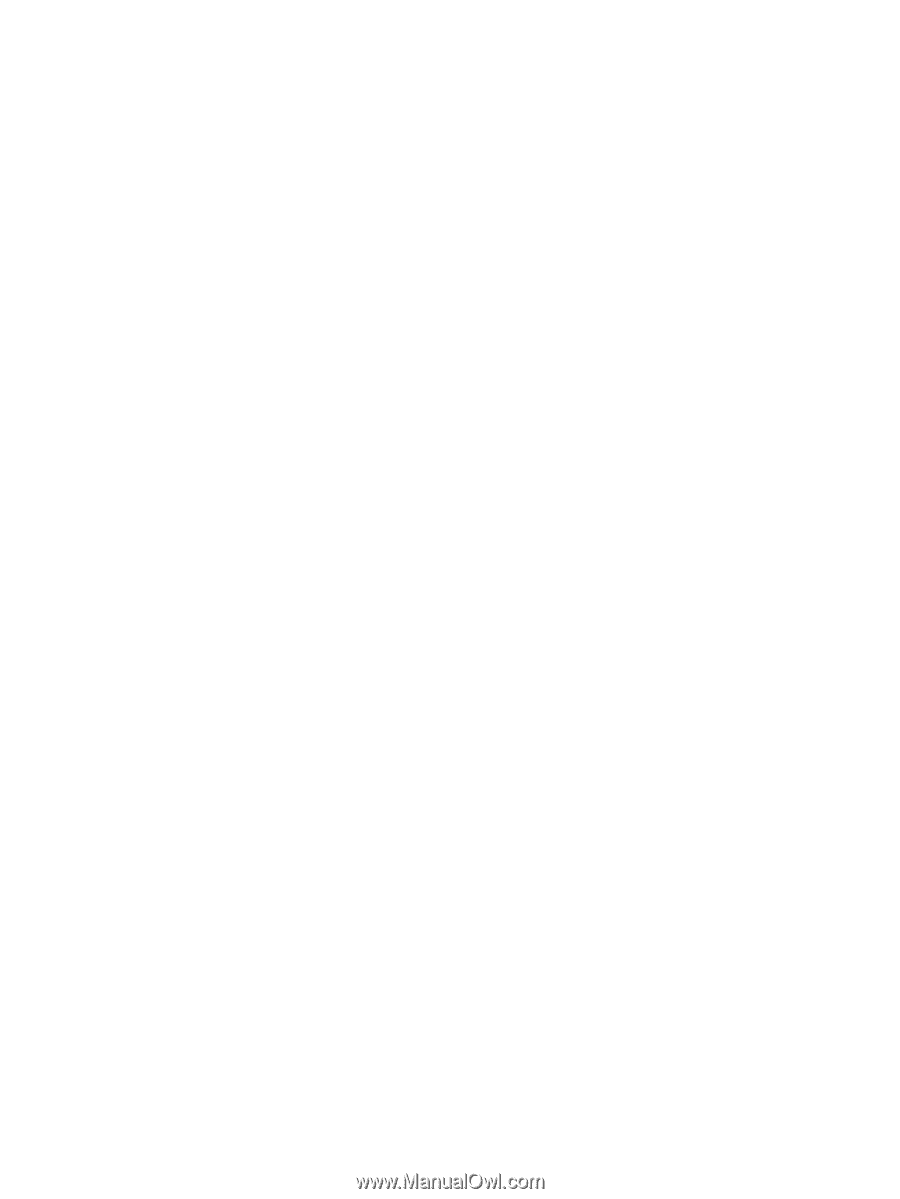
RAID
User Guide