HP 8710w External Devices - Windows XP
HP 8710w - Compaq Mobile Workstation Manual
 |
UPC - 883585835416
View all HP 8710w manuals
Add to My Manuals
Save this manual to your list of manuals |
HP 8710w manual content summary:
- HP 8710w | External Devices - Windows XP - Page 1
External Devices User Guide - HP 8710w | External Devices - Windows XP - Page 2
in the express warranty statements accompanying such products and services. Nothing herein should be construed as constituting an additional warranty. HP shall not be liable for technical or editorial errors or omissions contained herein. First Edition: June 2007 Document Part Number: 443957-001 - HP 8710w | External Devices - Windows XP - Page 3
Product notice This user guide describes features that are common to most models. Some features may not be available on your computer. iii - HP 8710w | External Devices - Windows XP - Page 4
iv Product notice - HP 8710w | External Devices - Windows XP - Page 5
Table of contents 1 Using a USB device Connecting a USB device ...2 Stopping and removing a USB device 2 Using USB legacy support ...3 2 Using a 1394 device Connecting a 1394 device ...5 Stopping a 1394 device ...5 3 Using the docking connector Index ...7 v - HP 8710w | External Devices - Windows XP - Page 6
vi - HP 8710w | External Devices - Windows XP - Page 7
device Universal Serial Bus (USB) is a hardware interface that can be used to connect an optional external device, such as a USB keyboard, mouse, drive, printer, scanner, or hub. Devices can be connected to the computer or an optional docking device. Some USB devices may require additional support - HP 8710w | External Devices - Windows XP - Page 8
device. ▲ To connect a USB device to the computer, connect the USB cable for the device to the USB port. You will hear a sound when the device has been detected. NOTE: The first time you connect a USB device device CAUTION: To prevent loss of information or an unresponsive system, stop a USB device - HP 8710w | External Devices - Windows XP - Page 9
the following actions: ● Using a USB keyboard, mouse, or hub connected to a USB port on the computer during startup or in an MS-DOS-based program or utility ● Starting or restarting from an optional external MultiBay or an optional USB bootable device USB legacy support is enabled at the factory. To - HP 8710w | External Devices - Windows XP - Page 10
often require a 1394 connection. Some 1394 devices may require additional support software, which is usually included with the device. For more information about device-specific software, refer to the user guide for the device. The 1394 port also supports IEEE 1394a devices. 4 Chapter 2 Using a 1394 - HP 8710w | External Devices - Windows XP - Page 11
to the computer, connect the 1394 cable for the device to the 1394 port. You will hear a sound when the device has been detected. Stopping a 1394 device CAUTION: To prevent loss of information or an unresponsive system, stop the 1394 device before removing it. CAUTION: To prevent damage to a 1394 - HP 8710w | External Devices - Windows XP - Page 12
3 Using the docking connector The docking connector connects the computer to an optional docking device. An optional docking device provides additional ports and connectors that can be used with the computer. 6 Chapter 3 Using the docking connector - HP 8710w | External Devices - Windows XP - Page 13
connecting 5 1394 devices connecting 5 description 4 stopping 5 1394 port 4 C cables 1394 5 USB 2 D docking connector 6 H hubs 1 P ports 1394 4 USB 1 U USB cable, connecting 2 USB devices connecting 2 description 1 removing 2 stopping 2 USB hubs 1 USB legacy support 3 USB ports, identifying 1 Index - HP 8710w | External Devices - Windows XP - Page 14
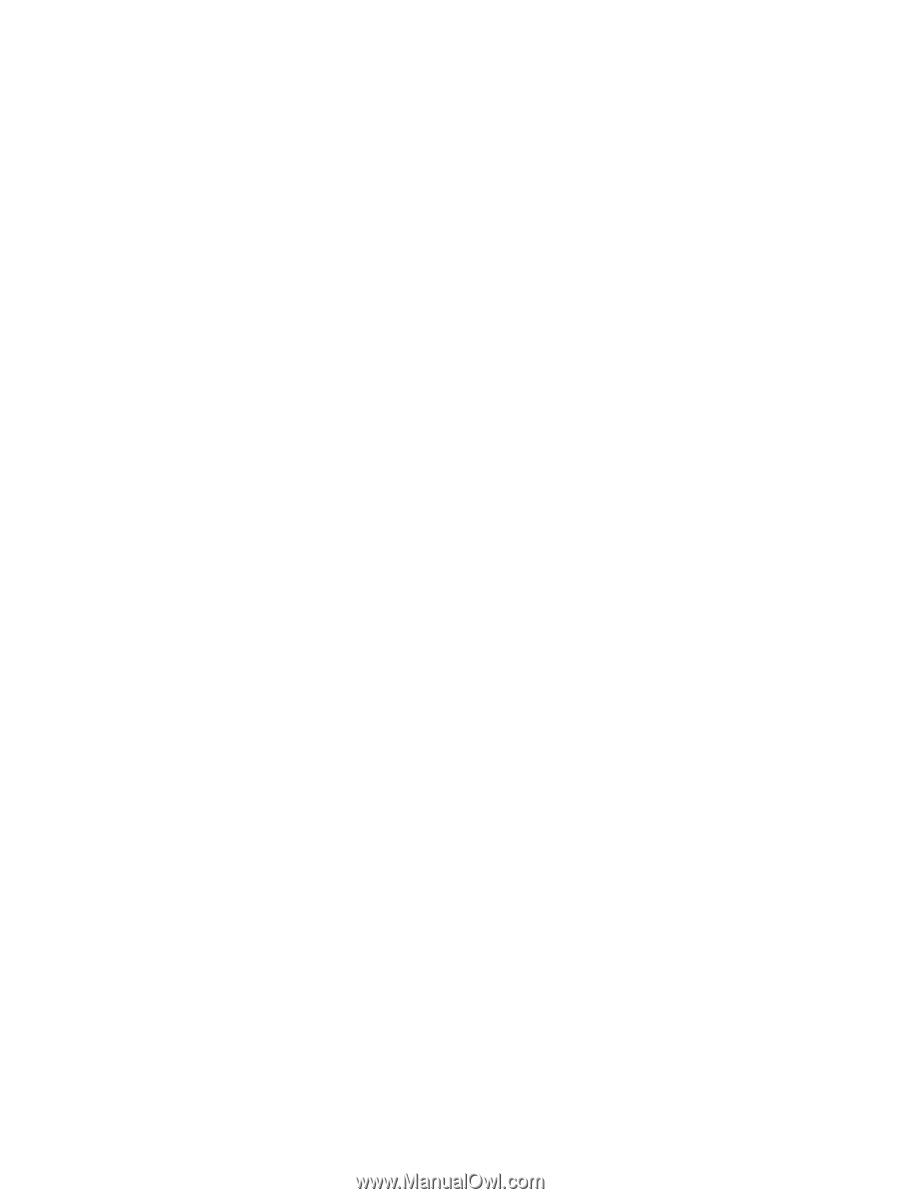
External Devices
User Guide









