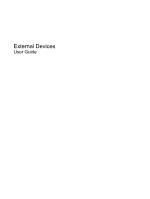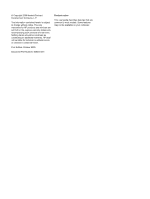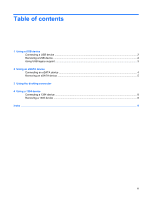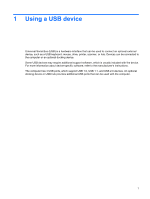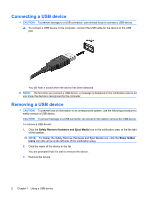HP 8730w External Devices - Windows Vista
HP 8730w - EliteBook Mobile Workstation Manual
 |
UPC - 884962212455
View all HP 8730w manuals
Add to My Manuals
Save this manual to your list of manuals |
HP 8730w manual content summary:
- HP 8730w | External Devices - Windows Vista - Page 1
External Devices User Guide - HP 8730w | External Devices - Windows Vista - Page 2
products and services. Nothing herein should be construed as constituting an additional warranty. HP shall not be liable for technical or editorial errors or omissions contained herein. First Edition: October 2009 Document Part Number: 539003-001 Product notice This user guide describes features - HP 8730w | External Devices - Windows Vista - Page 3
contents 1 Using a USB device Connecting a USB device ...2 Removing a USB device ...2 Using USB legacy support ...3 2 Using an eSATA device Connecting an eSATA device ...4 Removing an eSATA device ...5 3 Using the docking connector 4 Using a 1394 device Connecting a 1394 device ...8 Removing a 1394 - HP 8730w | External Devices - Windows Vista - Page 4
iv - HP 8730w | External Devices - Windows Vista - Page 5
is usually included with the device. For more information about device-specific software, refer to the manufacturer's instructions. The computer has 4 USB ports, which support USB 1.0, USB 1.1, and USB 2.0 devices. An optional docking device or USB hub provides additional USB ports that can be used - HP 8730w | External Devices - Windows Vista - Page 6
detected. NOTE: The first time you connect a USB device, a message is displayed in the notification area to let you know the device is recognized by the computer. Removing a USB device CAUTION: To prevent loss of information or an unresponsive system, use the following procedure to safely remove - HP 8730w | External Devices - Windows Vista - Page 7
displayed at the bottom of the screen. 2. Press f10 to enter the BIOS Setup. 3. Use a pointing device or the arrow keys to select System Configuration, and then select Device Configurations. 4. To disable USB legacy support, click Disabled next to USB legacy support. To reenable USB legacy support - HP 8730w | External Devices - Windows Vista - Page 8
as an eSATA external hard drive. Some eSATA devices may require additional support software, which is usually included with the device. For more information about device-specific software, refer to the software manufacturer's instructions. These instructions may be provided with the software, on - HP 8730w | External Devices - Windows Vista - Page 9
eSATA connector, do not pull on the cable to remove the eSATA device. To remove an eSATA device: 1. Click the Safely Remove Hardware and Eject Media icon in the notification area, at the far right of the taskbar. NOTE: To display the Safely Remove Hardware and Eject Media icon, click the Show hidden - HP 8730w | External Devices - Windows Vista - Page 10
3 Using the docking connector The docking connector connects the computer to an optional docking device. An optional docking device provides additional ports and connectors that can be used with the computer. 6 Chapter 3 Using the docking connector - HP 8730w | External Devices - Windows Vista - Page 11
. Scanners, digital cameras, and digital camcorders often require a 1394 connection. Some 1394 devices may require additional support software, which is usually included with the device. For more information about device-specific software, refer to the manufacturer's instructions. The 1394 port also - HP 8730w | External Devices - Windows Vista - Page 12
a 1394 connector, do not pull on the cable to remove the 1394 device. To remove a 1394 device: 1. Click the Safely Remove Hardware and Eject Media icon in the notification area, at the far right of the taskbar. NOTE: To display the Safely Remove Hardware and Eject Media icon, click the Show hidden - HP 8730w | External Devices - Windows Vista - Page 13
cables 1394 8 eSATA 4 USB 2 D docking connector 6 E eSATA cable, connecting 4 eSATA devices connecting 4 description 4 removing 5 H hubs 1 P ports 1394 7 eSATA 4 USB 1 U USB cable, connecting 2 USB devices connecting 2 description 1 removing 2 USB hubs 1 USB legacy support 3 USB ports, identifying - HP 8730w | External Devices - Windows Vista - Page 14
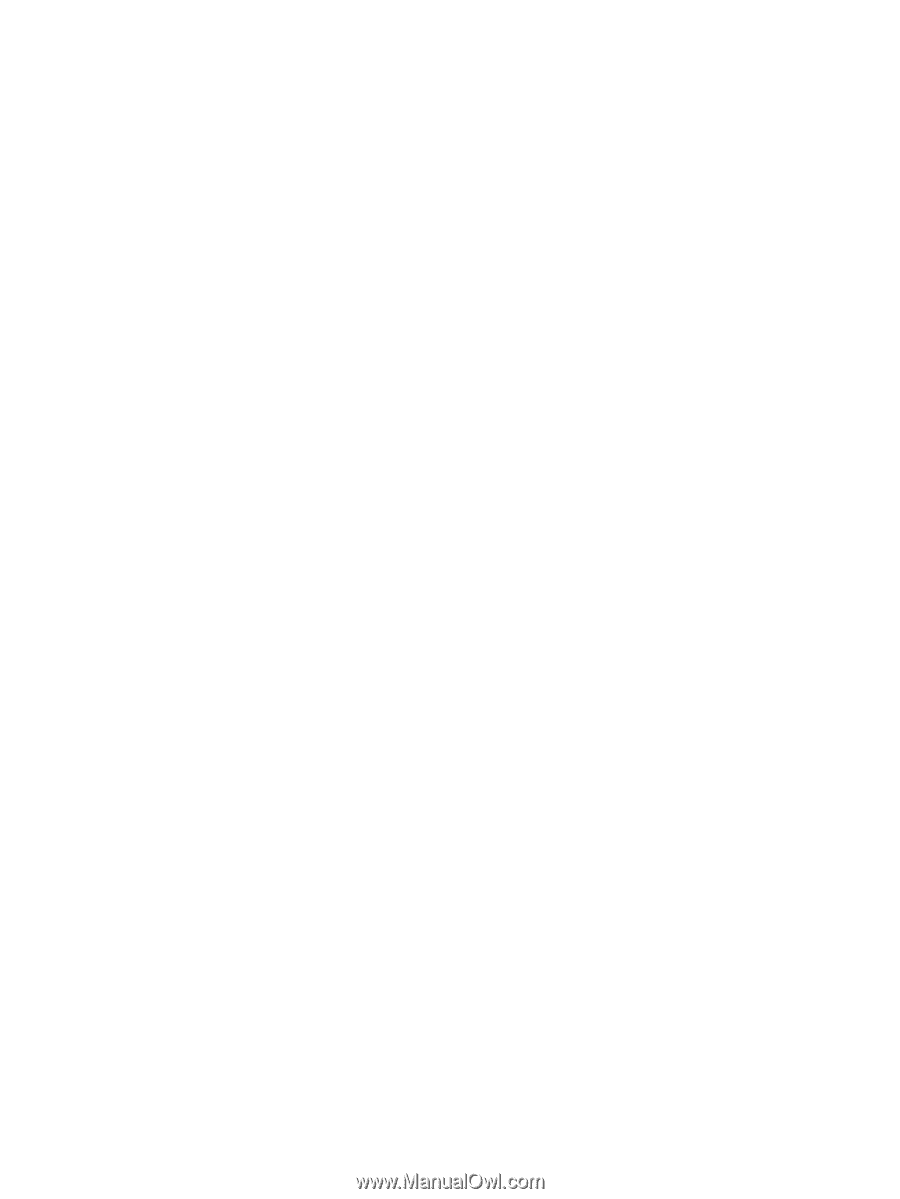
External Devices
User Guide