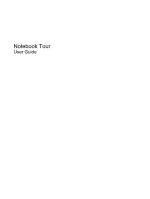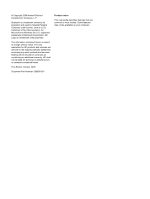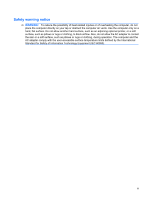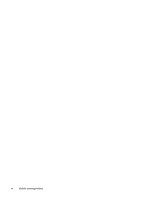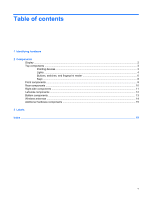HP 8730w Notebook Tour - Windows 7
HP 8730w - EliteBook Mobile Workstation Manual
 |
UPC - 884962212455
View all HP 8730w manuals
Add to My Manuals
Save this manual to your list of manuals |
HP 8730w manual content summary:
- HP 8730w | Notebook Tour - Windows 7 - Page 1
Notebook Tour User Guide - HP 8730w | Notebook Tour - Windows 7 - Page 2
of Sun Microsystems, Inc. Microsoft and Windows are U.S. registered trademarks of Microsoft Corporation. SD Logo is a trademark of its proprietor. The information contained herein is subject to change without notice. The only warranties for HP products and services are set forth in the express - HP 8730w | Notebook Tour - Windows 7 - Page 3
! To reduce the possibility of heat-related injuries or of overheating the computer, do not place the computer directly on your lap or rugs or clothing, to block airflow. Also, do not allow the AC adapter to contact the skin or a soft surface, such as pillows or rugs or clothing, during operation. - HP 8730w | Notebook Tour - Windows 7 - Page 4
iv Safety warning notice - HP 8730w | Notebook Tour - Windows 7 - Page 5
Table of contents 1 Identifying hardware 2 Components Display ...2 Top components ...3 Pointing devices ...3 Lights ...4 Buttons, switches, and fingerprint reader 6 Keys ...8 Front components ...9 Rear components ...10 Right-side components ...11 Left-side components ...12 Bottom components ...13 - HP 8730w | Notebook Tour - Windows 7 - Page 6
vi - HP 8730w | Notebook Tour - Windows 7 - Page 7
using Device Manager. NOTE: Windows® includes the User Account Control feature to improve the security of your computer. You may be prompted for your permission or password for tasks such as installing software, running utilities, or changing Windows settings. Refer to Help and support more - HP 8730w | Notebook Tour - Windows 7 - Page 8
light (4) Webcam (5) Ambient light sensor Description Turns off the display if the display is closed while the power is on. Record sound. On: The webcam is in use. Records audio and video and captures still photographs. Automatically adjusts the display brightness based on the lighting conditions - HP 8730w | Notebook Tour - Windows 7 - Page 9
stick button* Functions like the center button on an external mouse. *This table describes factory settings. To view or change pointing device preferences, select Start > Devices and Printers. Then, right-click the device representing your computer, and select Mouse settings. Top components 3 - HP 8730w | Notebook Tour - Windows 7 - Page 10
light (8) Calculator light 4 Chapter 2 Components Description ● On: The computer is on. ● Blinking: The computer is in the Sleep state. ● Off: The computer is off or in Hibernation. ● On: An integrated wireless device, such as a wireless local area network (WLAN) device and/or a Bluetooth® device - HP 8730w | Notebook Tour - Windows 7 - Page 11
external power source, the light stays off until the battery reaches a low battery level. ● Blinking: The hard drive or optical drive is being accessed. ● Amber: HP 3D DriveGuard has temporarily parked the hard drive. *The 2 power lights display the same information. The light on the power button - HP 8730w | Notebook Tour - Windows 7 - Page 12
and Windows shutdown procedures are ineffective, press and hold the power power settings, select Start > Control Panel > System and Security > Power Options. Launches Info Center, which enables you to open various software solutions. Turns off the display if the display is closed while the power - HP 8730w | Notebook Tour - Windows 7 - Page 13
Volume mute button (7) Volume scroll zone (8) Calculator button (9) Fingerprint reader Description NOTE: You must set up or access a wireless network to to increase volume. Turns on the Windows calculator function. Allows a fingerprint logon to Windows instead of a password logon. Top components 7 - HP 8730w | Notebook Tour - Windows 7 - Page 14
information when pressed in combination with the fn key. Executes frequently used system functions when pressed in combination with a function key or the esc key. Displays the Windows Start menu. Displays a shortcut menu for items beneath the pointer. Can be used like the keys on an external numeric - HP 8730w | Notebook Tour - Windows 7 - Page 15
(1) Wireless light (2) Power light (3) Battery light (4) Drive light (5) Speakers (2) (6) Audio-out (headphone) jack (7) Audio-in (microphone) jack (8) Media Card Reader Description On: An integrated wireless device, such as a wireless local area network (WLAN) device and/or a Bluetooth device, is - HP 8730w | Notebook Tour - Windows 7 - Page 16
Component (9) Display release button (10) Business card slot Rear components Description ● xD-Picture Card ● xD-Picture Card Type H ● xD-Picture Card Type M Opens the computer. Holds a business card in position so that the webcam can capture an image. The vent enables airflow to cool internal - HP 8730w | Notebook Tour - Windows 7 - Page 17
Right-side components Component (1) eSATA port (2) USB ports (3) (3) Upgrade bay (4) RJ-45 (network) jack (5) RJ-11 (modem) jack Description Connects high-performance eSATA components, such as an eSATA external hard drive. Connect optional USB devices. Supports an optical drive or hard drive. - HP 8730w | Notebook Tour - Windows 7 - Page 18
cool internal components and prevent overheating. It is normal for the internal fan to cycle on and off during routine operation. Connects an AC adapter. Connects an optional HDMI device. Connects an external VGA monitor or projector. Connects an optional USB device. Connects an optional IEEE 1394 - HP 8730w | Notebook Tour - Windows 7 - Page 19
on and off during routine operation. Holds the hard drive and a Bluetooth device. Contains the memory module slots and a wireless LAN module slot. CAUTION: To prevent an unresponsive system and the display of a warning message, replace the WLAN module with only a module authorized for use in the - HP 8730w | Notebook Tour - Windows 7 - Page 20
Wireless antennas The antennas send and receive signals from one or more wireless devices. These antennas are not visible from the outside of the computer. NOTE: and Environmental Notices that applies to your country or region. These notices are located in Help and Support. 14 Chapter 2 Components - HP 8730w | Notebook Tour - Windows 7 - Page 21
Battery* (3) AC adapter Connects an AC adapter to an AC outlet. Powers the computer when the computer is not plugged into external power. Converts AC power to DC power. (4) Modem cable (select models only)* Connects the internal modem to an RJ-11 telephone jack or to a country- or region-specific - HP 8730w | Notebook Tour - Windows 7 - Page 22
available when you contact technical support. The service tag label is affixed to the bottom of the computer. ● Microsoft® Certificate of Authenticity-Contains the Windows Product Key. You may need the Product Key to update or troubleshoot the operating system. This certificate is affixed to - HP 8730w | Notebook Tour - Windows 7 - Page 23
traveling internationally. Wireless certification labels are affixed inside the memory module compartment. 17 - HP 8730w | Notebook Tour - Windows 7 - Page 24
12 A AC adapter, identifying 15 accessory battery connector, identifying 13 ambient light sensor, identifying 2 applications key, Windows 8 audio-in (microphone) jack, identifying 9 audio-out (headphone) jack, identifying 9 B battery bay 13, 16 battery light, identifying 5, 9 battery release latch - HP 8730w | Notebook Tour - Windows 7 - Page 25
Card Reader, identifying 9 memory module compartment, identifying 13 microphone (audio-in) jack 9 Microsoft Certificate of Authenticity label 16 modem approval label 16 modem cable adapter, identifying 15 modem cable, identifying 15 monitor port, external 12 mute button, identifying 7 mute light - HP 8730w | Notebook Tour - Windows 7 - Page 26
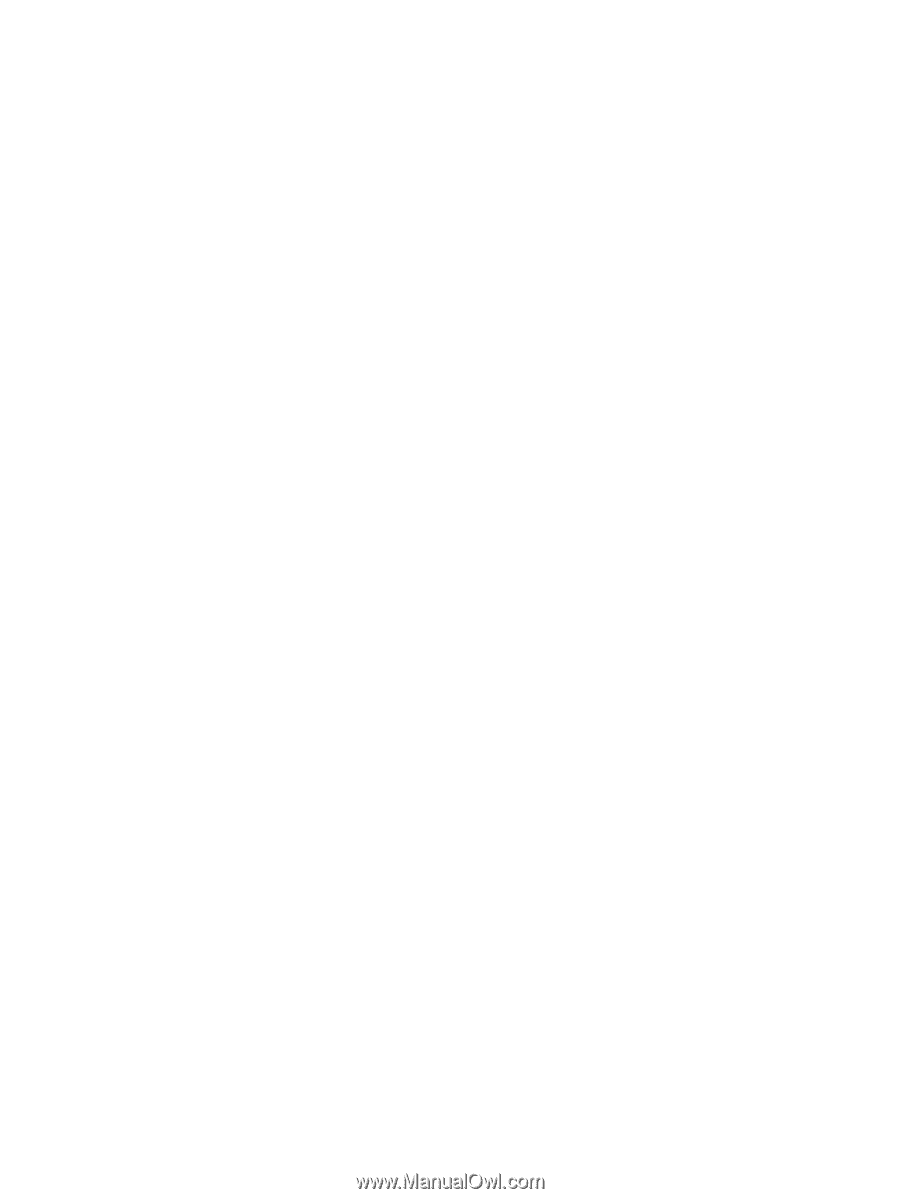
Notebook Tour
User Guide