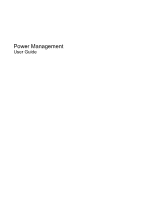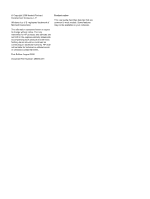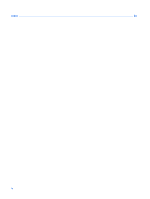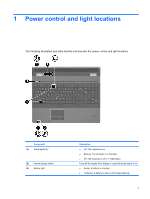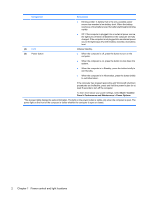HP 8730w Power Management - Windows XP
HP 8730w - EliteBook Mobile Workstation Manual
 |
UPC - 884962212455
View all HP 8730w manuals
Add to My Manuals
Save this manual to your list of manuals |
HP 8730w manual content summary:
- HP 8730w | Power Management - Windows XP - Page 1
Power Management User Guide - HP 8730w | Power Management - Windows XP - Page 2
© Copyright 2008 Hewlett-Packard Development Company, L.P. Windows is a U.S. registered trademark of Microsoft Corporation. The information contained herein is subject to change without notice. The only warranties for HP products and services are set forth in the express warranty statements - HP 8730w | Power Management - Windows XP - Page 3
Viewing the current scheme 6 Selecting a different power scheme 6 Customizing power schemes 6 Setting password protection upon exiting Standby 7 3 Using external AC power Connecting the AC adapter ...9 4 Using battery power Displaying the remaining battery charge 11 Inserting or removing the - HP 8730w | Power Management - Windows XP - Page 4
Index ...24 iv - HP 8730w | Power Management - Windows XP - Page 5
The following illustration and table identify and describe the power control and light locations. Component (1) Power lights (2)* (2) Internal display switch (3) Battery light Description ● On: The computer is on. ● Blinking: The computer is in Standby. ● Off: The computer is off or in Hibernation - HP 8730w | Power Management - Windows XP - Page 6
responding and Windows® shutdown procedures are ineffective, press and hold the power button for at least 5 seconds to turn off the computer. To learn more about your power settings, select Start > Control Panel > Performance and Maintenance > Power Options. *The 2 power lights display the same - HP 8730w | Power Management - Windows XP - Page 7
. When Standby is initiated, the power lights blink and the screen clears. Your work is saved to memory. Exiting Standby is faster than exiting Hibernation. If the computer is in Standby for an extended period or if the battery reaches a critical battery level while in Standby, the computer - HP 8730w | Power Management - Windows XP - Page 8
, you must enter your Windows password before your work will return to the screen. Initiating and exiting Hibernation The system is set at the factory to initiate Hibernation after 30 minutes of inactivity when running on battery power or when the battery reaches a critical battery level. NOTE: The - HP 8730w | Power Management - Windows XP - Page 9
The Power Meter is located in the notification area, at the far right of the taskbar. The Power Meter allows you to quickly access power settings and view the remaining battery charge. ● To access Power Options, right-click the Power Meter icon and select Adjust Power Properties. ● To display the - HP 8730w | Power Management - Windows XP - Page 10
of system settings that manages how the computer uses power. Power schemes can help you conserve power and maximize computer performance. The following power schemes are available: ● Portable/Laptop (recommended) ● Home/Office Desk ● Presentation ● Always On ● Minimal Power Management ● Max Battery - HP 8730w | Power Management - Windows XP - Page 11
set the computer to prompt for a password when the computer exits Standby, follow these steps: 1. Right-click the Power Meter icon in the notification area, and then click Adjust Power Properties. 2. Click the Advanced tab. 3. Select the Prompt for password when computer resumes from standby check - HP 8730w | Power Management - Windows XP - Page 12
AC power External AC power is supplied through one of the following devices: WARNING! To reduce potential safety issues, use only the AC adapter provided with the computer, a replacement AC adapter provided by HP, or a compatible AC adapter purchased from HP. ● Approved AC adapter ● Optional docking - HP 8730w | Power Management - Windows XP - Page 13
grounding pin, for example, by attaching a 2-pin adapter. The grounding pin is an important safety feature. To connect the computer to external AC power: 1. Plug the AC adapter into the power connector (1) on the computer. 2. Plug the power cord into the AC adapter (2). 3. Plug the other end of the - HP 8730w | Power Management - Windows XP - Page 14
, use only the battery provided with the computer, a replacement battery provided by HP, or a compatible battery purchased from HP. Computer battery life varies, depending on power management settings, programs running on the computer, display brightness, external devices connected to the computer - HP 8730w | Power Management - Windows XP - Page 15
provide power at the current level. For example, the time remaining will decrease when a DVD is playing and will increase when a DVD stops playing. When a battery is charging, a lightning bolt icon may be superimposed over the battery icon on the Power Meter screen. Displaying the remaining battery - HP 8730w | Power Management - Windows XP - Page 16
or removing the battery CAUTION: Removing a battery that is the sole power source can cause loss of information. To prevent loss of information, save your work, and initiate Hibernation or shut down the computer through Windows before removing the battery. To insert the battery: 1. Turn the computer - HP 8730w | Power Management - Windows XP - Page 17
3. Remove the battery (2). Inserting or removing the battery 13 - HP 8730w | Power Management - Windows XP - Page 18
WARNING! Do not charge the computer battery while you are onboard aircraft. The battery charges whenever the computer is plugged into external power through an AC adapter, an optional power adapter, or an optional docking device. The battery charges whether the computer is off or in use, but it - HP 8730w | Power Management - Windows XP - Page 19
alerts and system responses can be changed using Power Options in Windows Control Panel (Start > Control Panel > Performance and Maintenance > Power options). Preferences set using Power Options do not affect lights. Identifying low battery levels When a battery that is the sole power source for - HP 8730w | Power Management - Windows XP - Page 20
, do not restore power until the power lights turn off. Resolving a low battery level when external power is available ▲ Connect one of the following devices: ● AC adapter ● Optional docking device ● Optional power adapter Resolving a low battery level when a charged battery is available 1. Turn - HP 8730w | Power Management - Windows XP - Page 21
computer to an AC adapter, optional power adapter, or optional docking device, and then plug the adapter or device into external power. The battery light on the computer turns on. 3. Leave the computer plugged into external power until the battery is fully charged. The battery light on the computer - HP 8730w | Power Management - Windows XP - Page 22
when the computer is idle. ◦ System-initiated Hibernation will not occur. To discharge a battery: 1. Unplug the computer from its external power source, but do not turn off the computer. 2. Run the computer on battery power until the battery is discharged. The battery light begins to blink when the - HP 8730w | Power Management - Windows XP - Page 23
the battery To recharge the battery: 1. Plug the computer into external power and maintain external power until the battery is fully recharged. When the battery is recharged, the battery light on the computer turns off. You can use the computer while the battery is recharging, but the battery will - HP 8730w | Power Management - Windows XP - Page 24
, when you are not using them. ● Stop, disable, or remove any external media cards that you are not using. ● Use the fn+f9 and fn+f10 hotkeys to adjust screen brightness as needed. ● If you leave your work, initiate Standby or Hibernation, or shut down the computer. 20 Chapter 4 Using battery power - HP 8730w | Power Management - Windows XP - Page 25
of time. If a computer will be unused and unplugged from external power for more than 2 weeks, remove the battery and store it separately. To prolong the charge of a stored battery, place it in a cool, dry place. NOTE: A stored battery should be checked every 6 months. If the capacity is less than - HP 8730w | Power Management - Windows XP - Page 26
risk of fire or burns, do not disassemble, crush, or puncture a battery; short the external contacts on a battery; or dispose of a battery in fire or water. Do not expose a battery to temperatures above 60˚C (140˚F). Replace the battery only with a battery approved for this computer. Refer to the - HP 8730w | Power Management - Windows XP - Page 27
the operating system, and then turns off the display and computer. Shut down the computer under any of the following conditions: ● When you need to replace the battery or access components inside the computer ● When you are connecting an external hardware device that does not connect to a USB port - HP 8730w | Power Management - Windows XP - Page 28
A AC adapter, connecting 9 B battery calibrating 17 charging 14, 17 conserving power 20 disposing 22 inserting 12 low battery levels 15 recharging 19 removing 12 storing 21 battery light 1, 14, 15 battery power 10 battery release latch 12 battery temperature 21 button, power 2 C calibrating battery - HP 8730w | Power Management - Windows XP - Page 29
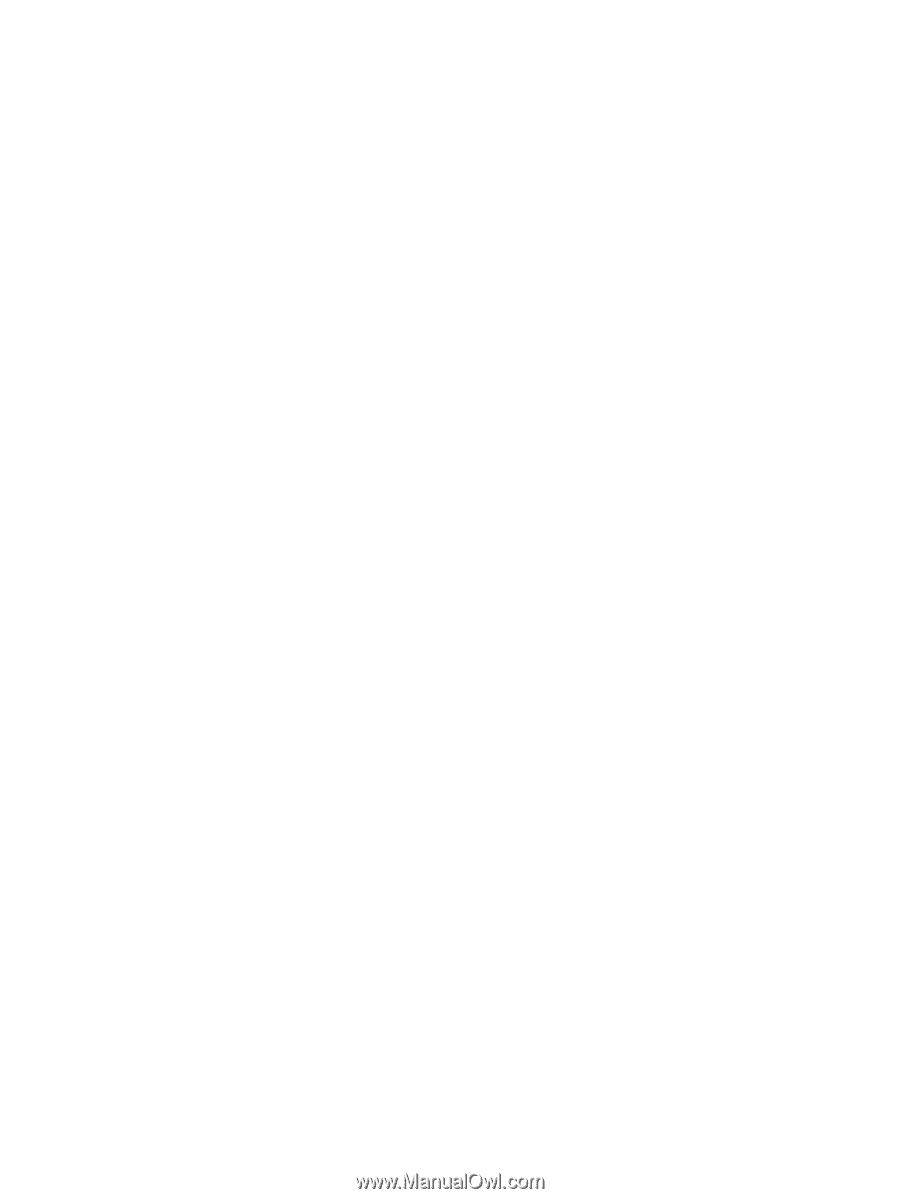
Power Management
User Guide