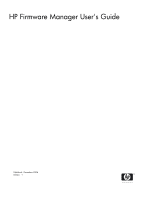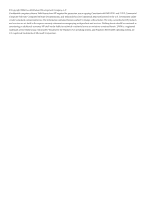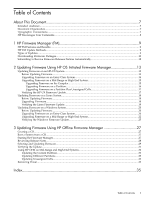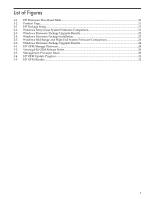HP 9000 Model 867S HP Firmware Manager User's Guide
HP 9000 Model 867S Manual
 |
View all HP 9000 Model 867S manuals
Add to My Manuals
Save this manual to your list of manuals |
HP 9000 Model 867S manual content summary:
- HP 9000 Model 867S | HP Firmware Manager User's Guide - Page 1
HP Firmware Manager User's Guide Published: December 2006 Edition: 1 - HP 9000 Model 867S | HP Firmware Manager User's Guide - Page 2
and services. Nothing herein should be construed as constituting an additional warranty. HP shall not be liable for technical or editorial errors or omissions contained herein. UNIX is a registered trademark of The Open Group. Microsoft®, Windows®, the Windows NT operating system, and Windows Server - HP 9000 Model 867S | HP Firmware Manager User's Guide - Page 3
-Class System 20 Upgrading Firmware on a Mid-Range or High-End System 22 Verifying the Windows Firmware Update 25 3 Updating Firmware Using HP Offline Firmware Manager 27 Creating a CD...27 Boot a System from a CD...27 Starting the Firmware Manager...27 Reviewing Release Notes...28 Selecting - HP 9000 Model 867S | HP Firmware Manager User's Guide - Page 4
4 - HP 9000 Model 867S | HP Firmware Manager User's Guide - Page 5
-Class System Firmware Comparison 21 2-3 Windows Firmware Package Upgrade Results 22 2-4 Windows Firmware Package Installation 23 2-5 Windows Mid-Range and High-End System Firmware Comparison 24 2-6 Windows Firmware Package Upgrade Results 24 3-1 HP OFM Manage Firmware...28 3-2 Viewing HO OFM - HP 9000 Model 867S | HP Firmware Manager User's Guide - Page 6
6 - HP 9000 Model 867S | HP Firmware Manager User's Guide - Page 7
Manager to update firmware on a system that OS Initiated Firmware Manager" is running the HP-UX, Linux, or Windows® operating system. Chapter 3, "Updating Firmware Using HP How to use the HP Firmware Manager to update firmware on an Integrity Offline Firmware Manager" system that is not - HP 9000 Model 867S | HP Firmware Manager User's Guide - Page 8
understood or followed will result in personal injury or nonrecoverable system problems. A caution calls attention to important information that if not or supplement important points of the main text. HP Encourages Your Comments HP encourages your comments concerning this document. We are - HP 9000 Model 867S | HP Firmware Manager User's Guide - Page 9
HP Integrity and HP 9000 Servers Firmware Update Options section on the Business Support Center web page at: http://h20000.www2.hp.com/bizsupport/TechSupport/Document.jsp?objectID=c00399523 Types of Updates Using HP FM, you can perform the following types of firmware updates: Upgrade Selecting - HP 9000 Model 867S | HP Firmware Manager User's Guide - Page 10
firmware to the same version (if the firmware installer supports reinstallations). Downloading Firmware Packages Each firmware package is intended to download a firmware package: 1. Go to the website at: http://www.hp.com. 2. Select Software & Driver Downloads. The Software & Driver Downloads page - HP 9000 Model 867S | HP Firmware Manager User's Guide - Page 11
tasks that you must perform before updating firmware, and update instructions. You must have the release notes available when you update file that contains the firmware package in one of the following types of files: • For HP-UX on an entry-class system, one of the following: - A patch with the - HP 9000 Model 867S | HP Firmware Manager User's Guide - Page 12
subscribe to automatically receive firmware release notices when new firmware packages are available by creating a profile at the following HP website: http://www.hp.com/go/myhpalerts Creating a profile requires that you provide the following information, which is used only to automatically notify - HP 9000 Model 867S | HP Firmware Manager User's Guide - Page 13
HP-UX operating system. It describes the following tasks: • Tasks to perform before updating firmware • Upgrading firmware on an entry-class system • Upgrading is convenient to reboot the system. • Review the HP Support Line User Guide or the HP support terms and conditions for precautions, scope of - HP 9000 Model 867S | HP Firmware Manager User's Guide - Page 14
the firmware package is in a product or patch, see the firmware package release notes. Upgrading from a Product Follow these steps to upgrade the firmware from a product on an entry-class system that is running the HP-UX operating system: 1. Log in as superuser. 2. Change to the /tmp directory: # cd - HP 9000 Model 867S | HP Firmware Manager User's Guide - Page 15
the firmware package. • PHSS_nnnnn.text , which contains these installation instructions. 5. Compare the firmware versions on the system to those in three types of upgrades. Upgrading Firmware on the Complex Follow these steps to upgrade firmware on the complex: 1. Select an HP-UX partition from - HP 9000 Model 867S | HP Firmware Manager User's Guide - Page 16
=false -x reinstall=true -x \ allow_downdate=true -s /tmp/IPF_SX2000_SD_5_5d.depot \ FM_SX2000_SD If instructed to remove power to the system, see Removing Power. After the firmware is upgraded, the current partition will reset and boot HP-UX and all other powered on partitions will reset. 5. To - HP 9000 Model 867S | HP Firmware Manager User's Guide - Page 17
PE command to power on any partitions or unassigned cells that were powered off before the upgrade. Verifying the HP-UX Firmware Update After the firmware updates, the system will reset and boot HP-UX. To verify whether the firmware update is successful, do the following: Updating Firmware on an - HP 9000 Model 867S | HP Firmware Manager User's Guide - Page 18
the following tasks: • Tasks to preform before updating firmware • Upgrading firmware • Verifying the firmware update For procedures on how to it is convenient to reboot the system. • Review the HP Support Line User Guide or the HP support terms and conditions for precautions, scope of license - HP 9000 Model 867S | HP Firmware Manager User's Guide - Page 19
is complete, the system will reset and boot Linux. 6. To verify if the firmware upgrade was successful, see Verifying the Linux Firmare Update. The following options are supported for a Smart Component on an entry-class Integrity system: Usage: CPnnnnnn.scexe [options] Options: -f Force the package - HP 9000 Model 867S | HP Firmware Manager User's Guide - Page 20
: • Tasks to perform before updating firmware • Upgrading firmware on an entry-class system • Upgrading firmware on a mid-range or high-end system it is convenient to reboot the system. • Review the HP Support Line User Guide or the HP support terms and conditions for precautions, scope of license, - HP 9000 Model 867S | HP Firmware Manager User's Guide - Page 21
Entry-Class System Firmware Comparison 5. Click one of the following: • Cancel - to cancel the firmware upgrade and end this procedure without upgrading the firmware. • Install - to proceed with the firmware upgrade. The HP Setup Windows Firmware Package window appears with the results of the - HP 9000 Model 867S | HP Firmware Manager User's Guide - Page 22
To verify if the firmware upgrade was successful, see Verifying the Windows Firmware Update. Upgrading Firmware on a Mid-Range or High-End System Follow these steps to upgrade the firmware on a mid- screen appears, as shown in Figure 2-4. 22 Updating Firmware Using HP OS Initiated Firmware Manager - HP 9000 Model 867S | HP Firmware Manager User's Guide - Page 23
upgrade: • Partition - for the current partition • Complex - for the whole complex • Partition+ - for the current partition plus unassigned cells NOTE: HP does not support followed by a power cycle confirmation box. If instructed to remove power to the system, see Removing Power. Updating Firmware on - HP 9000 Model 867S | HP Firmware Manager User's Guide - Page 24
Range and High-End System Firmware Comparison 7. Click one of the following: • Cancel - to cancel the firmware upgrade and end this procedure without upgrading the firmware. • Install - to proceed with the firmware upgrade. The HP Setup Windows Firmware Package window appears with the results of the - HP 9000 Model 867S | HP Firmware Manager User's Guide - Page 25
successfully, enter the Management Processor PE command to power on any partitions or unassigned cells that were powered off before the upgrade. Verifying the Windows Firmware Update After the firmware updates, the system resets and boots Windows. To verify whether the firmware update is successful - HP 9000 Model 867S | HP Firmware Manager User's Guide - Page 26
26 - HP 9000 Model 867S | HP Firmware Manager User's Guide - Page 27
actions can cause the firmware update to fail and can leave the system in an unstable state. Review all instructions and the HP Support Line User Guide or the HP support terms and conditions for precautions, scope of license, restrictions, and limitation of liability and warranties. Creating a CD - HP 9000 Model 867S | HP Firmware Manager User's Guide - Page 28
in Figure 3-1 Figure 3-1 HP OFM Manage Firmware This menu is the primary interface for HP OFM. It displays: • Usage instructions. • A list of firmware each instance of that device present on the system. Reviewing Release Notes To review release notes for a firmware package, highlight the firmware - HP 9000 Model 867S | HP Firmware Manager User's Guide - Page 29
selecting partitions and cells on a mid-range or high-end system, see Using HP OFM on Mid-Range and High-End Systems. 2. Select Begin update. The firmware be incomplete. In this case, exit to the EFI Boot Manager and manually select the Firmware Update option to complete the update cycle. 4. If the - HP 9000 Model 867S | HP Firmware Manager User's Guide - Page 30
Management Processor Reset 5. A final confirmation screen is displayed. Select Continue. Progress of the firmware update is displayed, as shown in Figure 3-4. Monitor the progress. If instructed to remove power to the system, see Removing Power. 30 Updating Firmware Using HP Offline Firmware Manager - HP 9000 Model 867S | HP Firmware Manager User's Guide - Page 31
Figure 3-4 HP OFM Update Progress Verifying the Update After all firmware updates complete, a Firmware Update Results screen is displayed, as shown in Figure 3-5. Verifying the Update 31 - HP 9000 Model 867S | HP Firmware Manager User's Guide - Page 32
program error, version error, a problem with the device, trouble reading the disk, an unexpected system reset, or a problem with the EFI environment. Check the or its devices stop functioning after a firmware update, contact HP Support for assistance. [EXECUTED] The update program does not return - HP 9000 Model 867S | HP Firmware Manager User's Guide - Page 33
complex update are automatically selected by the system. The rest require manual selection and can only be selected if the system is eligible for 's operating system is not in the RR state (as indicated by dashes), exit HP OFM, check the state of the operating system, and retry the update. Updating - HP 9000 Model 867S | HP Firmware Manager User's Guide - Page 34
in an unsupported state, possibly with a combination of new and old firmware. Although the system usually continues to run in this unsupported state, HP recommends that you immediately perform the update again, and perform the power cycle when requested within 30 minutes. 34 Updating Firmware Using - HP 9000 Model 867S | HP Firmware Manager User's Guide - Page 35
Firmware Manager (see also HP OSIFM) HP OSIFM, 9, 13 HP OS-Initiated Firmware Manager (see HP OSIFM) HP Support website, 10 HP-UX complex upgrading firmware on, 15 HP-UX partition upgrading firmware on, 16 HP-UX partition plus unassigned cells upgrading firmware on, 17 HP-UX system, 13 prerequisites - HP 9000 Model 867S | HP Firmware Manager User's Guide - Page 36
requirements, 9 U unassigned cells upgrading firmware on HP-UX, 17 upgrading using HP OFM, 33 update (see also firmware update) upgrade, 9 V verification HP OFM upgrade, 31 HP-UX system firmware upgrade, 17 Linux system firmware upgrade, 19 Windows system firmware upgrade, 25 W Windows system, 20

HP Firmware Manager User's Guide
Published: December 2006
Edition: 1