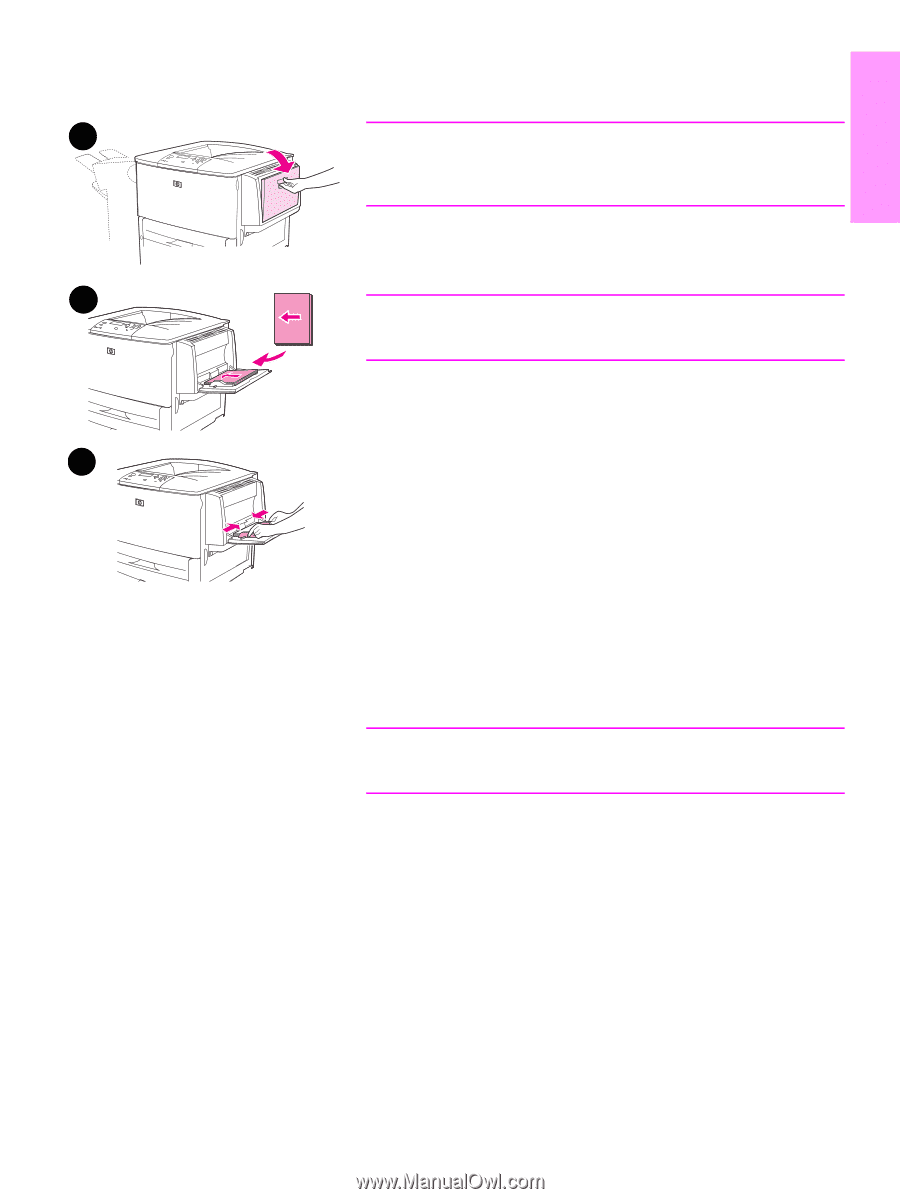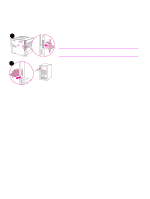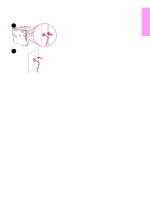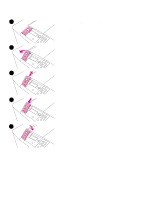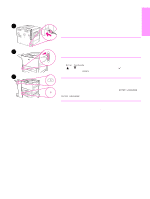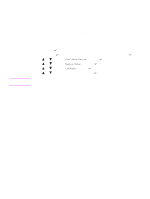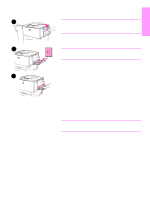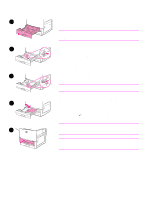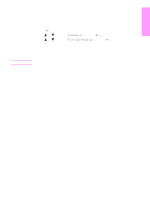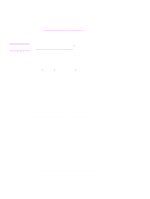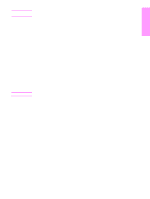HP 9040n HP LaserJet 9040/9050 - Getting Started Guide - Page 23
Step 11. Load Tray 1, To load Tray 1 - paper jam
 |
UPC - 829160954967
View all HP 9040n manuals
Add to My Manuals
Save this manual to your list of manuals |
Page 23 highlights
English Step 11. Load Tray 1 1 Note The HP LaserJet 9040n/9050n and the HP LaserJet 9040dn/9050dn both come with Tray 1. An optional Tray 1 is available for the HP LaserJet 9040/9050. This section describes how to load A4- or letter-size paper. For instructions on loading and configuring other sizes and types of media, see the use guide that came on the CD-ROM. 2 CAUTION To avoid a paper jam, never open a tray while the printer is printing from that tray. To load Tray 1 Tray 1 is a multipurpose tray that holds up to 100 sheets of standard- size paper or 10 envelopes. The product will pull paper from Tray 1 first 3 (default tray). See the use guide for information about how to change this default. Tray 1 provides a convenient way to print envelopes, transparencies, custom-size paper, or other types of media without having to unload the other trays. 1 Open Tray 1. 2 Load A4- or Letter-size paper with the long edge leading into the printer and the side to be printed on facing up. 3 Adjust the paper guides so that they lightly touch the paper stack, but do not bend the paper. 4 Make sure the paper fits under the tabs on the guides and not above the load level indicators. Note If printing on A3-size, 11 x 17, or other long media, pull out the tray extension until it stops. ENWW Load Tray 1 21