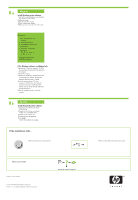HP 910 Setup Guide
HP 910 Manual
 |
View all HP 910 manuals
Add to My Manuals
Save this manual to your list of manuals |
HP 910 manual content summary:
- HP 910 | Setup Guide - Page 1
Guide HP 910 Printer 1 Remove packing material. 2 Plug in power supply. You must use the supplied power cord. 4 Load white paper. Slide paper guide firmly against paper. 3 Turn printer on. 5 1 Pull pink tab to remove clear tape from print cartridges. 2 Insert print cartridges. Push cartridges - HP 910 | Setup Guide - Page 2
8a Windows Install Windows printer software 1 Wait until a wizard displays on your computer. This can take several seconds. 2 Follow the screens. 3 Insert the CD when directed. 4 The HP wizard screen displays. 5 Follow onscreen instructions in the HP wizard. No screen? 1. Click the Start button,

5
6
7
USB
1
2
3
4
1
2
Windows
Windows
Macintosh
Macintosh
*CB722-90005*
*CB722-90005*
CB722-90005
HP
910 Printer
Remove packing material.
Plug in power supply.
You must use the supplied power cord.
Turn printer on.
Load white paper. Slide paper guide firmly against paper.
Pull pink tab to remove clear tape from print cartridges.
Do not touch copper strip.
Insert print cartridges. Push cartridges
forward until they ‘click‘ into place.
Insert the tri-color print cartridge on the left.
Insert the black print cartridge on the right.
Close top cover.
Connect USB cable.
See step 8a.
Purchase a USB cable
separately if it is not included.
See step 8b.
Setup Guide