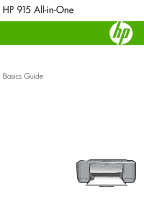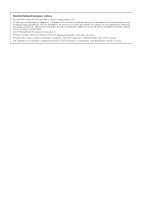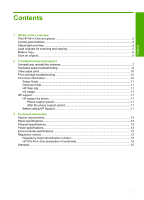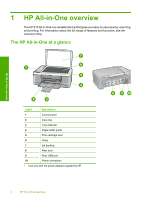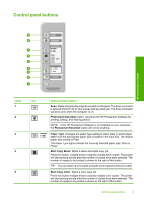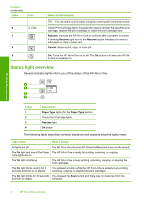HP 915 Basic Guide
HP 915 - All-in-One Printer Manual
 |
View all HP 915 manuals
Add to My Manuals
Save this manual to your list of manuals |
HP 915 manual content summary:
- HP 915 | Basic Guide - Page 1
HP 915 All-in-One Basics Guide - HP 915 | Basic Guide - Page 2
such products and services. Nothing herein should be construed as constituting an additional warranty. HP shall not be liable for technical or editorial errors or omissions contained herein. © 2007 Hewlett-Packard Development Company, L.P. Windows, Windows 2000, and Windows XP are U.S. registered - HP 915 | Basic Guide - Page 3
original...6 2 Troubleshooting and support Uninstall and reinstall the software 7 Hardware setup troubleshooting 8 Clear paper jams...10 Print cartridge troubleshooting 10 Find more information...10 Setup Guide...11 Onscreen Help...11 HP Web site...11 Ink usage...11 HP support...11 HP support by - HP 915 | Basic Guide - Page 4
at a glance HP All-in-One overview Label Description 1 Control panel 2 Input tray 3 Tray extender 4 Paper-width guide 5 Print cartridge door 6 Glass 7 Lid backing 8 Rear door 9 Rear USB port 10 Power connection* * Use only with the power adapter supplied by HP. 2 HP All-in - HP 915 | Basic Guide - Page 5
is ignored if the HP All-in-One is busy with any other job. The Scan command functions only when the computer is on. Photosmart Essential button: Launches the HP Photosmart Software for printing, editing, and sharing photos. NOTE: If the HP Photosmart Software is not installed on your computer, the - HP 915 | Basic Guide - Page 6
the control panel (varies by model). Check Print Cartridge lights: Indicates the need to reinsert the specified print cartridge, replace the print cartridge, or close the print cartridge door. Resume: Instructs the HP All-in-One to continue after a problem is solved. A blinking Resume light next to - HP 915 | Basic Guide - Page 7
The On, Resume, and Check Print Scanner failure. Cartridge lights are blinking. Turn off the HP All-in-One, then turn it on again. If the problem persists, contact HP Support. All lights are blinking. The HP All-in-One has a fatal error. 1. Turn the HP All-in-One off. 2. Unplug the power cord - HP 915 | Basic Guide - Page 8
on the glass, you can start a scan from your computer or from the HP All-in-One. To use the scan features, the HP All-in-One and computer must be connected and turned on. The HP Photosmart Software must also be installed and running on your computer prior to scanning. To scan to a computer 1. Place - HP 915 | Basic Guide - Page 9
Follow the onscreen instructions and the instructions provided in the Setup Guide that came with the HP All-in-One. When the software installation is complete, the HP Digital Imaging Monitor icon appears in the Windows system tray. To verify that the software is properly installed, double-click the - HP 915 | Basic Guide - Page 10
double-click HP All-in-One Installer. 7. Follow the onscreen instructions and the instructions provided in the Setup Guide that came with the HP All-in-One. Hardware setup troubleshooting This section contains hardware troubleshooting information for the HP All-in-One. The HP All-in-One will not - HP 915 | Basic Guide - Page 11
port on the back of your computer. Troubleshooting and support For more information on installing the software and connecting the USB cable, see the Setup Guide that came with the HP All-in-One. The HP All-in-One does not print Solution: If the HP All-in-One and computer are not communicating with - HP 915 | Basic Guide - Page 12
the Setup Guide that came with the HP All-in-One. Clear paper jams For more information about clearing a paper jam, see the onscreen Help. Print cartridge troubleshooting If you are experiencing problems with printing, you might have a problem with one of the print cartridges. To troubleshoot print - HP 915 | Basic Guide - Page 13
The Setup Guide provides instructions for setting up your HP All-in-One and installing software. Make sure you follow the steps in the Setup Guide in order. If you have problems during setup, see Troubleshooting in the last section of the Setup Guide, or see Troubleshooting and support in this guide - HP 915 | Basic Guide - Page 14
(For more information, see the User Guide.) c. Be prepared to describe your problem in detail. d. Have your serial number and service ID ready, found on the self-test report. e. Be near the HP All-in-One printer when you call HP Support. Troubleshooting and support 12 Troubleshooting and support - HP 915 | Basic Guide - Page 15
: Plain paper sheets: Up to 50 (75 gsm (20 lb.) paper) NOTE: For a complete list of supported media sizes, see the printer software. For a complete list of paper weights, see the onscreen Help. Physical specifications • Height: 18.05 cm (7.11 inches) • Width: 42.57 cm (16.76 inches) • Depth: 26.74 - HP 915 | Basic Guide - Page 16
and Model: Hewlett-Packard Company 60 Alexandra Terrace, #07-01 The Comtech, Singapore 118502 HP 915 All-in-One Regulatory Model Number: 1) VCVRA-0706 Product Options: All conforms to the following Product Specifications and Regulations: EMC: Class B CISPR 22:1997 + A1:2000 + A2:2002 EN 55022 - HP 915 | Basic Guide - Page 17
Warranty Warranty 15 Technical information - HP 915 | Basic Guide - Page 18

HP 915 All-in-One
Basics Guide