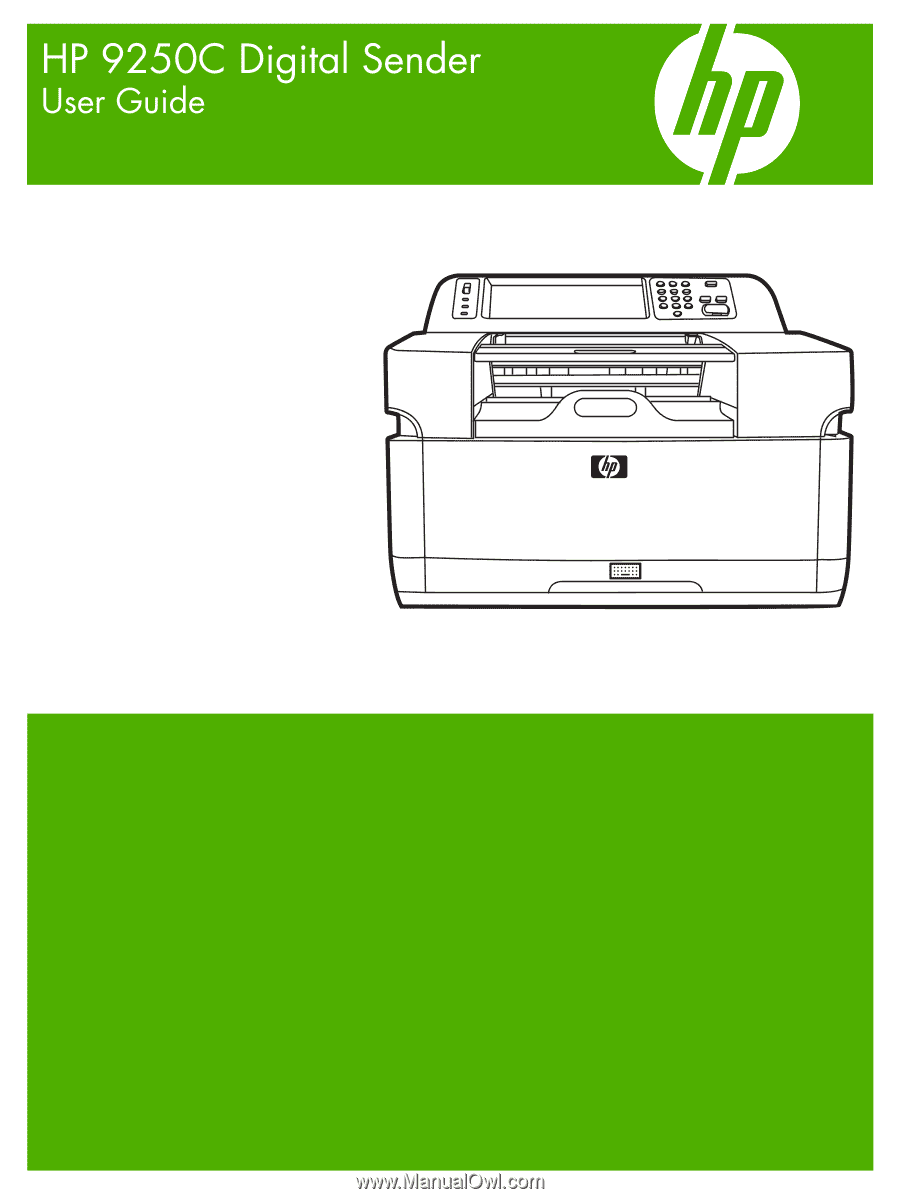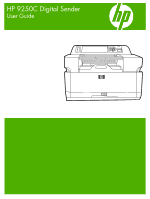HP 9250c HP 9250C Digital Sender - User Guide
HP 9250c - Digital Sender Manual
 |
UPC - 882780801028
View all HP 9250c manuals
Add to My Manuals
Save this manual to your list of manuals |
HP 9250c manual content summary:
- HP 9250c | HP 9250C Digital Sender - User Guide - Page 1
- HP 9250c | HP 9250C Digital Sender - User Guide - Page 2
- HP 9250c | HP 9250C Digital Sender - User Guide - Page 3
HP 9250C Digital Sender User Guide - HP 9250c | HP 9250C Digital Sender - User Guide - Page 4
in the express warranty statements accompanying such products and services. Nothing herein should be construed as constituting an additional warranty. HP shall not be liable for technical or editorial errors or omissions contained herein. Part number: CB472-90949 Edition 1, 6/2007 Trademark Credits - HP 9250c | HP 9250C Digital Sender - User Guide - Page 5
2 Features ...3 Performance ...4 ADF performance ...4 Duty cycle ...4 Device software ...5 Digital-sender software ...5 Network components used for digital-sending 6 Paper handling ...7 Device parts ...8 Space requirements ...10 2 Control panel Use the control panel ...12 Control-panel layout - HP 9250c | HP 9250C Digital Sender - User Guide - Page 6
Use device features Load media ...38 Load media on the scanner glass 38 Load the automatic document feeder (ADF 38 Use the keyboard ...40 Basic send information ...41 Log in ...41 Change settings for the current job 41 Cancel send ...42 Configure the device to send e-mail 43 Supported protocols - HP 9250c | HP 9250C Digital Sender - User Guide - Page 7
Jetadmin to upgrade the firmware 66 Upgrade the HP Jetdirect Inside firmware 67 Calibrate the scanner ...68 6 Problem solving Sources for information about problems 70 Control-panel messages ...71 Control-panel message types 71 Resolve control-panel messages 71 Jams ...75 Avoid jams ...75 Clear - HP 9250c | HP 9250C Digital Sender - User Guide - Page 8
91 Material restrictions ...91 Disposal of waste equipment by users in private households in the European Union ...... 92 Material Safety Data Sheet (MSDS 92 For more information ...92 Declaration of conformity ...93 Country-/region-specific safety statements 94 Canadian DOC regulations 94 VCCI - HP 9250c | HP 9250C Digital Sender - User Guide - Page 9
1 Device basics ● Device information ● Features ● Performance ● Device software ● Network components used for digital-sending ● Paper handling ● Device parts ● Space requirements ENWW 1 - HP 9250c | HP 9250C Digital Sender - User Guide - Page 10
easier. EWS user guide or DSS support guide Configure the device to require user authentication to use specific device features. This feature relies on an existing LDAP infrastructure, and can be configured to support LDAP over a Secure Sockets Layer (SSL). EWS user guide Configure the device - HP 9250c | HP 9250C Digital Sender - User Guide - Page 11
infrastructure. DSS support guide Configure the device to require user authentication to use specific features of the device. This feature relies on an existing LDAP infrastructure. DSS support guide Features The digital sender includes the following features: ● Digital sending-Send scanned - HP 9250c | HP 9250C Digital Sender - User Guide - Page 12
give specific performance statistics for the digital sender. ADF performance The following table shows the images per minute (ipm) speed of the digital sender ADF. Mode cycle is 60,000 total images scanned per month. ● The monthly usage is 3,600 pages per month. 4 Chapter 1 Device basics ENWW - HP 9250c | HP 9250C Digital Sender - User Guide - Page 13
as a service on a network server. It is not necessary to install any software or drivers on individual user's computers. See the HP Digital Sending Software Support Guide on the documentation CD for software installation and configuration instructions. The most recent software updates are available - HP 9250c | HP 9250C Digital Sender - User Guide - Page 14
to validate the user's login information. A network printer can be set up as a destination for documents scanned by the digital sender. A Kerberos Domain Controller (KDC) provides Kerberos Authentication services on the network. A Windows Domain Controller can be configured to act as a Kerberos - HP 9250c | HP 9250C Digital Sender - User Guide - Page 15
The HP 9250C Digital Sender supports the following standard paper sizes: ● Letter: 215.9 x 279 mm (8.5 x 11 inches) ● Executive: 190 x 254 mm (7.5 x 10 inches) ● A4: 210 x 297 mm (8.3 x 11.7 inches) ● A5: 148 x 210 mm (5.83 x 8.27 inches) ● B5: 176 x 250 mm (6.9 x 9.8 inches) ● Legal (from the ADF - HP 9250c | HP 9250C Digital Sender - User Guide - Page 16
Before using the digital sender, familiarize yourself with its parts. 42 14 43 4 45 6 1 Control panel 2 Jam release button 3 Output bin 4 ADF input bin 5 External Qwerty keyboard (pull to open) 6 On/off switch 12 13 7 ADF cable 8 Control-panel cable 9 10/100Base-T network port 10 EIO slot - HP 9250c | HP 9250C Digital Sender - User Guide - Page 17
12 USB device port 13 Power connector 14 Scanner lock 15 Serial number ENWW Device parts 9 - HP 9250c | HP 9250C Digital Sender - User Guide - Page 18
Space requirements The following figures illustrate the space requirements for the HP 9250C Digital Sender. NOTE: The digital sender requires 90 mm (3.5 inches) of free space behind the device in order to fully open the top. 10 Chapter 1 Device basics ENWW - HP 9250c | HP 9250C Digital Sender - User Guide - Page 19
2 Control panel ● Use the control panel ● Navigate the Administration menu ● Information menu ● Default Job Options menu ● Time/Scheduling menu ● Management menu ● Initial Setup menu ● Device Behavior menu ● Troubleshooting menu ● Resets menu ● Service menu ENWW 11 - HP 9250c | HP 9250C Digital Sender - User Guide - Page 20
Reset button Resets the job settings to factory or user-defined default values. 9 Stop button Stops the active job. While stopped, the control panel e-mail job, the control panel message prompts you to cancel or resume the job). 10 Start button and light Starts digital sending, or resumes a - HP 9250c | HP 9250C Digital Sender - User Guide - Page 21
available features. Touch Network Address to find information about the network connection. The current date and time appear here. The system administrator can select the format that the device uses to show the date and time, for example 12-hour format or 24-hour format. ENWW Use the control panel - HP 9250c | HP 9250C Digital Sender - User Guide - Page 22
on page 14. Control-panel help system The device has a built-in Help system that explains how to use each screen. To open the Help system, touch the Help button ( ) in the upper-right corner of the screen. For some screens, the Help opens to a global menu where you can search for specific topics - HP 9250c | HP 9250C Digital Sender - User Guide - Page 23
that explains each of the features that are available through the menus Configuration/Status Pages Configuration Page Usage Page Show (button) OK (button) Configuration pages that show the current device settings. Shows information about the number of pages that have been scanned on each paper - HP 9250c | HP 9250C Digital Sender - User Guide - Page 24
the output. Adjust the value within the range. Increase the Background Cleanup setting to remove faint images from the background or to remove a light background color. Adjust the value within the range. Adjust the Sharpness setting to clarify or soften the image. 16 Chapter 2 Control panel ENWW - HP 9250c | HP 9250C Digital Sender - User Guide - Page 25
Use this menu to set default options for e-mails that are sent from the device. Menu item Document File Type Output Quality Resolution Color/Black TIFF Version Values PDF (default) JPEG TIFF M-TIFF High (large file) Medium (default) Low (small file) 75 DPI 150 DPI (default) 200 DPI 300 DPI Color - HP 9250c | HP 9250C Digital Sender - User Guide - Page 26
file format for the file. Use this feature to specify the TIFF version to use when saving scanned files. Choosing higher quality for output increases the size of the output file. Use this feature to select the resolution. Use a lower setting to create smaller files. 18 Chapter 2 Control panel ENWW - HP 9250c | HP 9250C Digital Sender - User Guide - Page 27
exit Sleep mode. NOTE: Values shown with "(default)" are the factory-default values. Some menu items have no default. Menu item Date/Time Sleep Delay Wake Time Hour Minute AM PM Values YYYY/MMM/DD (default) MMM/DD/YYYY DD/MMM/YYYY Description Use this feature to set the current date and time, and - HP 9250c | HP 9250C Digital Sender - User Guide - Page 28
Values Sleep mode Disable Use Sleep Delay (default) Description Use this feature to customize the Sleep mode settings for this device. Select Use Sleep Delay to set the device to enter Sleep mode after the delay that is specified in the Time/Scheduling menu. 20 Chapter 2 Control panel ENWW - HP 9250c | HP 9250C Digital Sender - User Guide - Page 29
. An alphanumeric string, up to 32 characters, used to identify the device. This name is listed on the HP Jetdirect configuration page. The default host name is NPIxxxxxx, where xxxxxx is the last six digits of the LAN hardware (MAC) address. Specifies the method that TCP/IPv4 parameters will be - HP 9250c | HP 9250C Digital Sender - User Guide - Page 30
. Specify the IP address (n.n.n.n) of a Secondary Domain Name System (DNS) Server. Use this item to enable or disable IPv6 operation on the print server. Off (default): IPv6 is disabled. On: IPv6 is enabled. Use this item to manually configure an IPv6 address. 22 Chapter 2 Control panel ENWW - HP 9250c | HP 9250C Digital Sender - User Guide - Page 31
print server. After you select and enable a test and set the execution time, you must select Execute to initiate the test. Depending on the execution time, a selected test runs continuously until either the device is turned off, or an error occurs and a diagnostic page appears. Initial Setup menu 23 - HP 9250c | HP 9250C Digital Sender - User Guide - Page 32
TCP/IP configuration. This of HTTP by retrieving predefined pages from the device, and tests data path and corruption problems on an HP postscript level 3 error occurs or device is turned off. No*: Do not initiate the selected tests. Yes: Initiate the selected tests. 24 Chapter 2 Control panel ENWW - HP 9250c | HP 9250C Digital Sender - User Guide - Page 33
from 1 to 100. To configure the test to run continuously, select 0. If the ping test was not set for continuous operation, you can choose to display the test results. Select Yes to show results. If you select No (default), results are not shown. Specify whether to initiate the ping test. Select Yes - HP 9250c | HP 9250C Digital Sender - User Guide - Page 34
lost. Auto (default): The print server uses auto-negotiation to configure itself with supported.) 10T Half: 10 Mbps, half-duplex operation. 10T Full: 10 Mbps, Full-duplex operation. 100TX Half: 100 Mbps, half-duplex operation. 100TX Full: 100 Mbps, full-duplex operation. 26 Chapter 2 Control panel - HP 9250c | HP 9250C Digital Sender - User Guide - Page 35
Table 2-3 Jetdirect sub-menus (continued) Menu item Sub-menu item Sub-menu item Values and Description 100TX Auto: Limits auto-negotiation to a maximum link speed of 100 Mbps. 1000TX Full: 1000 Mbps, full-duplex operation. ENWW Initial Setup menu 27 - HP 9250c | HP 9250C Digital Sender - User Guide - Page 36
) server to another. HP DSS is a software package that handles digital sending tasks such as faxing, e-mail, and sending a scanned document to a network folder. This feature allows you to configure the device for use with an HP Digital Sending Software (DSS) server. 28 Chapter 2 Control panel ENWW - HP 9250c | HP 9250C Digital Sender - User Guide - Page 37
the device resetting to the default settings. On Job (default) Use this feature to set the amount of time that a clearable warning appears on the control panel. Auto continue (10 seconds) (default) Use this option to configure the device behavior when the device encounters certain errors. Touch - HP 9250c | HP 9250C Digital Sender - User Guide - Page 38
defaults. New Document Feeder Kit (Yes/ Use this feature to notify the device that a new document feeder kit No) has been installed. Service menu The Service menu is locked and requires a PIN for access. This menu is intended for use by authorized service personnel. 30 Chapter 2 Control panel - HP 9250c | HP 9250C Digital Sender - User Guide - Page 39
3 Connectivity ● Novell NetWare support ● Network configuration NOTE: For information about necessary network components for digital sending, see Network components used for digital-sending on page 6 ENWW 31 - HP 9250c | HP 9250C Digital Sender - User Guide - Page 40
client software must be installed on the network and be configured correctly before Novell-specific attributes can be configured in HP DSS. In order to support Novell NetWare authentication and Novell digital sending destinations, HP DSS requires both of the following components: ● Novell NetWare - HP 9250c | HP 9250C Digital Sender - User Guide - Page 41
control panel ● Embedded Web server ● Management software (HP Web Jetadmin or HP LaserJet Utility for Macintosh) NOTE: For more information about using the embedded Web server, see the embedded Web server guide on the device CD. For more information on supported networks and network configuration - HP 9250c | HP 9250C Digital Sender - User Guide - Page 42
the touchscreen keypad to type the subnet mask. 14. Touch OK. 15. Touch Save. Set the default gateway 1. Scroll to and touch Administration. 2. Scroll to and touch Initial Setup. 3. Touch Networking and I/O. 4. Touch Embedded Jetdirect. 5. Touch TCP/IP. 6. Touch IPV4 Settings. 7. Touch Config Method - HP 9250c | HP 9250C Digital Sender - User Guide - Page 43
SNMP), which provides remote device management and troubleshooting through the HP Web Jetadmin software. NOTE: Configure the card through the control panel, the device installation software, or HP Web Jetadmin. Refer to the HP Jetdirect print server documentation for more information. ENWW Network - HP 9250c | HP 9250C Digital Sender - User Guide - Page 44
36 Chapter 3 Connectivity ENWW - HP 9250c | HP 9250C Digital Sender - User Guide - Page 45
4 Use device features This section provides instructions for how to carry out common digital-sending tasks. ● Load media ● Use the keyboard ● Basic send information ● Configure the device to send e-mail ● Send an e-mail ● Scan to a folder ● Scan to a workflow destination ● Send a digital fax ENWW - HP 9250c | HP 9250C Digital Sender - User Guide - Page 46
upper right corner of the scanner glass. Load the automatic document feeder (ADF) Use the ADF to scan a document that has up to 50 pages (depending on the thickness of the pages). 1. Load the document face-up in the ADF with the top of the document feeding into the ADF first. 2. Slide the stack - HP 9250c | HP 9250C Digital Sender - User Guide - Page 47
3. Adjust the media guides until they are snug against the media. ENWW Load media 39 - HP 9250c | HP 9250C Digital Sender - User Guide - Page 48
Use the keyboard The digital sender has a built-in keyboard that can be used to type the the Tab key to move the cursor to the next field. ● Press the Start button on the control panel to begin the scanning process. 3. When you are finished using the keyboard, push the keyboard tray into the - HP 9250c | HP 9250C Digital Sender - User Guide - Page 49
administrator can configure the device to require a user name and password in order to use some or all of the digital-sender features. If you try to use a feature that requires authentication, a login screen appears. 1. Touch Username, and then type your network user name. 2. Touch Password, and - HP 9250c | HP 9250C Digital Sender - User Guide - Page 50
settings will revert to the default values. To change the default settings, use the Default Job Options menu under the Administration menu. Cancel send To cancel any send job, press the Cancel button on the control panel before the send process is complete. 42 Chapter 4 Use device features ENWW - HP 9250c | HP 9250C Digital Sender - User Guide - Page 51
tips and more about configuring the scan e-mail feature, see the Embedded Web Server User Guide on the device documentation CD. For more information on setting up a feature, solving a problem, or discovering how to use this device, go to www.hp.com/support/9250c. Supported protocols SMTP ● Simple - HP 9250c | HP 9250C Digital Sender - User Guide - Page 52
, touch Administration. 2. Touch Initial Setup. 3. Touch E-mail Setup, and then touch Test Send Gateways. If the configuration is correct, Gateways OK appears on the control-panel display. If the first test was successful, send an e-mail to yourself by using the digital-send feature. If you receive - HP 9250c | HP 9250C Digital Sender - User Guide - Page 53
Use the control panel on page 12. 10 Error/warning button This button appears only when there is an error or warning in the status line area. Touch it to open a pop-up screen that will help you resolve the error or warning. Send a document 1. Place the document face-down on the scanner glass or - HP 9250c | HP 9250C Digital Sender - User Guide - Page 54
user name and password. 4. Complete the From:, To:, and Subject: fields. Scroll down and complete the CC:, BCC:, and Message fields if appropriate. Your user name or other default you are finished, remove the original document from the scanner glass or ADF. Use the auto-complete function When you - HP 9250c | HP 9250C Digital Sender - User Guide - Page 55
in the To: text line. 6. Press Start. Use the local address book Use the local address book to store frequently used e-mail addresses. If using HP Digital Sending Software, the local address book also can be shared between devices that use the same DSS server. You can use the address book when - HP 9250c | HP 9250C Digital Sender - User Guide - Page 56
the feature available, the device can scan a file and send it to a folder on the network. Supported operating systems for folder destinations include Windows 2000, Windows XP, and Windows Server 2003, and Novell. 1. Place the document face-down on the scanner glass or face-up in the ADF. 2. From - HP 9250c | HP 9250C Digital Sender - User Guide - Page 57
Prompts for specific information appear on the control-panel display. The system administrator can also designate a printer as a workflow destination, which allows you to scan a document and then send it directly to a network printer for printing. 1. Place the document face-down on the scanner glass - HP 9250c | HP 9250C Digital Sender - User Guide - Page 58
uses an Internet fax provider to process faxes. The fax is delivered to a traditional fax machine or sent to the user's e-mail. For complete information about using digital faxing, see the documentation that is provided with the HP Digital Sending Software. 50 Chapter 4 Use device features ENWW - HP 9250c | HP 9250C Digital Sender - User Guide - Page 59
device This chapter describes how to manage and maintain the device: ● Use information pages ● Use the embedded Web server ● Use HP Web Jetadmin software ● Controlling digital-sending security ● Replace supplies and parts ● Clean the device ● Upgrade the firmware ● Calibrate the scanner ENWW 51 - HP 9250c | HP 9250C Digital Sender - User Guide - Page 60
Use information pages From the control panel touchscreen, view pages that give details about the device and its current configuration. Page description Configuration page Shows device settings and installed accessories. How to view the page 1. From the Home screen, touch Administration. 2. Touch - HP 9250c | HP 9250C Digital Sender - User Guide - Page 61
provided on the digital sender software CD, you must use the HP MFP DSS Configuration Utility to perform the functions below described in this section. See the HP Digital Sending Software Support Guide on the documentation CD for configuration instructions. ● View device control status information - HP 9250c | HP 9250C Digital Sender - User Guide - Page 62
: Allows you to configure the digital sender to authenticate against a Kerberos Domain Controller. ● Edit Other Links: Allows you to add or customize a link to another Web site. This link is displayed in the Other Links area on all embedded Web server pages. ● Device Information: Allows - HP 9250c | HP 9250C Digital Sender - User Guide - Page 63
device error log and configuration information to provide diagnostic and support information specific to your device. Shop for Supplies: Connects to the HP SureSupply Web site, where you will receive information on options for purchasing original HP supplies, such as the ADF maintenance kit or paper - HP 9250c | HP 9250C Digital Sender - User Guide - Page 64
troubleshooting network-connected peripherals. The intuitive browser interface simplifies cross-platform management of a wide range of devices, including HP and non-HP devices. Management is proactive, allowing network administrators the ability to resolve issues before users are affected. Download - HP 9250c | HP 9250C Digital Sender - User Guide - Page 65
. For more information about the Security page, see the embedded Web server guide on the device CD. The final software program that can be used to control the digital sender is the HP Web Jetadmin program. This program can also be configured to require a password before any changes can be made. It - HP 9250c | HP 9250C Digital Sender - User Guide - Page 66
. You can view the remaining life of the Maintenance Kit at any time by pressing the Status button on the control panel or visiting the EWS Supplies Status page (see the embedded Web server guide on the device CD). The ADF Maintenance Kit includes the following items: ● One pickup roller assembly - HP 9250c | HP 9250C Digital Sender - User Guide - Page 67
After replacing the kit, reset the New Document Feeder Kit setting. 1. On the Home screen, touch Administration. 2. Scroll down and touch Resets. 3. Touch Reset Supplies. 4. Touch New Document Feeder Kit. 5. Touch Yes, and then touch Save. ENWW Replace supplies and parts 59 - HP 9250c | HP 9250C Digital Sender - User Guide - Page 68
process, paper and dust particles can accumulate inside the device. Over time, this buildup can cause problems, such as specks on scanned documents. Clean the touchscreen. Clean the ADF delivery system 1. Lift the top part of the digital sender. 2. Locate the white, vinyl ADF backing. 60 Chapter - HP 9250c | HP 9250C Digital Sender - User Guide - Page 69
3. Locate the white, vinyl calibration strips. 4. Clean the ADF backing and the calibration strips by wiping them with a clean, damp, lint-free cloth. Use an ammonia-based surface cleaner to dampen the cloth. 5. Close the top of the digital sender. Clean the ADF rollers You should clean the rollers - HP 9250c | HP 9250C Digital Sender - User Guide - Page 70
rollers near the vinyl calibration strips. 3. Wipe the rollers gently with a clean, water-dampened, lint-free cloth. CAUTION: Do not pour water directly onto the rollers. Doing so might damage the device. 4. Close the scanner lid. 5. Push the release button to open the ADF cover. 6. Locate the - HP 9250c | HP 9250C Digital Sender - User Guide - Page 71
8. Locate the separation pad. 9. Wipe the pad with a clean, water-dampened, lint-free cloth. 10. Close the ADF cover. ENWW Clean the device 63 - HP 9250c | HP 9250C Digital Sender - User Guide - Page 72
control panel. See Use information pages on page 52 2. Scroll to the configuration section marked Device Information to find the firmware date code. The firmware date code looks something like this: 20030502 05.003.0 Download new firmware from the HP Web site To find the most recent firmware upgrade - HP 9250c | HP 9250C Digital Sender - User Guide - Page 73
address of the digital sender from the EIO Jetdirect page. The HP Jetdirect page is the second page that you see when viewing the configuration page on the control panel. NOTE: Before connecting to the digital sender, make sure that it is not in Sleep mode. Also make sure that any error messages are - HP 9250c | HP 9250C Digital Sender - User Guide - Page 74
date code from the Select New Firmware Version drop-down menu. 8. Click Update Firmware Now. HP Web Jetadmin sends the selected .RFU file to the device. The digital-sender control panel shows messages that indicate the progress of the upgrade. At the end of the upgrade process, the digital sender - HP 9250c | HP 9250C Digital Sender - User Guide - Page 75
interface in the device has firmware that can be upgraded separately from the digital-sender firmware. This procedure requires that you have HP Web Jetadmin Version 6.2 or greater installed. Complete the following steps to update the HP Jetdirect firmware with HP Web Jetadmin. 1. Open the Web - HP 9250c | HP 9250C Digital Sender - User Guide - Page 76
problems with the scanned images. The scanner is calibrated before it leaves the factory. It needs to be calibrated again only rarely. 1. From the Home screen, touch Administration. 2. Touch Troubleshooting. 3. Place the calibration sheet that came with the digital sender on the flatbed scanner - HP 9250c | HP 9250C Digital Sender - User Guide - Page 77
6 Problem solving This information is organized to help you resolve device problems. Choose the general topic or type of problem from the following list. ● Sources for information about problems ● Control-panel messages ● Jams ● Solve e-mail problems ENWW 69 - HP 9250c | HP 9250C Digital Sender - User Guide - Page 78
on the ADF Maintenance Kit, view and print internal pages, receive notification of digital-sender events, and view and change the network configuration. See the embedded Web server guide on the device CD for more information. HP MFP DSS Configuration Utility or Windows event log error messages If - HP 9250c | HP 9250C Digital Sender - User Guide - Page 79
49.XXXXX ERROR To continue turn off then on A critical firmware error has occurred. Turn the device off, and then turn the device on. If this message persists, contact an HPauthorized service or support provider. (See the HP support flyer, or go to www.hp.com/ support/9250c.) ENWW Control-panel - HP 9250c | HP 9250C Digital Sender - User Guide - Page 80
a critical error, as specified by YYYY. Turn the device off, and then turn the device on. If this message persists, contact an HPauthorized service or support provider. (See the HP support flyer, or go to www.hp.com/ support/9250c.) Access denied menus locked The control panel function that - HP 9250c | HP 9250C Digital Sender - User Guide - Page 81
go to www.hp.com/support/ 9250c. HP digital sending: delivery error A digital send job has failed and cannot be Send the job again. delivered. Jam in document feeder Media is jammed in the document feeder (ADF). Remove jammed media from the document feeder (ADF). Follow the instructions in the - HP 9250c | HP 9250C Digital Sender - User Guide - Page 82
Table 6-1 Control-panel messages (continued) Control panel message Description Recommended action Network connection required for digital sending. Contact administrator. A digital-sending feature has been configured, but a network connection is not detected. Verify the network connection. - HP 9250c | HP 9250C Digital Sender - User Guide - Page 83
to stick together, which might lead to difficulty when feeding through the ADF. Clear jams Follow these instructions to clear paper jams in the digital-sender ADF. 1. Press the release button to open the ADF cover. 2. Remove any jammed media from this area. 3. Make sure that you have removed all of - HP 9250c | HP 9250C Digital Sender - User Guide - Page 84
4. Close the ADF cover. 76 Chapter 6 Problem solving ENWW - HP 9250c | HP 9250C Digital Sender - User Guide - Page 85
Solve e-mail problems If you are unable to send e-mails by using the digital-send feature, you might need to reconfigure the SMTP gateway address or the LDAP gateway address. Open the configuration page to find the current SMTP and LDAP gateway addresses. See Use information pages on page 52. Use - HP 9250c | HP 9250C Digital Sender - User Guide - Page 86
78 Chapter 6 Problem solving ENWW - HP 9250c | HP 9250C Digital Sender - User Guide - Page 87
A Service and support Hewlett-Packard limited warranty statement HP PRODUCT HP 9250C Digital Sender DURATION OF LIMITED WARRANTY One-year on-site warranty HP warrants to you, the end-user customer, that HP hardware and accessories will be free from defects in materials and workmanship after the - HP 9250c | HP 9250C Digital Sender - User Guide - Page 88
NOT EXCLUDE, RESTRICT OR MODIFY AND ARE IN ADDITION TO THE MANDATORY STATUTORY RIGHTS APPLICABLE TO THE SALE OF THIS PRODUCT TO YOU. 80 Appendix A Service and support ENWW - HP 9250c | HP 9250C Digital Sender - User Guide - Page 89
cases where it is required to return the defective part to HP, you must ship the defective part back to HP within a defined period of time, normally five (5) business days. The defective part must be returned with the associated documentation in the provided shipping material. Failure to return the - HP 9250c | HP 9250C Digital Sender - User Guide - Page 90
Hewlett-Packard limited warranty statement for software HP PRODUCT HP MFP DIGITAL SENDING SOFTWARE v. 4 DURATION OF WARRANTY 90 days 1. HP warrants to you that the HP SOFTWARE PRODUCT will not fail to execute its programming instructions for 90 days after the date of purchase due to defects in - HP 9250c | HP 9250C Digital Sender - User Guide - Page 91
Availability of support and service Around the world, HP provides a variety of service and support options for purchase. Availability of these programs will vary depending upon your location. ENWW Availability of support and service 83 - HP 9250c | HP 9250C Digital Sender - User Guide - Page 92
meet a wide range of support needs. Maintenance agreements are not part of the standard warranty. Support services vary by location. Contact HP Customer Care to determine the services available to you and for more information about maintenance agreements. In general, the digital sender will have the - HP 9250c | HP 9250C Digital Sender - User Guide - Page 93
B Specifications ● Physical specifications ● Electrical specifications ● Power consumption specifications ● Environmental specifications ● Acoustic emissions ENWW 85 - HP 9250c | HP 9250C Digital Sender - User Guide - Page 94
. This will damage the digital sender and void the product warranty. Power consumption specifications Table B-3 Power consumption (average, in watts)1 Scanning (55 ipm)2 Ready Sleep Off 98 W 35 W 15.7 W 0 W 1 Values subject to change. See www.hp.com/support/9250c for current information - HP 9250c | HP 9250C Digital Sender - User Guide - Page 95
Position Declared per ISO 92961 Scanning2 LpAm = 53 dB(A) Ready LpAm = 35 dB(A) 1 Values are subject to change. See www.hp.com/support/9250c for current information. 2 Configuration tested: Scanning simplex monochrome using ADF at 55 ppm and letter paper. ENWW Environmental specifications 87 - HP 9250c | HP 9250C Digital Sender - User Guide - Page 96
88 Appendix B Specifications ENWW - HP 9250c | HP 9250C Digital Sender - User Guide - Page 97
C Regulatory information ● FCC regulations ● Environmental Product Stewardship program ● Declaration of conformity ● Country-/region-specific safety statements ENWW 89 - HP 9250c | HP 9250C Digital Sender - User Guide - Page 98
found to comply with the limits for a Class B digital device, pursuant to Part 15 of the FCC rules. These limits are designed changes or modifications to the device that are not expressly approved by HP could void the user's authority to operate this equipment. Use of a shielded interface cable is - HP 9250c | HP 9250C Digital Sender - User Guide - Page 99
Company is committed to providing quality products in an environmentally sound high performance of this product. Plastics Plastic parts over 25 grams are marked according to HP 9250C Digital Sender device Type Carbon monofluoride lithium battery BR1632 Weight Location User-removable - HP 9250c | HP 9250C Digital Sender - User Guide - Page 100
hp.com/recycle, or contact your local authorities or the Electronics Industries Alliance: www.eiae.org. Disposal of waste equipment by users office, your household waste disposal service or the shop where you toner) can be obtained by contacting the HP Web site at www.hp.com/go/msds or www.hp - HP 9250c | HP 9250C Digital Sender - User Guide - Page 101
ISO/IEC Guide 22 and EN 45014 Manufacturer's Name: Manufacturer's Address: Hewlett-Packard Singapore Pte Ltd Imaging and Printing Manufacturing Operations, 60 Alexandra Terrace, #07-01, The Comtech, Singapore, 118502 declares, that the product Product Name: HP Digital Sender 9250C Regulatory - HP 9250c | HP 9250C Digital Sender - User Guide - Page 102
Country-/region-specific safety statements Canadian DOC regulations Complies with Canadian EMC Class B requirements. « Conforme à la classe B des normes canadiennes de compatibilité électromagnétiques. « CEM ». » VCCI statement (Japan) - HP 9250c | HP 9250C Digital Sender - User Guide - Page 103
46 LDAP server errors 73 LDAP support 43 ADF error messages 73 jams, preventing 75 loading 38 locating 8 maintenance kit, replacing 58 mylar sheet, replacing 58 paper specifications 7 speed 4 Administration menu, control panel 15 administrator privileges 2 agreements, maintenance 84 Attention light - HP 9250c | HP 9250C Digital Sender - User Guide - Page 104
screen, control panel 13 HP Jetdirect firmware upgrades 67 HP Jetdirect Inside 3 HP Jetdirect print server configuring 35 error messages 72 settings 21 HP Web Jetadmin 56, 66 humidity specifications 87 I I/O configuration network configuration 33 settings 21 Information menu 15 information pages 52 - HP 9250c | HP 9250C Digital Sender - User Guide - Page 105
conformity 93 release button, jams 8 remote firmware update (RFU) 64 replacing ADF Maintenance Kit 58 mylar sheet 58 reset button 12 Resets menu, control panel 30 rollers, cleaning 61 S scanner 3 scanner calibration 30, 68 scanner errors 73 scanner glass scanning from 38 scanner head lock 8 scanning - HP 9250c | HP 9250C Digital Sender - User Guide - Page 106
19 timeout settings 21 touch screen cleaning 60 troubleshooting about 70 control panel messages, numerical 71 error messages, alphabetical list 71 jams 75 U upgrading firmware 64 usage page, viewing 52 V validating gateway addresses 77 voltage specifications 86 W wake time, setting 19 Warning button - HP 9250c | HP 9250C Digital Sender - User Guide - Page 107
- HP 9250c | HP 9250C Digital Sender - User Guide - Page 108