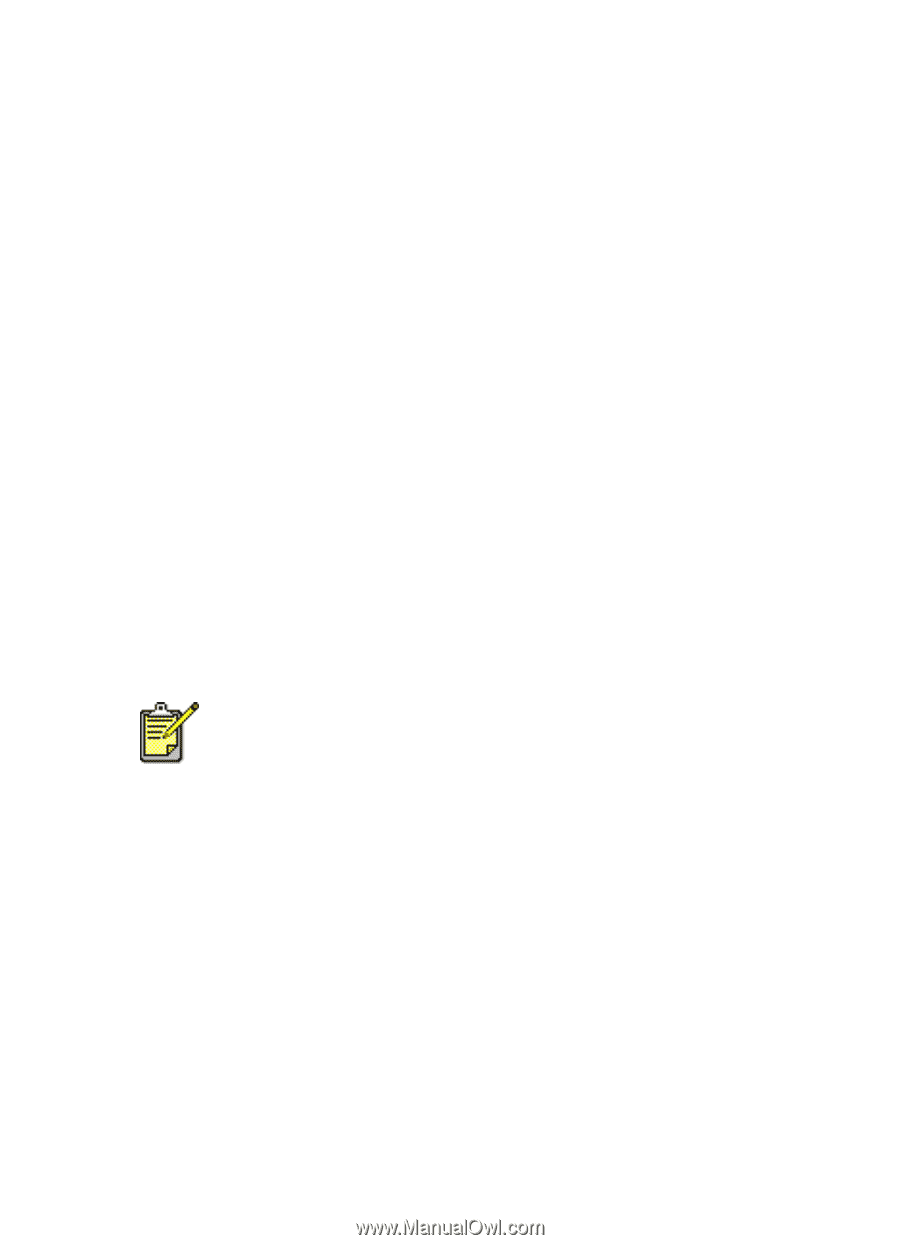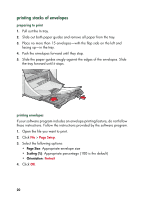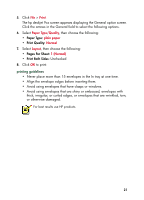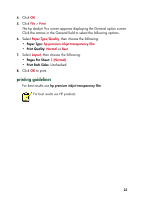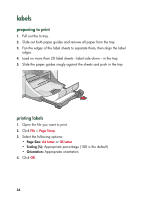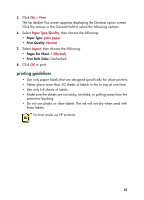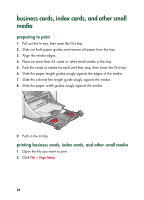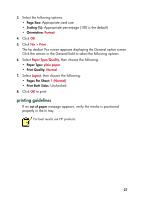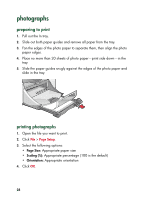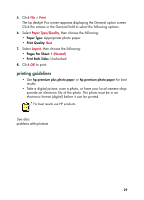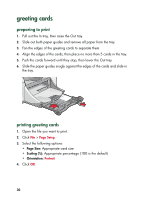HP 930c HP Deskjet 9xx series - (English) Quick Help - Page 27
Paper Type, Print Quality, s Per Sheet, Print Both Sides, Make sure the sheets are not sticky - printer ink
 |
View all HP 930c manuals
Add to My Manuals
Save this manual to your list of manuals |
Page 27 highlights
5. Click File > Print. The hp deskjet 9xx screen appears displaying the General option screen. Click the arrows in the General field to select the following options. 6. Select Paper Type/Quality, then choose the following: • Paper Type: plain paper • Print Quality: Normal 7. Select Layout, then choose the following: • Pages Per Sheet: 1 (Normal) • Print Both Sides: Unchecked 8. Click OK to print. printing guidelines • Use only paper labels that are designed specifically for inkjet printers. • Never place more than 20 sheets of labels in the In tray at one time. • Use only full sheets of labels. • Make sure the sheets are not sticky, wrinkled, or pulling away from the protective backing. • Do not use plastic or clear labels. The ink will not dry when used with these labels. For best results use HP products. 25