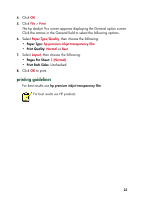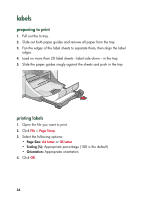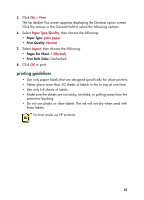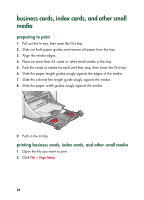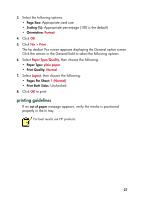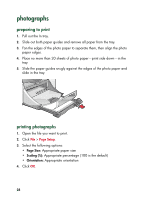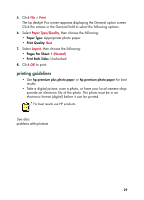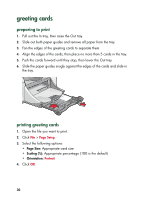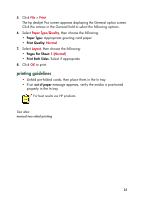HP 930c HP Deskjet 9xx series - (English) Quick Help - Page 29
Size, Scaling, Orientation, Paper Type, Print Quality, s Per Sheet, Print Both Sides
 |
View all HP 930c manuals
Add to My Manuals
Save this manual to your list of manuals |
Page 29 highlights
3. Select the following options: • Page Size: Appropriate card size • Scaling (%): Appropriate percentage (100 is the default) • Orientation: Portrait 4. Click OK. 5. Click File > Print. The hp deskjet 9xx screen appears displaying the General option screen. Click the arrows in the General field to select the following options. 6. Select Paper Type/Quality, then choose the following: • Paper Type: plain paper • Print Quality: Normal 7. Select Layout, then choose the following: • Pages Per Sheet: 1 (Normal) • Print Both Sides: Unchecked 8. Click OK to print. printing guidelines If an out of paper message appears, verify the media is positioned properly in the In tray. For best results use HP products. 27
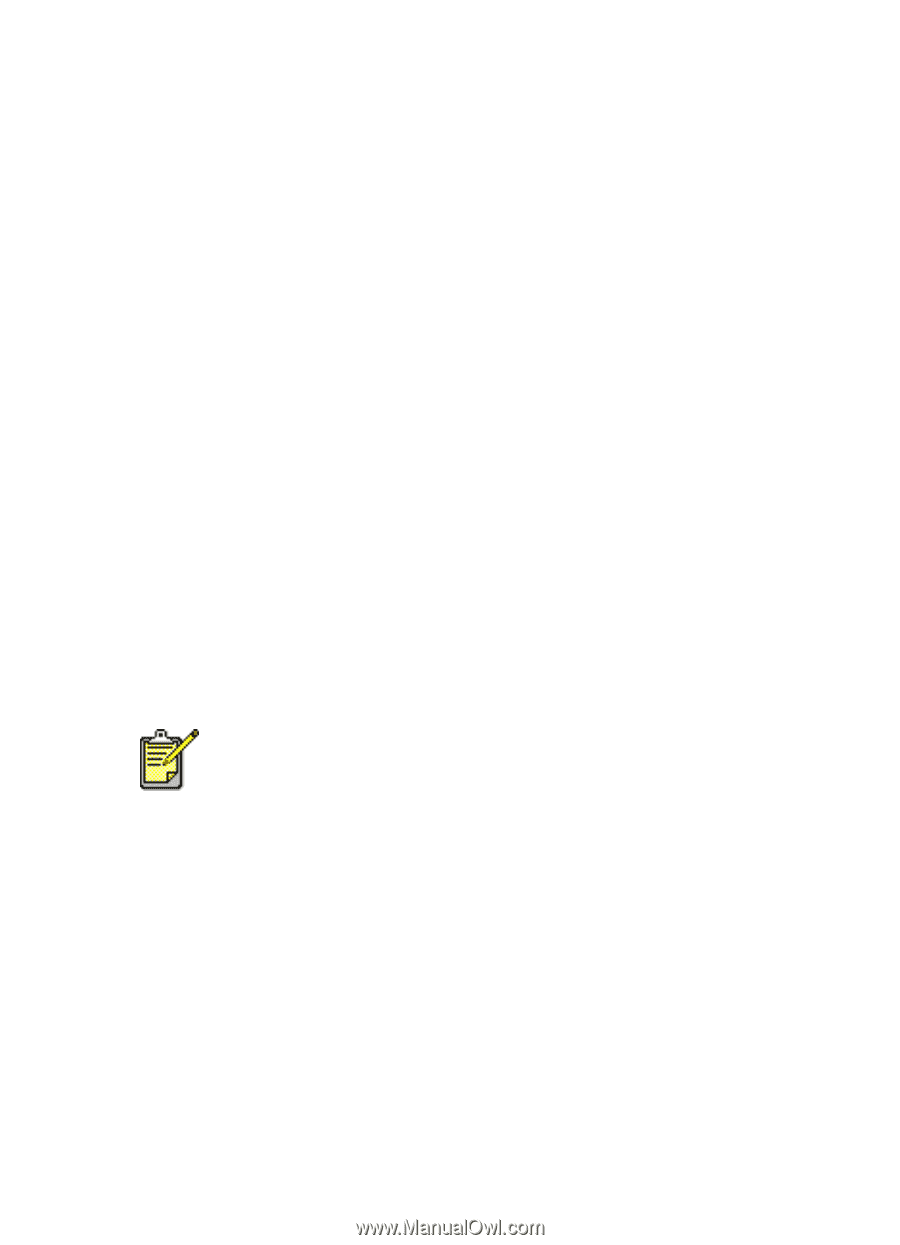
27
3.
Select the following options:
•
Page Size:
Appropriate card size
•
Scaling (%):
Appropriate percentage (100 is the default)
•
Orientation:
Portrait
4.
Click
OK
.
5.
Click
File
>
Print
.
The hp deskjet 9xx screen appears displaying the General option screen.
Click the arrows in the General field to select the following options.
6.
Select
Paper Type/Quality
, then choose the following:
•
Paper Type:
plain paper
•
Print Quality:
Normal
7.
Select
Layout
, then choose the following:
•
Pages Per Sheet:
1 (Normal)
•
Print Both Sides:
Unchecked
8.
Click
OK
to print.
printing guidelines
If an
out of paper
message appears, verify the media is positioned
properly in the In tray.
For best results use HP products.