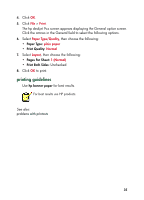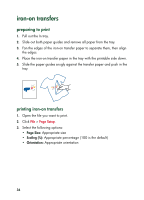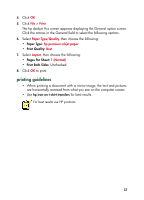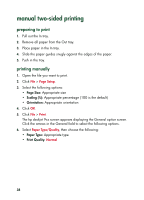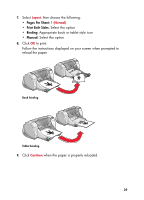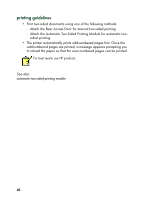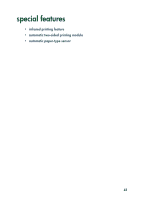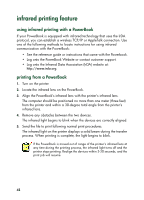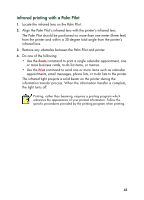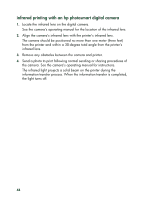HP 930c HP Deskjet 9xx series - (English) Quick Help - Page 42
Attach the Automatic Two-Sided Printing Module for automatic two - printer manual
 |
View all HP 930c manuals
Add to My Manuals
Save this manual to your list of manuals |
Page 42 highlights
printing guidelines • Print two-sided documents using one of the following methods: - Attach the Rear Access Door for manual two-sided printing - Attach the Automatic Two-Sided Printing Module for automatic twosided printing. • The printer automatically prints odd-numbered pages first. Once the odd-numbered pages are printed, a message appears prompting you to reload the paper so that the even-numbered pages can be printed. For best results use HP products. See also: automatic two-sided printing module 40
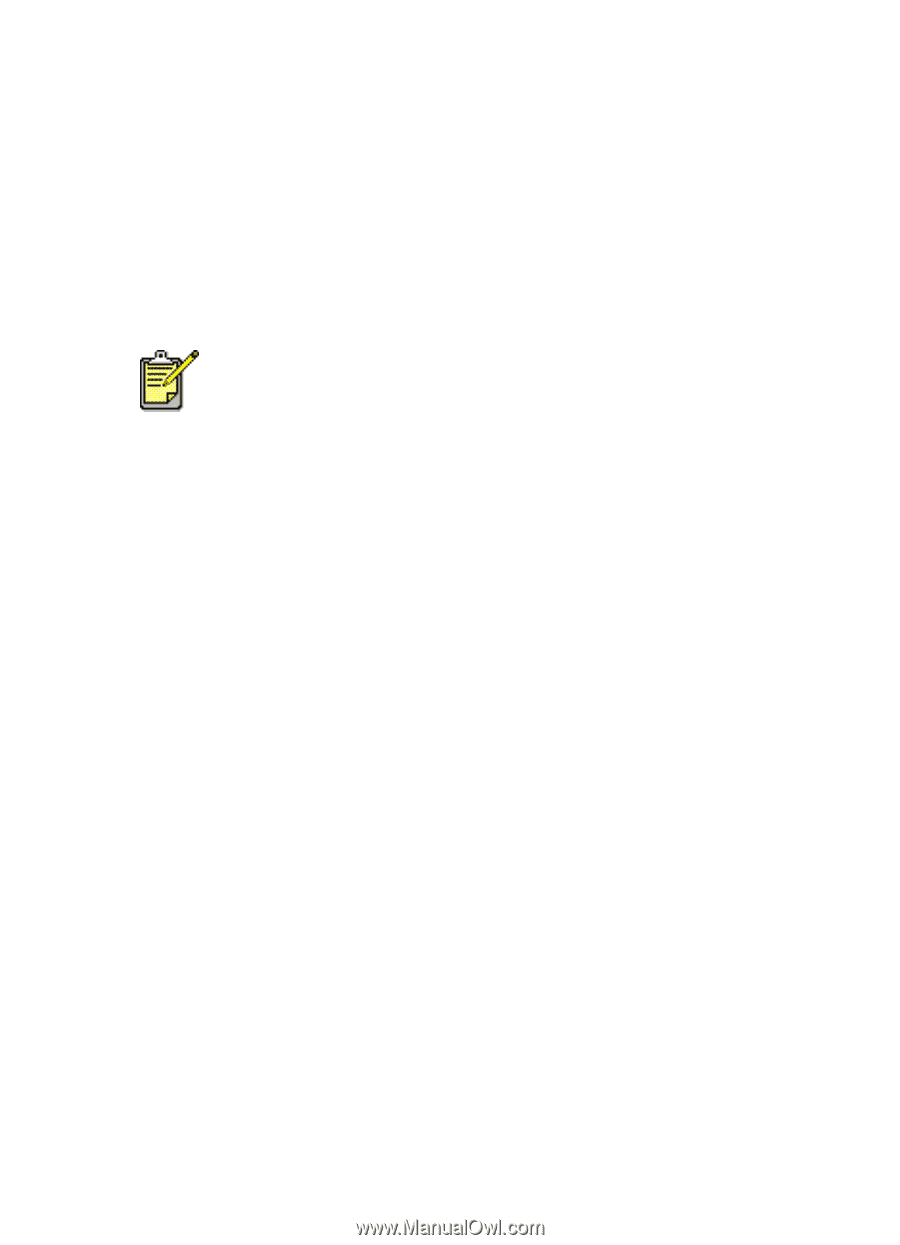
40
printing guidelines
•
Print two-sided documents using one of the following methods:
-
Attach the Rear Access Door for manual two-sided printing
-
Attach the Automatic Two-Sided Printing Module for automatic two-
sided printing.
•
The printer automatically prints odd-numbered pages first. Once the
odd-numbered pages are printed, a message appears prompting you
to reload the paper so that the even-numbered pages can be printed.
See also:
automatic two-sided printing module
For best results use HP products.