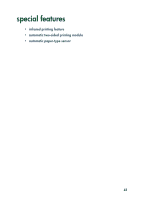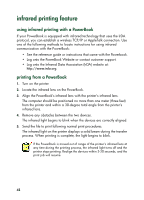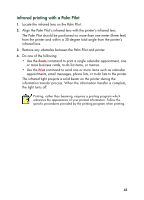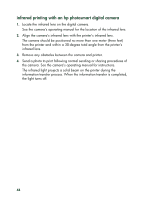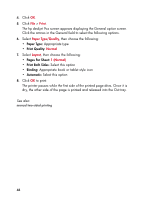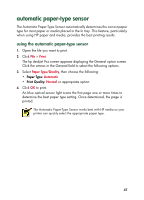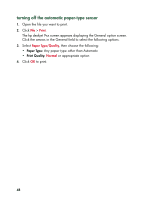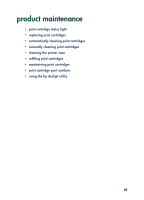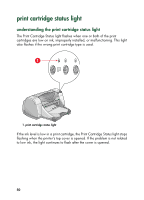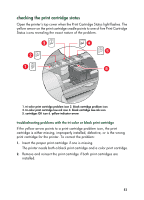HP 930c HP Deskjet 9xx series - (English) Quick Help - Page 48
Paper Type, Print Quality, s Per Sheet, Print Both Sides, Binding, Automatic, Appropriate type - deskjet printer manual
 |
View all HP 930c manuals
Add to My Manuals
Save this manual to your list of manuals |
Page 48 highlights
4. Click OK. 5. Click File > Print. The hp deskjet 9xx screen appears displaying the General option screen. Click the arrows in the General field to select the following options. 6. Select Paper Type/Quality, then choose the following: • Paper Type: Appropriate type • Print Quality: Normal 7. Select Layout, then choose the following: • Pages Per Sheet: 1 (Normal) • Print Both Sides: Select this option • Binding: Appropriate book or tablet style icon • Automatic: Select this option 8. Click OK to print. The printer pauses while the first side of the printed page dries. Once it is dry, the other side of the page is printed and released into the Out tray. See also: manual two-sided printing 46
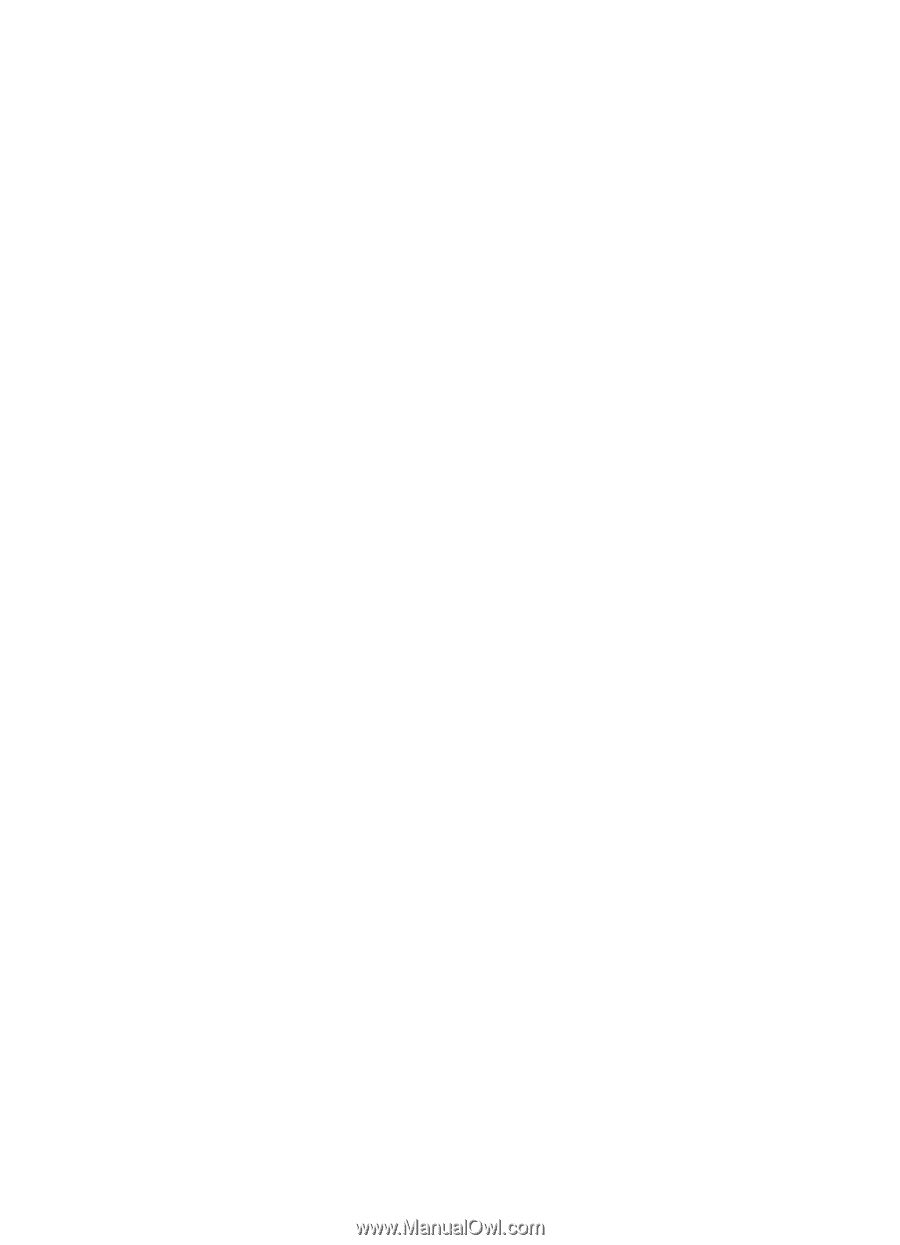
46
4.
Click
OK
.
5.
Click
File
>
Print
.
The hp deskjet 9xx screen appears displaying the General option screen.
Click the arrows in the General field to select the following options.
6.
Select
Paper Type/Quality
, then choose the following:
•
Paper Type:
Appropriate type
•
Print Quality:
Normal
7.
Select
Layout
, then choose the following:
•
Pages Per Sheet:
1 (Normal)
•
Print Both Sides:
Select this option
•
Binding:
Appropriate book or tablet style icon
•
Automatic:
Select this option
8.
Click
OK
to print.
The printer pauses while the first side of the printed page dries. Once it is
dry, the other side of the page is printed and released into the Out tray.
See also:
manual two-sided printing