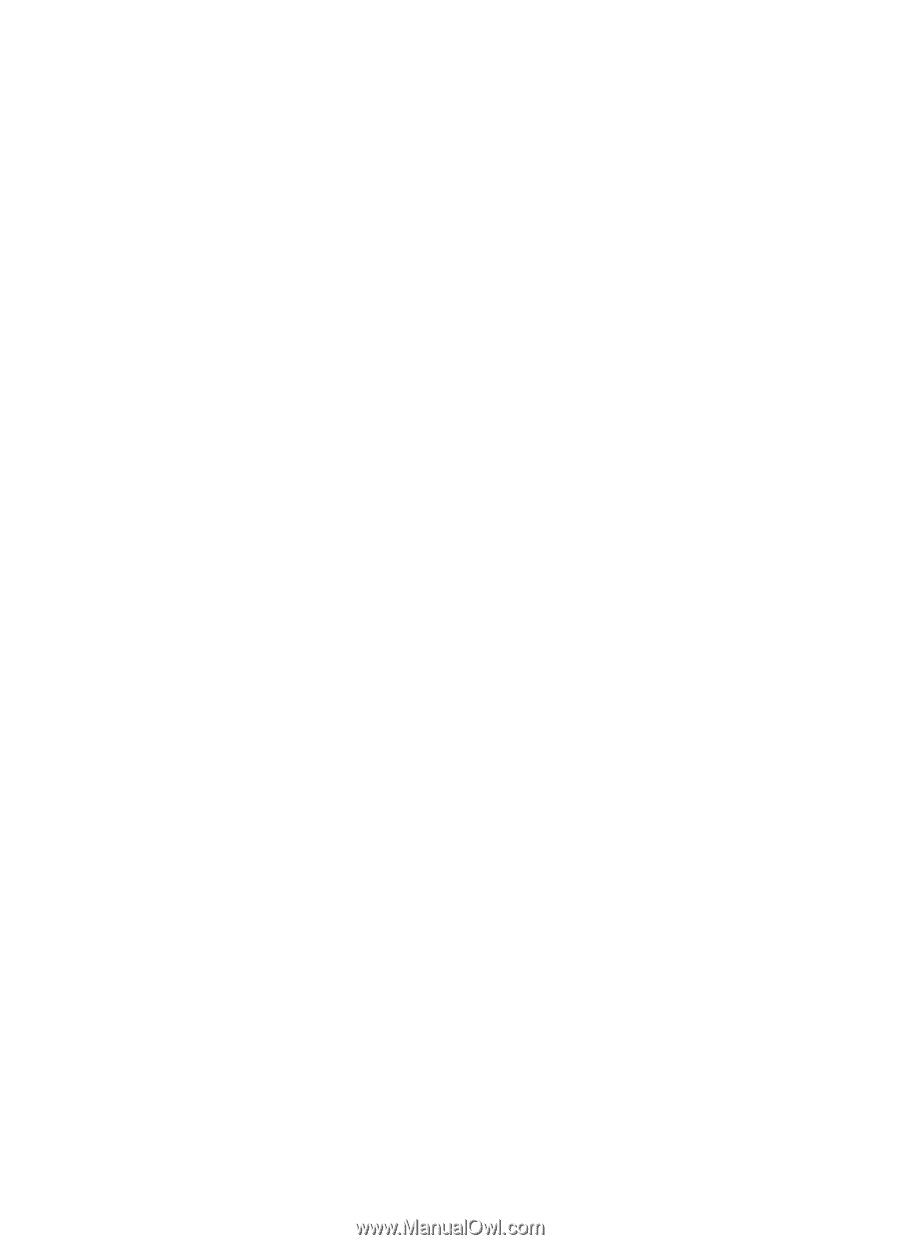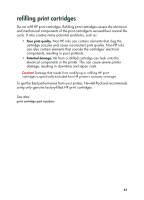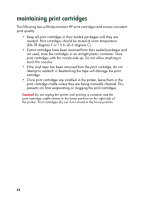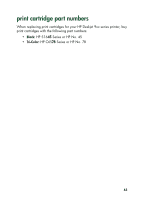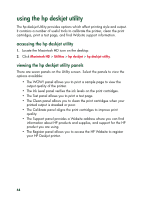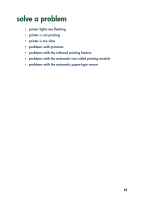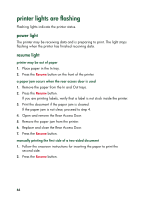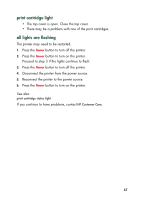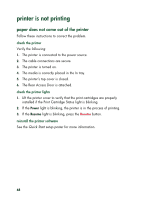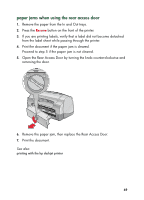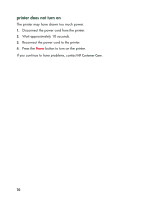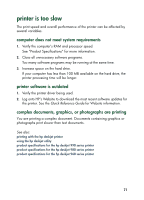HP 930c HP Deskjet 9xx series - (English) Quick Help - Page 68
printer lights are flashing, power light, resume light
 |
View all HP 930c manuals
Add to My Manuals
Save this manual to your list of manuals |
Page 68 highlights
printer lights are flashing Flashing lights indicate the printer status. power light The printer may be receiving data and is preparing to print. The light stops flashing when the printer has finished receiving data. resume light printer may be out of paper 1. Place paper in the In tray. 2. Press the Resume button on the front of the printer. a paper jam occurs when the rear access door is used 1. Remove the paper from the In and Out trays. 2. Press the Resume button. If you are printing labels, verify that a label is not stuck inside the printer. 3. Print the document if the paper jam is cleared. If the paper jam is not clear, proceed to step 4. 4. Open and remove the Rear Access Door. 5. Remove the paper jam from the printer. 6. Replace and close the Rear Access Door. 7. Press the Resume button. manually printing the first side of a two-sided document 1. Follow the onscreen instructions for inserting the paper to print the second side. 2. Press the Resume button. 66