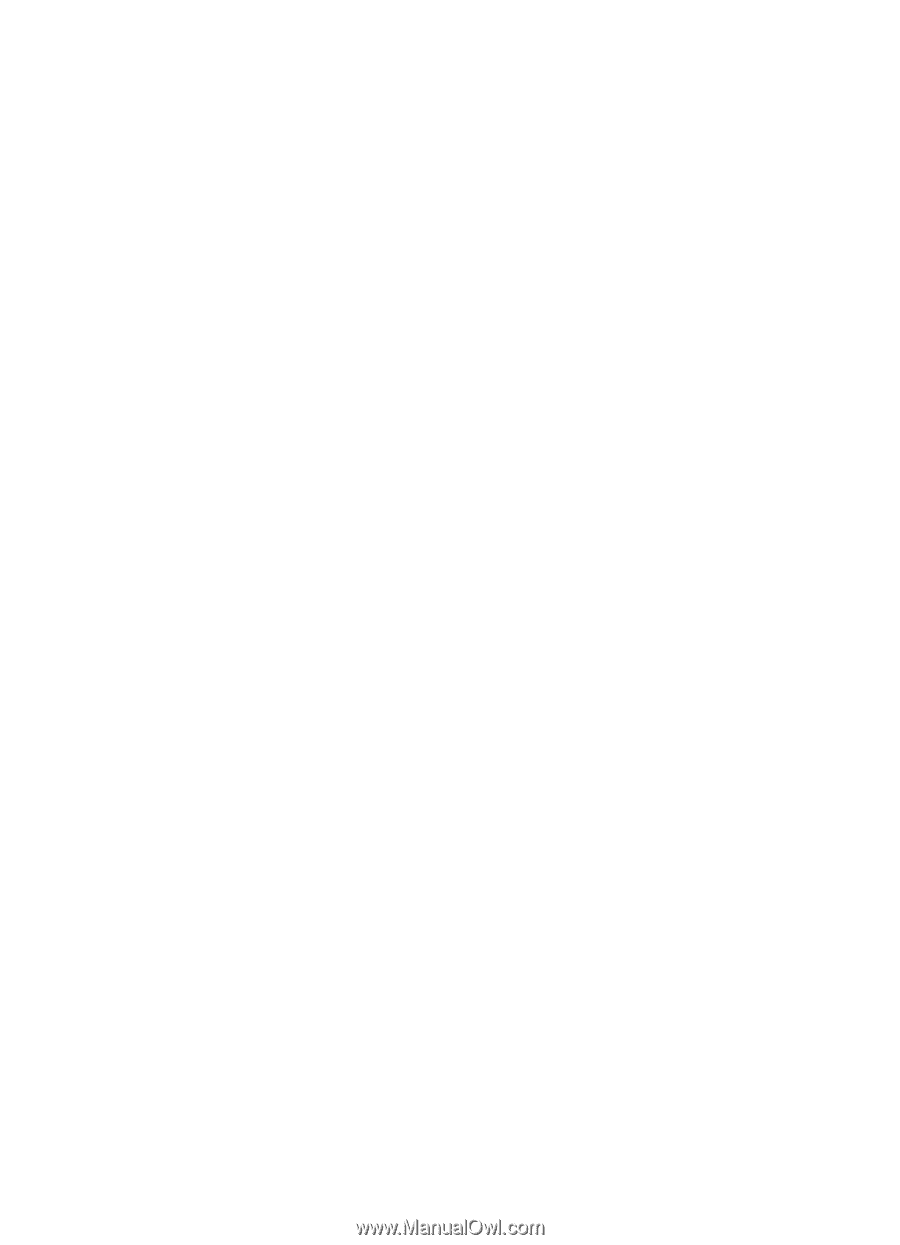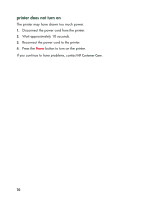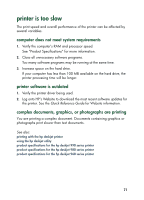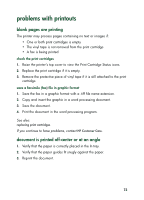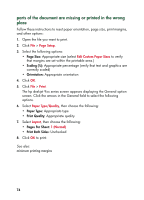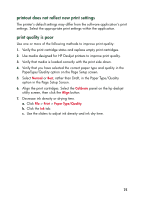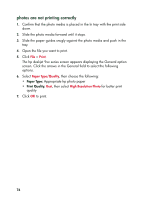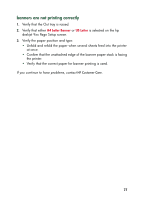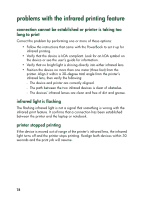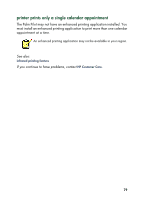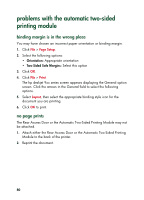HP 930c HP Deskjet 9xx series - (English) Quick Help - Page 77
printout does not reflect new print settings, print quality is poor, Normal, Calibrate, Align, Print - utility
 |
View all HP 930c manuals
Add to My Manuals
Save this manual to your list of manuals |
Page 77 highlights
printout does not reflect new print settings The printer's default settings may differ from the software application's print settings. Select the appropriate print settings within the application. print quality is poor Use one or more of the following methods to improve print quality: 1. Verify the print cartridge status and replace empty print cartridges. 2. Use media designed for HP Deskjet printers to improve print quality. 3. Verify that media is loaded correctly with the print side down. 4. Verify that you have selected the correct paper type and quality in the PaperType/Quality option on the Page Setup screen. 5. Select Normal or Best, rather than Draft, in the Paper Type/Quality option in the Page Setup Screen. 6. Align the print cartridges. Select the Calibrate panel on the hp deskjet utility screen, then click the Align button. 7. Decrease ink density or drying time. a. Click File > Print > Paper Type/Quality. b. Click the Ink tab. c. Use the sliders to adjust ink density and ink dry time. 75